Using the edit buttons in the canvas – Apple Final Cut Pro 7 User Manual
Page 523
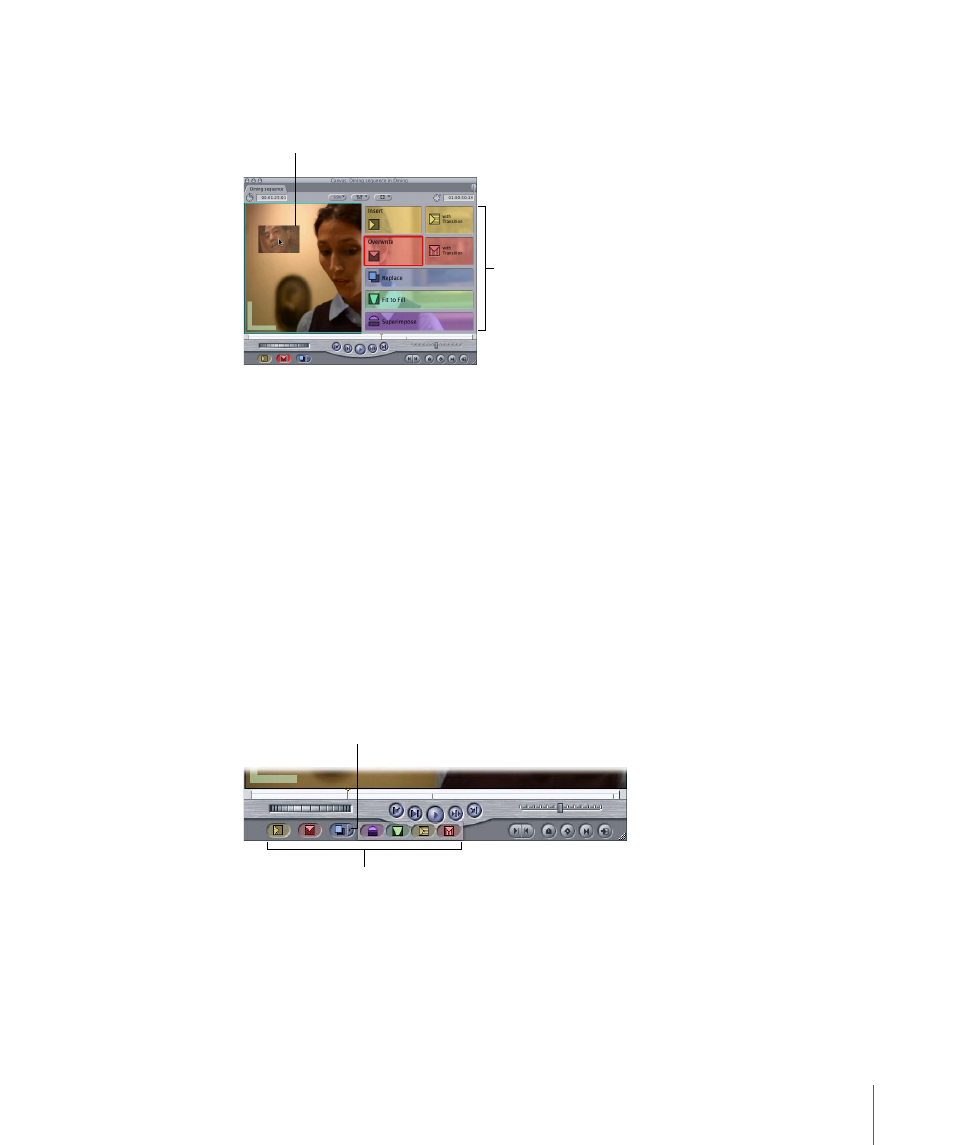
Note: If you don’t drag directly to one of the overlay choices, the default edit is Overwrite,
meaning the clip overwrites anything located at its destination in the Timeline.
Edit Overlay with its
seven sections
Drag a clip to a section
of the Edit Overlay.
When you drag a clip to a specific section of the overlay, that section is outlined in its
own color. If you drag your clip to the area to the left of the Edit Overlay, an overwrite
edit is performed by default.
Using the Edit Buttons in the Canvas
With a clip open in the Viewer, you click one of the edit buttons at the bottom of the
Canvas to perform that type of edit. You can also drag a source clip to one of these
buttons. These buttons perform the same edits as the sections of the Edit Overlay.
There are initially three edit buttons shown. When you click the arrow to the right of the
three buttons, buttons for additional edit types appear. If you select one of these other
edit types, that edit becomes the default function of the third button. Tooltips identify
each of the buttons so you know which one to use.
Drag a clip to one of the
edit buttons.
Click the arrow next
to the third button to
display the additional
edit buttons.
523
Chapter 36
Three-Point Editing
