Apple Final Cut Pro 7 User Manual
Page 755
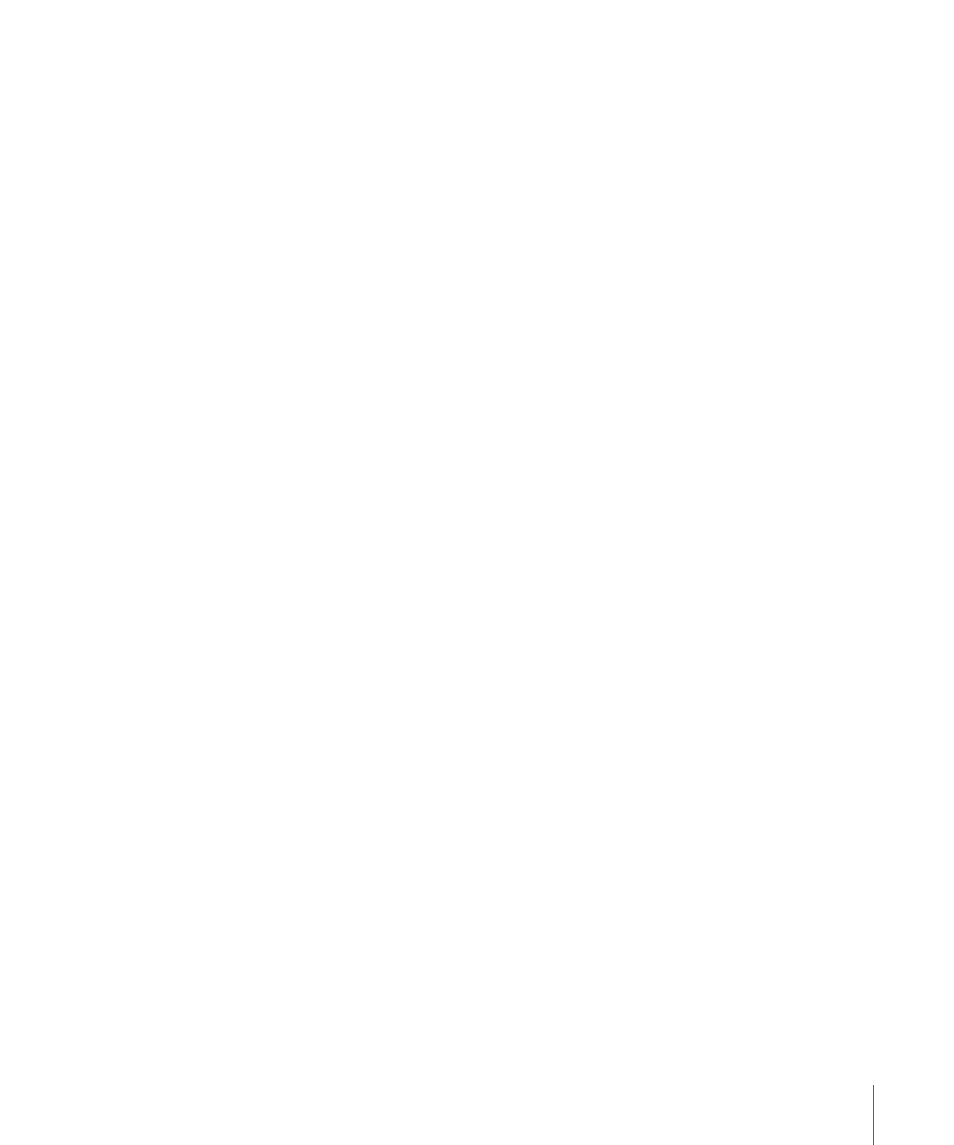
You can apply multiple video transitions to your video tracks or multiple audio transitions
to your audio tracks. To apply a transition to multiple video edit points, select the video
track of the clips to which you want to add transitions. To add a transition to multiple
audio edit points, select the audio track of the clips to which you want to add transitions.
To add a transition multiple times to a selected range of clips
1
Drag or Shift-click to select the range of clips to which you want to add transitions.
If you are adding a video transition, drag or Shift-click the video tracks of your selection.
To add an audio transition, drag or Shift-click the audio tracks of your selection. You
cannot add transitions to non-adjacent clips, you must select a continuous range. If you
select a single clip, Final Cut Pro adds transitions to the beginning and end of the selected
clip.
2
Do one of the following:
• Choose the video transition or audio transition you want from the Effects menu.
• Open the Effects tab of the Browser and drag the video transition or audio transition
you want onto the selected range of clips. Drag to the middle of a clip in the range
(not to the end of the clip). When the clips appear selected with a brown outline, release
the mouse button to apply the transition.
Tip: An efficient way to add video transitions is to select the transition you most frequently
use as a favorite. You can then select a range of clips in the Timeline and press Command-T
to apply the transition. You can also quickly apply your favorite audio transition by pressing
Command-Option-T
If any of the edit points within the selected range have insufficient media as handles to
create the transition, a message appears telling you that a transition cannot be applied.
You can choose to cancel the procedure or have Final Cut Pro apply the transition to all
the edit points that do have sufficient media.
If you have trouble dragging the transition to the middle of a clip, try zooming in to make
positioning the pointer on the middle of the clip easier.
You can also set sequence In and Out points to specify a range of clips to which you want
to add transitions. When you set a sequence In and Out point, Final Cut Pro applies the
transition to all the edit points between the In and Out points.
To add transitions to clips by setting sequence In and Out points
1
Click in the Timeline to position the playhead where you want to set a sequence In point,
then choose Mark > Mark In (or press I) to set a sequence In point.
2
Click in the Timeline to position the playhead where you want to set a sequence Out
point, then Choose Mark > Mark Out (or press O) to set a sequence In point.
3
Choose the video transition or audio transition you want from the Effects menu.
755
Chapter 47
Adding Transitions
