Encoded pixels aperture mode, Exporting a dv stream, Exporting a dv – Apple Final Cut Pro 7 User Manual
Page 1778: Stream
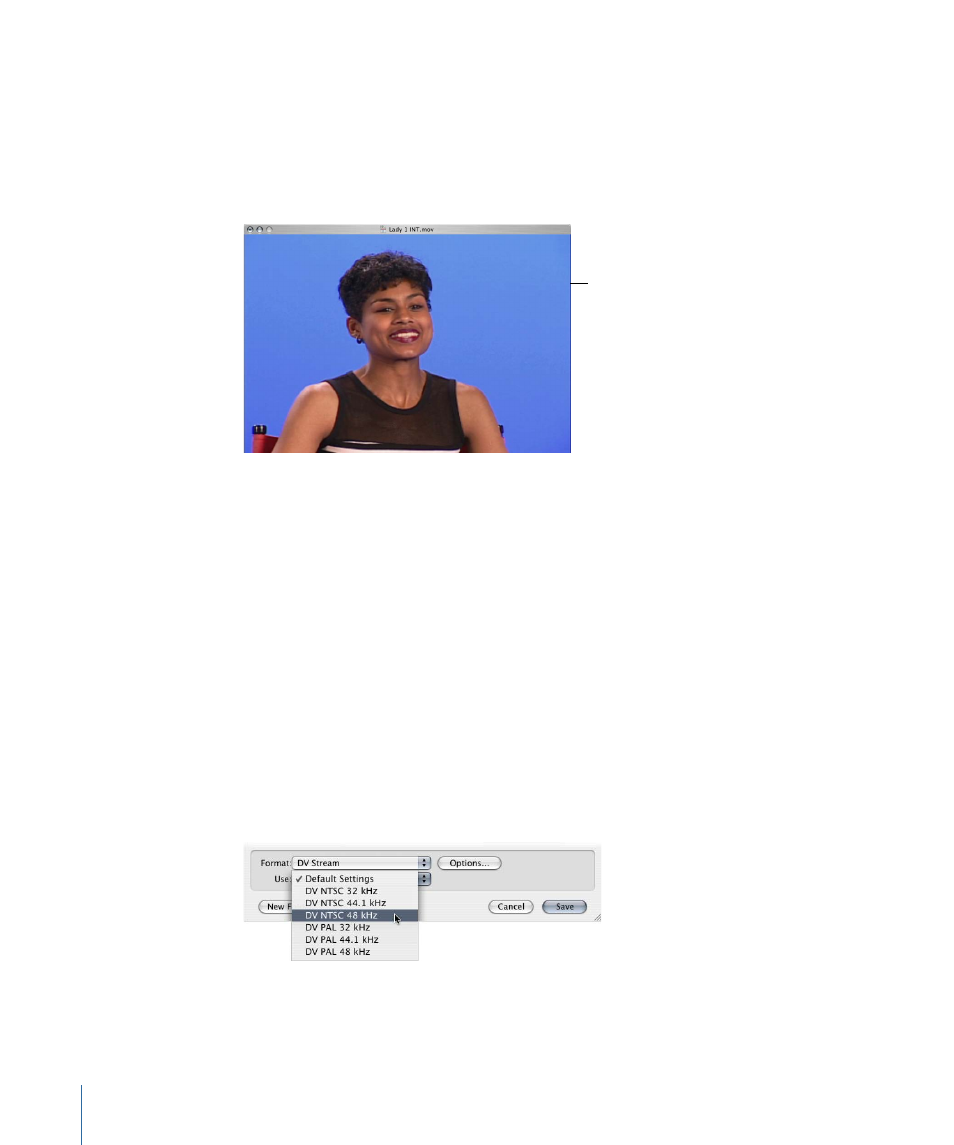
Encoded Pixels Aperture Mode
Content typically appears the same as in Classic aperture mode. The video track is not
cropped to the Clean aperture mode and is not scaled according to the pixel aspect ratio.
The encoded dimensions of the image description are displayed. This option is typically
used to preview rendering (where you want all pixels) in a professional application. A DV
NTSC (4:3 or 16:9) track appears as 720 x 480.
Encoded Pixels: pixels
displayed “as is,” with
no pixel aspect
ratio correction or
cropping applied
Exporting a DV Stream
A DV Stream file is just like the DV video and audio data recorded on DV tape. This file
format is used with applications such as iMovie. DV Stream files are not the same as
QuickTime movie files with separate, extensible tracks. Use the DV Stream option to make
iMovie-compatible DV Stream files.
To export a DV Stream file
1
Select a clip or sequence in the Browser, or open a sequence in the Timeline.
2
Choose File > Export > Using QuickTime Conversion.
3
Choose a location and enter a name for the file.
4
Choose DV Stream from the Format pop-up menu.
5
Choose a setting from the Use pop-up menu, based on the video standard and audio
sample rate of the selected clip or sequence.
1778
Chapter 106
Exporting Using QuickTime Conversion
