Apple Final Cut Pro 7 User Manual
Page 1773
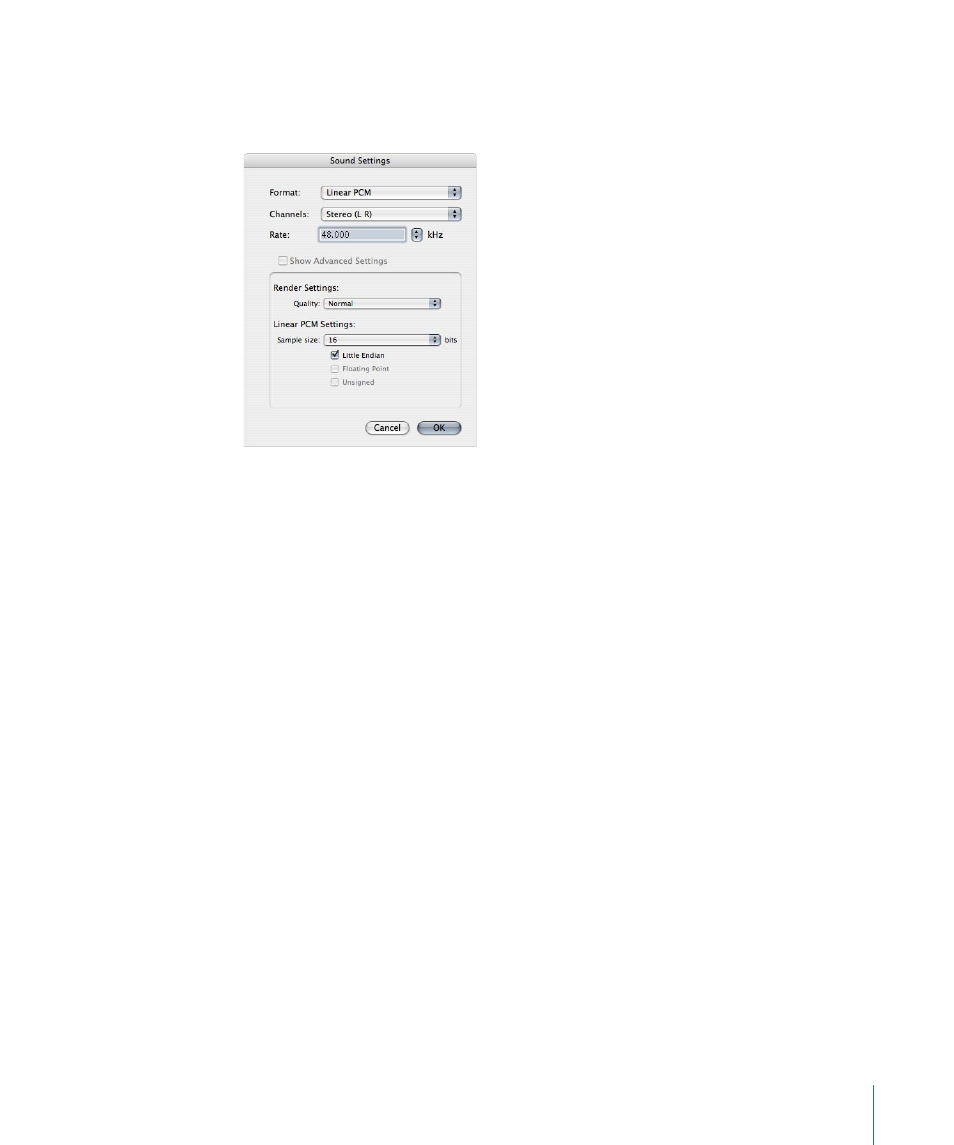
Important:
If there is no audio in your clip or sequence, deselect the Sound checkbox in
the Movie Settings dialog. Otherwise, blank audio tracks are created in your QuickTime
movie file, which require additional space.
• Format: To reduce file size and download bandwidth, choose a codec to compress the
audio tracks. If you’re outputting full-resolution audio, choose Linear PCM.
• Channels: Select Mono, Stereo (L R), or 2 Discrete Channels. If you’re delivering material
for the Internet, you may want to choose Mono because it cuts your audio file size in
half. Some formats support additional channel configurations.
• Rate: Choose a standard sample rate from the pop-up menu or enter a value to specify
the output rate for the audio. Lower sample rates take less bandwidth but have lower
quality.
• 8–22.225 kHz: These lower sample rates are used mainly for multimedia and web
movies to reduce file size.
• 32 kHz: A lower-quality sample rate often used on consumer DV camcorders. This
option isn’t particularly useful for exporting unless you specifically need to make a
file that is compatible with a 32 kHz device.
• 44.1 kHz: This is the sample rate of music CDs.
• 48 kHz: Most digital video formats use this sample rate.
• 96 kHz: This sample rate is common in professional audio and music production.
• 192 kHz: This sample rate is typically used by high-end audio mastering facilities.
• Show Advanced Settings: Select this checkbox to set additional options, if the selected
audio format supports this.
• Render Settings—Quality: If your sequence or clip sample rate doesn’t match your export
sample rate, this pop-up menu appears. You can choose from several quality options.
1773
Chapter 106
Exporting Using QuickTime Conversion
