Apple Final Cut Pro 7 User Manual
Page 904
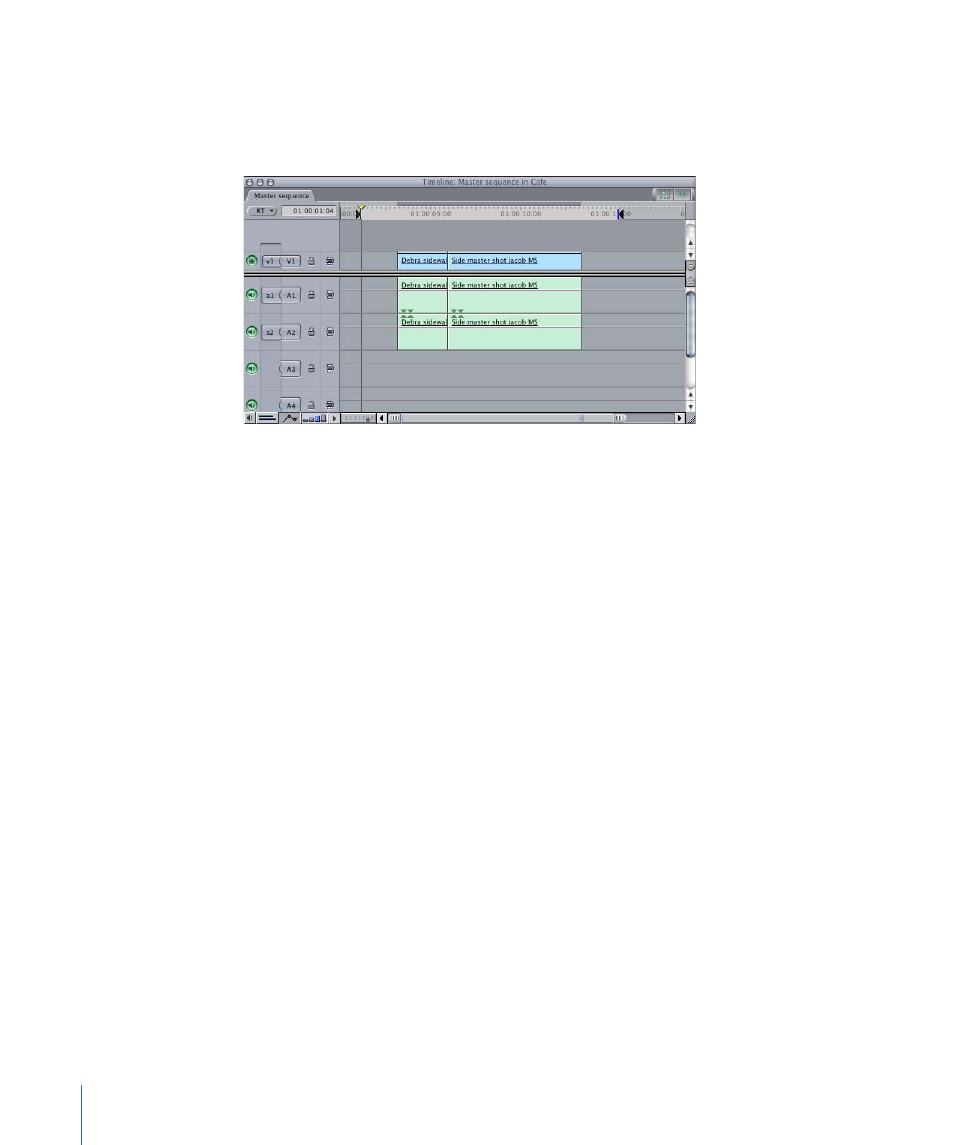
It’s a good idea to place In and Out points several seconds earlier and later than you need,
to give yourself time to manipulate the controls before reaching the boundaries of the
loop. Otherwise, you may overwrite keyframes you previously set when playback resets
to the In point.
3
Choose View > Loop Playback to turn on looped playback.
4
To begin looped playback, choose Mark > Play > In to Out, or press Shift-Backslash (\).
5
Position the pointer over any fader or panning slider you want to adjust, then press and
hold down the mouse button to begin recording keyframes.
6
Hold down the mouse button to continue recording keyframes, and move the control
you’ve selected to adjust the clip’s audio or pan levels in real time while playback
continues.
7
When you’ve finished, release the mouse button to stop keyframe recording.
The sequence continues to play, and the fader and pan controls return to previously set
levels. When playback loops, you can click another control to continue making adjustments
to clips in other tracks. You can also make changes to clips in tracks you’ve already mixed.
Note: New changes made using a track’s fader and panning slider overwrite any previous
levels.
8
When you’ve finished making adjustments, stop playback.
904
Chapter 56
Using the Audio Mixer
