Choosing the maximum white sequence setting, Flattening graphics with layers – Apple Final Cut Pro 7 User Manual
Page 1182
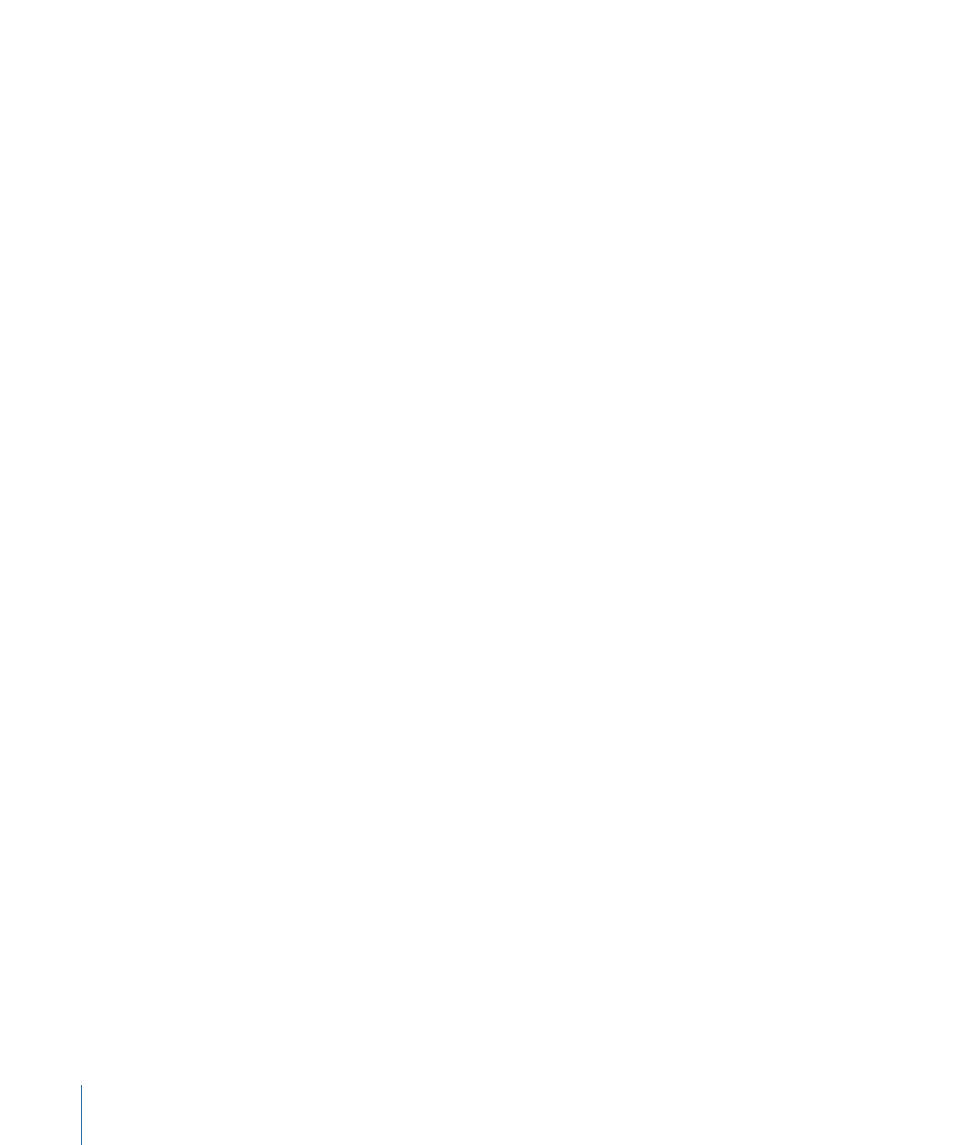
If you output graphic images with colors that go outside the “legal” range for video, the
colors will appear oversaturated and may “bleed” into other parts of the image. This
distortion can be easily avoided by controlling the palette of colors you use in your
graphics program. As you create the graphics you’ll be outputting to video, resist the
temptation to use the brightest and most saturated shades of color available in your paint
program. When you’re finished with your image, use a video colors filter (if your program
has one) to make sure that all the colors in your image are in the legal broadcast range
for video.
Choosing the Maximum White Sequence Setting
When you edit a graphics clip into a sequence, if the “Process maximum white as” pop-up
menu in the Video Processing tab of the Sequence Settings window is set to White, the
brightest white in that graphic will appear at 100 percent when viewed on the Waveform
Monitor in Final Cut Pro. If your sequence is set to Super-White, the brightest white in
that graphic will appear at 109 percent when viewed on the Final Cut Pro Waveform
Monitor.
For the best visual quality, choose the maximum white sequence setting based on the
category below that best describes your situation:
• The Super-White setting should be used if you’re matching the brightness of imported
graphics (or Final Cut Pro generators) to video that was shot and captured with the
super-white luma levels that many consumer camcorders use.
• If your captured video clips were all shot with carefully controlled video equipment,
guaranteeing a maximum white level of 100 IRE in the recorded video signal, choose
White from the “Process maximum white as” pop-up menu so that the white levels of
your graphics match properly.
Flattening Graphics with Layers
Multilayer graphics can be useful for compositing and complex graphics, but most of the
time you only need a single still-image clip. If your original image file is a Photoshop file,
make sure you flatten it before you save it as media for importing into Final Cut Pro.
You may want to save two versions of the Photoshop file: the original file that retains the
independent layers (this is a working copy you keep so you can go back to make
independent layer adjustments) and a separate flattened image created by choosing File
> Save As or File > Export in your graphics application.
If you want to work with layered Photoshop files, see
“Working with Layered Photoshop
1182
Chapter 70
Working with Freeze Frames and Still Images
