Enabling and rearranging filters – Apple Final Cut Pro 7 User Manual
Page 1035
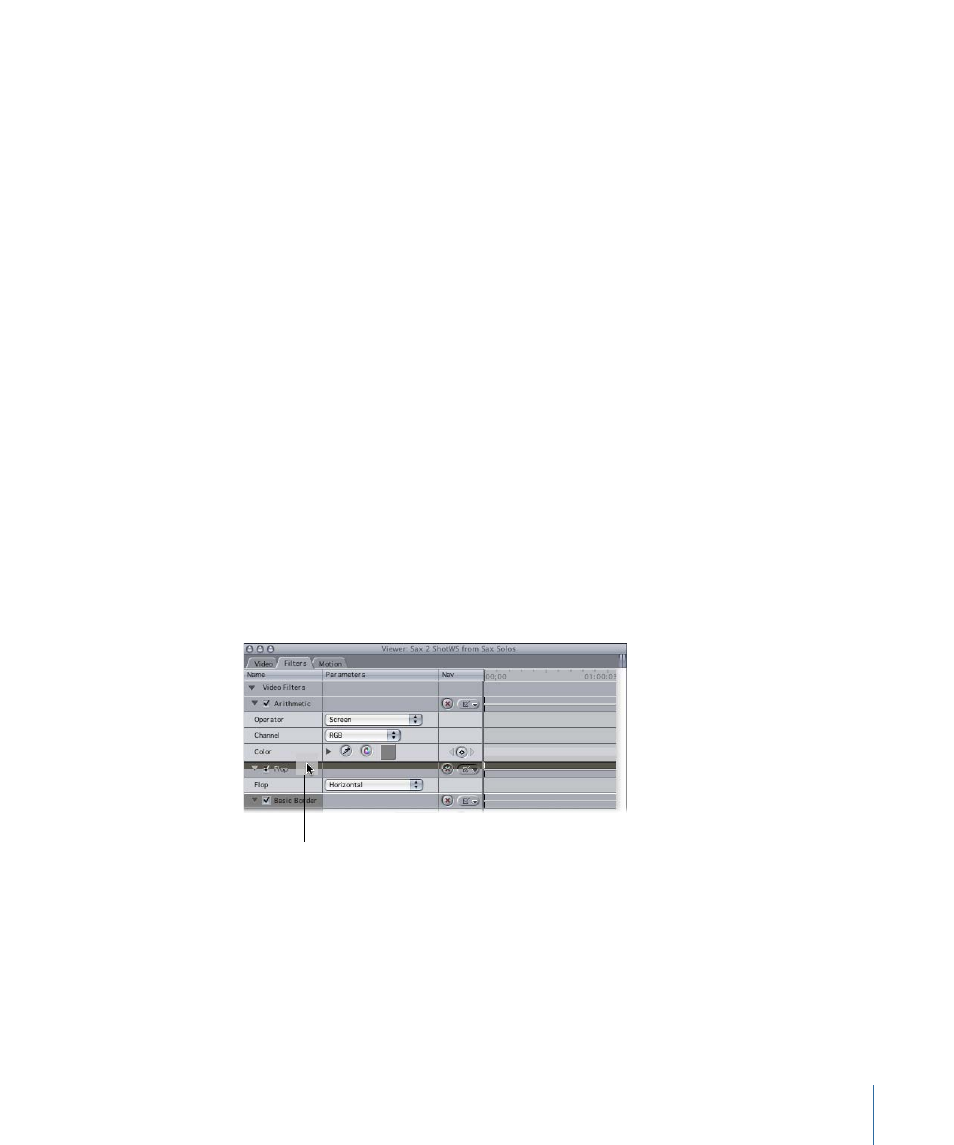
To show or hide filters bars
Do one of the following:
µ
Click the Clip Keyframes control in the Timeline.
µ
Choose Sequence > Settings, then click the Timeline Options tab. Select or deselect the
Filters Bar checkbox in the Video column of the Clip Keyframes area.
To open a clip in the Viewer using filters bars
µ
In the Timeline, double-click a green bar or keyframe to open that clip in the Viewer.
The Filters tab is automatically opened.
For more information about adjusting filter parameters in the Timeline, see
Timeline Keyframe Graph Area.”
Enabling and Rearranging Filters
You can turn a filter on or off without removing it from a clip. This is useful for previewing
different combinations of filters without having to repeatedly apply and remove them.
You can also rearrange the order in which filters appear, to modify the way they work
together.
To turn individual filters on or off
µ
Select or deselect the checkbox next to the filter’s name.
To rearrange the order of filters in the Filters tab
µ
Drag a filter up or down in the list to change the order in which filters are applied.
Move the selected filter
up or down in the list to
change the order in which
it is applied to the clip.
Tip: Rearranging filters may be easier if you hide the filters’ parameter controls before
dragging. Click the small disclosure triangle to the left of a filter’s name to hide the filter
controls.
1035
Chapter 63
Using Video Filters
