Apple Final Cut Pro 7 User Manual
Page 119
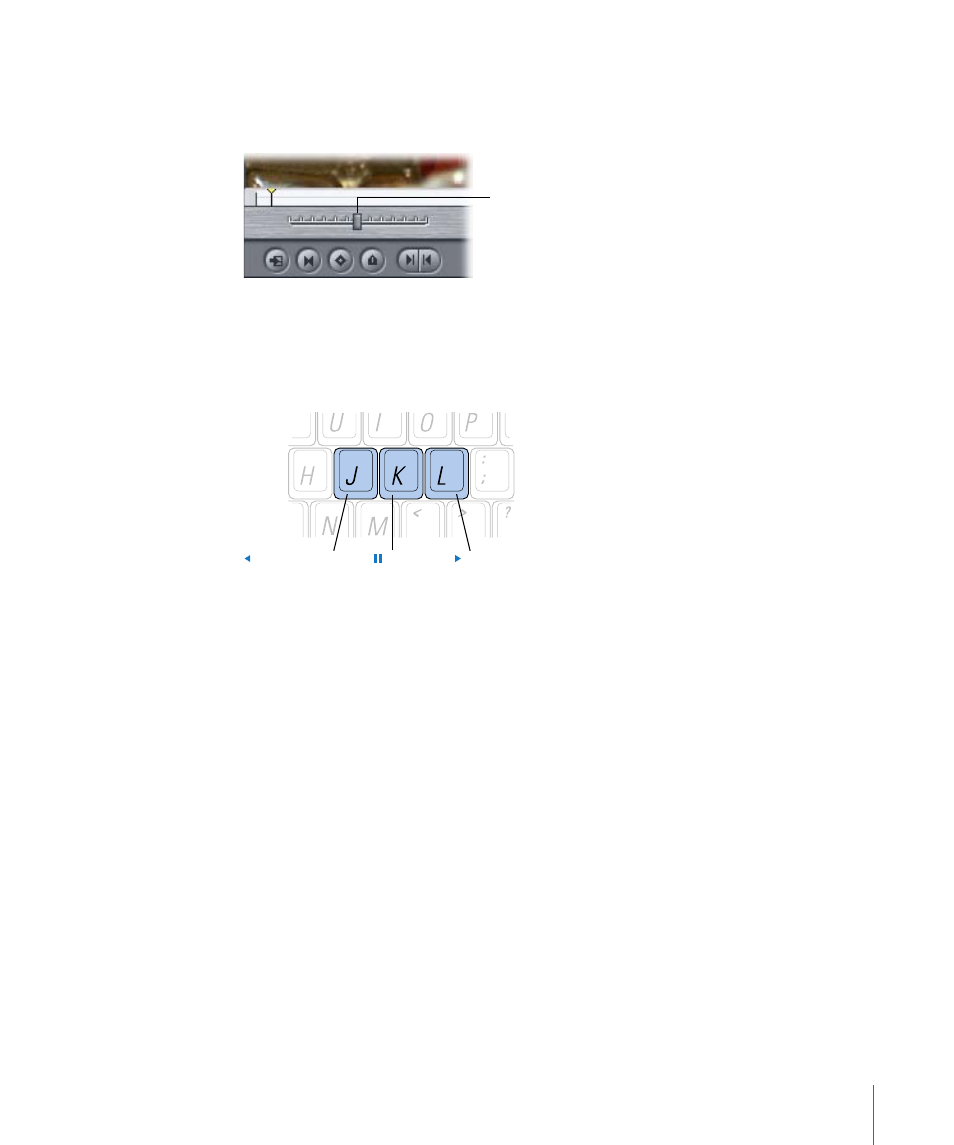
Dragging to the right moves the clip or sequence forward; dragging to the left moves
the clip or sequence in reverse. The farther you drag the slider from the center, the faster
the clip or sequence plays in that direction.
Drag to the right to play
forward; drag to the left
to play in reverse.
You can also use the J, K, and L keys on your keyboard to shuttle through your clip. When
you use the keyboard shortcuts, the only speed available under 1x is 1/3x. However, you
can use the keyboard commands to speed playback up to eight times normal speed,
faster than you can play back using the shuttle control.
Moves through
reverse speeds
Pause
Moves through
forward speeds
To begin forward playback at normal (1x) speed
µ
Press L.
To begin reverse playback at normal (1x) speed
µ
Press J.
To pause playback
µ
Press K.
To double the current playback speed
µ
Press L or J again.
You can play back up to eight times normal speed, switching from 1x to 2x to 4x to 8x
normal speed (pressing either key a total of four times).
Pressing the key for playback in the opposite direction halves the playback speed, slowing
playback in that direction down until it reaches 1x playback. Playback then begins doubling
in reverse, starting from 1x.
To immediately reverse the playback direction
µ
Press K to pause, then press the key for the direction you want.
119
Chapter 8
Navigating and Using Timecode in the Viewer and Canvas
