Controls in the log and transfer window, Controls in the log and transfer browse area – Apple Final Cut Pro 7 User Manual
Page 331
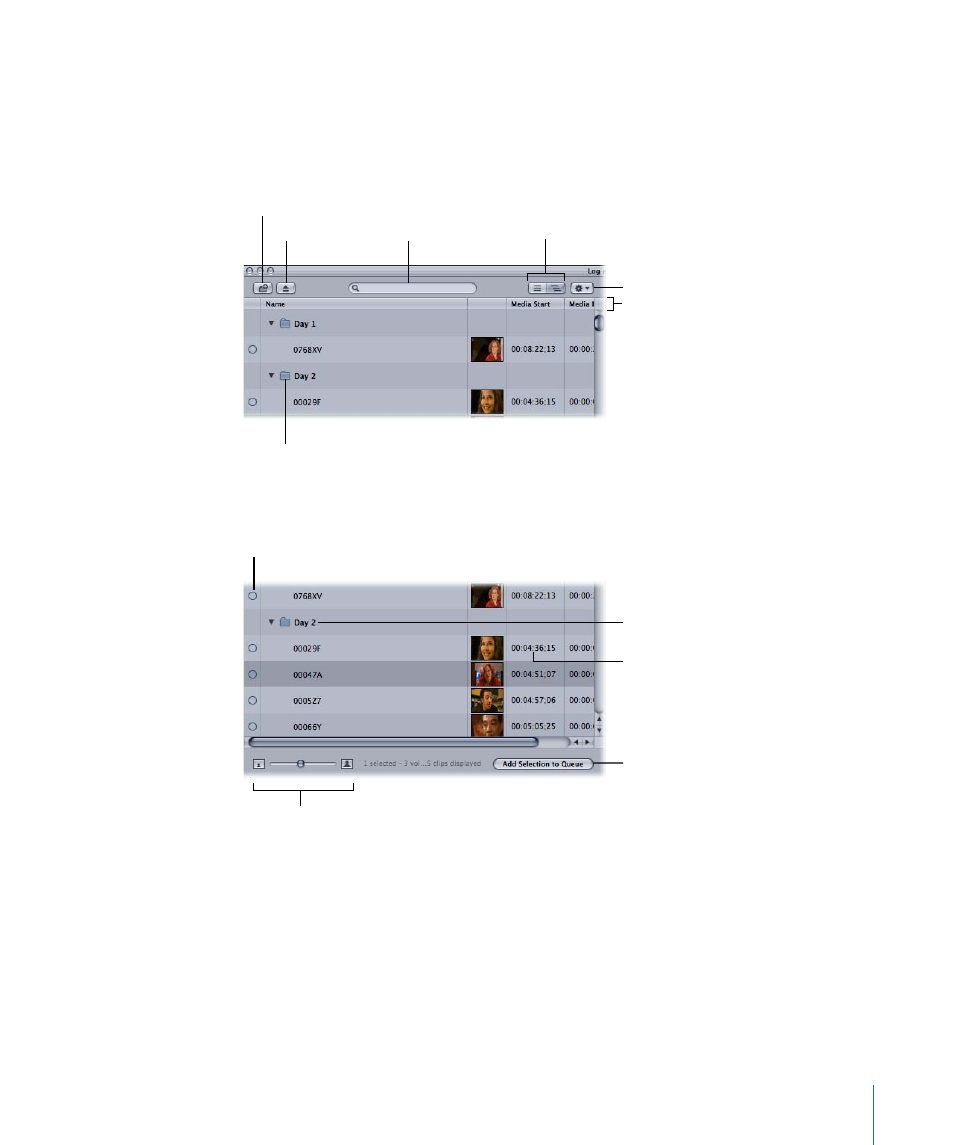
Controls in the Log and Transfer Window
This section describes the features and controls of the Log and Transfer window.
Controls in the Log and Transfer Browse Area
The top of the Browse area contains several buttons and controls:
Flat List View and
Hierarchical List
View buttons
Mounted volume
Add Volume button
Eject button
Search field
Action pop-up menu
Column headings
Other Browse area controls include the following:
Media map indicator
shows how much media
has been ingested.
Folder with valid
structure
Double-click a clip
property to modify
it, or press Enter.
Click to add selected
clips to the
Transfer Queue.
Thumbnail Resize slider
• Add Volume button: Click to add a folder with a valid file-based media folder structure
for a format such as P2, AVCHD, AVC-Intra, or XDCAM. You can also drag a folder from
the Finder to the Browse area. Final Cut Pro can also mount disk images (.dmg files),
which allow you to use disk images as a convenient method of archiving.
• Eject button: Click to remove the currently selected volume or folder from the Browse
area (or press Command-Option-E). The selected volume is unmounted from the desktop
in the Finder. Folders are removed from the Browse area but are otherwise unaffected.
331
Chapter 22
About the Log and Transfer Window
