Apple Final Cut Pro 7 User Manual
Page 803
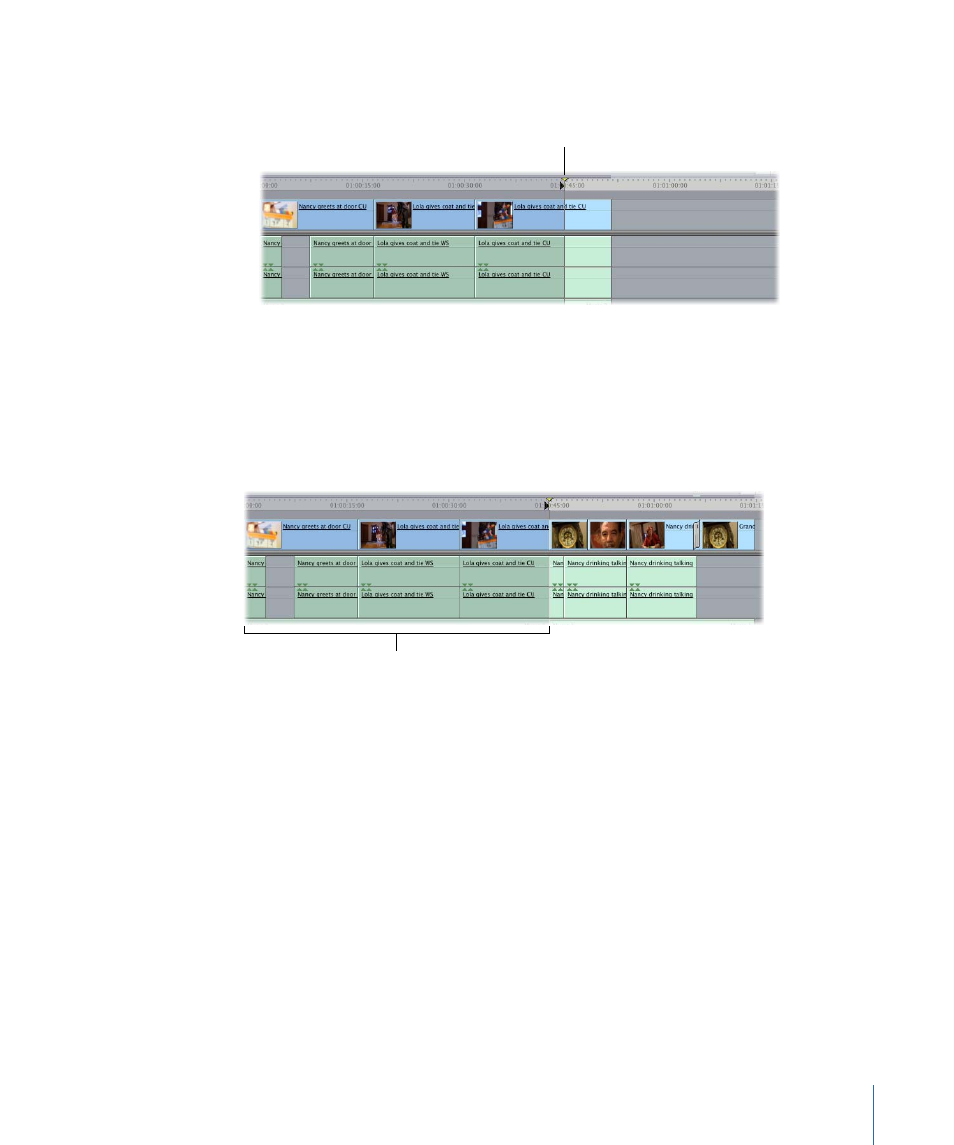
• Set an In point in the Timeline or Canvas.
Set an In point where you
want to place clips from
the source sequence.
2
If necessary, create additional tracks for each track present in the source sequence.
Important:
If you don’t create additional tracks, only clips on V1, A1, and A2 will be copied
from the source sequence.
3
Hold down the Command key, then drag your source sequence (the sequence you want
to copy clips from) from the Browser or the Viewer to the Overwrite or Insert section of
the Canvas Edit overlay.
The content of the source
sequence is edited into
the currently active
sequence in the Timeline.
To edit all content from one sequence into another using keyboard shortcuts
1
Open your destination sequence (where the copied clips will go) in the Timeline, then
set an In point for the incoming clips by doing one of the following:
• Position the playhead in the Timeline.
• Set an In point in the Timeline or Canvas.
2
If necessary, create additional tracks for each track present in the source sequence.
If you don’t create additional tracks, only clips on V1, A1, and A2 will be copied from the
source sequence.
3
In the Browser, select the sequence you want to copy clips from (the source sequence).
4
Do one of the following:
• To perform an insert edit: Press Command-F9.
803
Chapter 49
Sequence-to-Sequence Editing
