Apple Final Cut Pro 7 User Manual
Page 1551
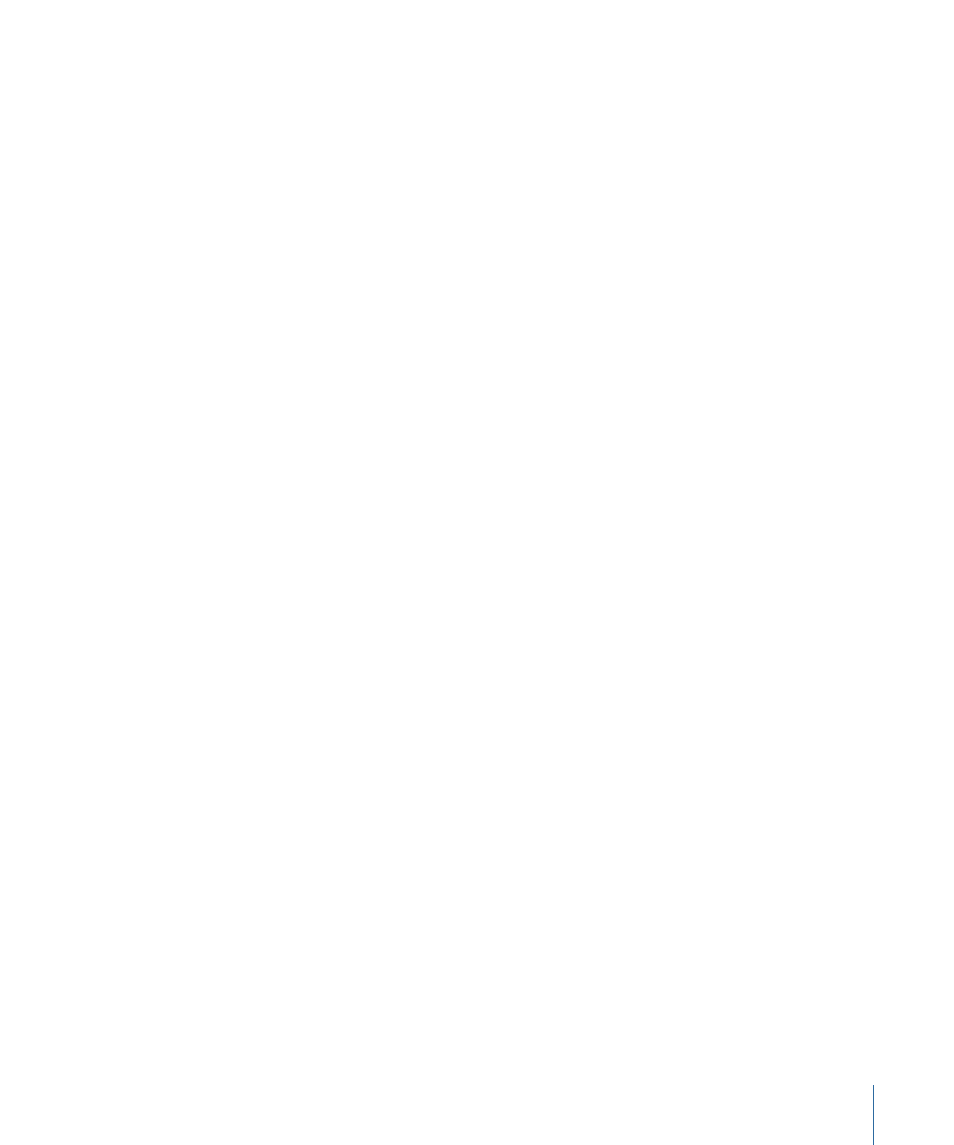
and clips captured after the name change are stored here:
/Volumes/Media/Capture Scratch/Hard to Trace Version 2/
This can make it difficult to manage your project, especially if you want to copy the project
file and all of its corresponding media files to another system. To avoid these problems,
it’s important to pay attention to where your media is stored during capture. If you want
all of your media files to reside in one folder, you need to avoid changing the name of
your project. However, it’s common for editors to change project names as they save
versions of their work. At some point, it’s likely that you are going to capture a media file
to a folder where you don’t want it.
To consolidate media files into a single folder immediately after capture
1
In the Browser, select a clip that corresponds to one of the media files you just captured.
2
Do one of the following:
• Choose View > Reveal in Finder.
• Control-click the clip, then choose Reveal in Finder from the shortcut menu.
A Finder window opens with the media file selected.
3
Click the Final Cut Pro icon in the Dock to switch back to Final Cut Pro.
4
In the Browser, if it isn’t selected already, select the clip that corresponds to the media
file you just highlighted in the Finder.
5
Press Delete.
This removes the clip from your project, but the media file is still on the disk.
Important:
Because you deleted the clip, any comments or notes applied to the clip are
now gone.
6
Switch back to the Finder and move the media file to the folder where you want to keep
all the media files associated with your project.
7
Drag the media file from its new folder in the Finder to the Browser in Final Cut Pro.
You now have the same clip as before, but it points to its media file in the proper location.
If your clip has comments and notes that you don’t want to lose by deleting the clip, you
can ignore the step where you delete the clip from the Browser. In this case, Final Cut Pro
warns you that the clip’s media file has gone “offline” when you return to the application.
You can choose to reconnect the clip’s media file, which is now in the proper location,
using the Reconnect window.
About the Connections Between Clips and Media Files
Final Cut Pro is very flexible about the connection between clips and their media files. It
is fairly easy to make a clip go offline by accidentally moving or modifying a media file
in the Finder, but it is also very easy to reconnect clips to media files.
1551
Chapter 92
Reconnecting Clips and Offline Media
