Setting proper audio levels – Apple Final Cut Pro 7 User Manual
Page 870
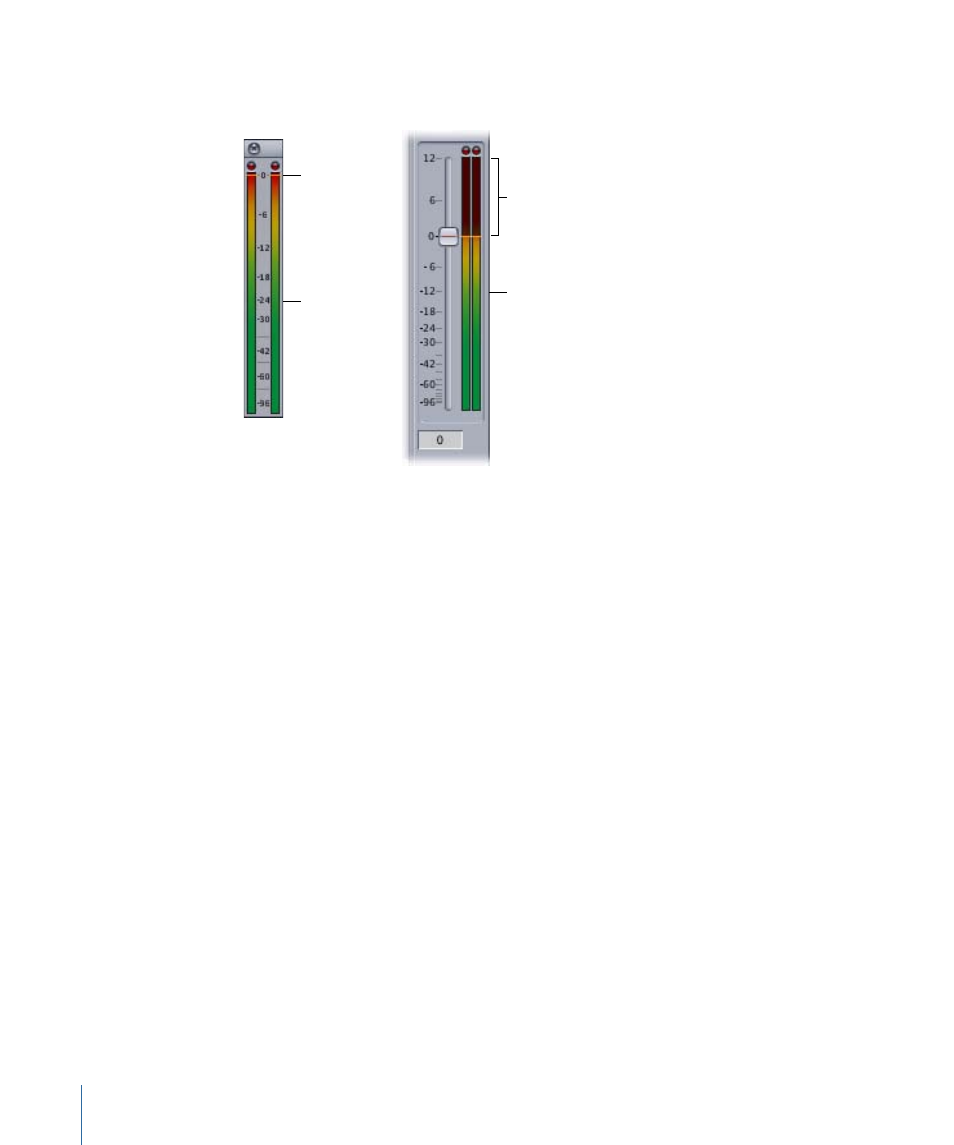
Unlike the track and Master audio meters, the floating audio meters do not show levels
above 0 dBFS.
0 dBFS
Floating
audio meters
Master
audio meters
Levels above
0 dBFS
Setting Proper Audio Levels
When you work with audio, you need to make sure you set proper levels at each stage
of your production:
• Production: During this phase, you record the elements used in your movie: actors’
voices, ambient location sound, music, and so on. This is the first and most critical step
in any audio production process. Any audio recorded poorly at this phase will be difficult
to fix later in the process. There is no match for properly recorded sound, no matter
how good your audio cleanup tools are.
• Capture: Transferring your production audio to Final Cut Pro should be a transparent
process that affects your audio as little as possible. The audio levels of your source
footage and captured media files should match exactly.
• Audio peak detection: Audio that is too loud causes distortion and often cannot be
salvaged. You can find audio peaks in Final Cut Pro by using the Mark Audio Peaks
command.
• Audio gain and normalization: Before cutting and mixing multiple audio sources together,
you may need to normalize varying audio levels that are intended to match. Audio that
is too quiet should be raised to an acceptable level before mixing and output.
870
Chapter 54
Evaluating Levels with Audio Meters
