Exporting xml in final cut pro – Apple Final Cut Pro 7 User Manual
Page 1635
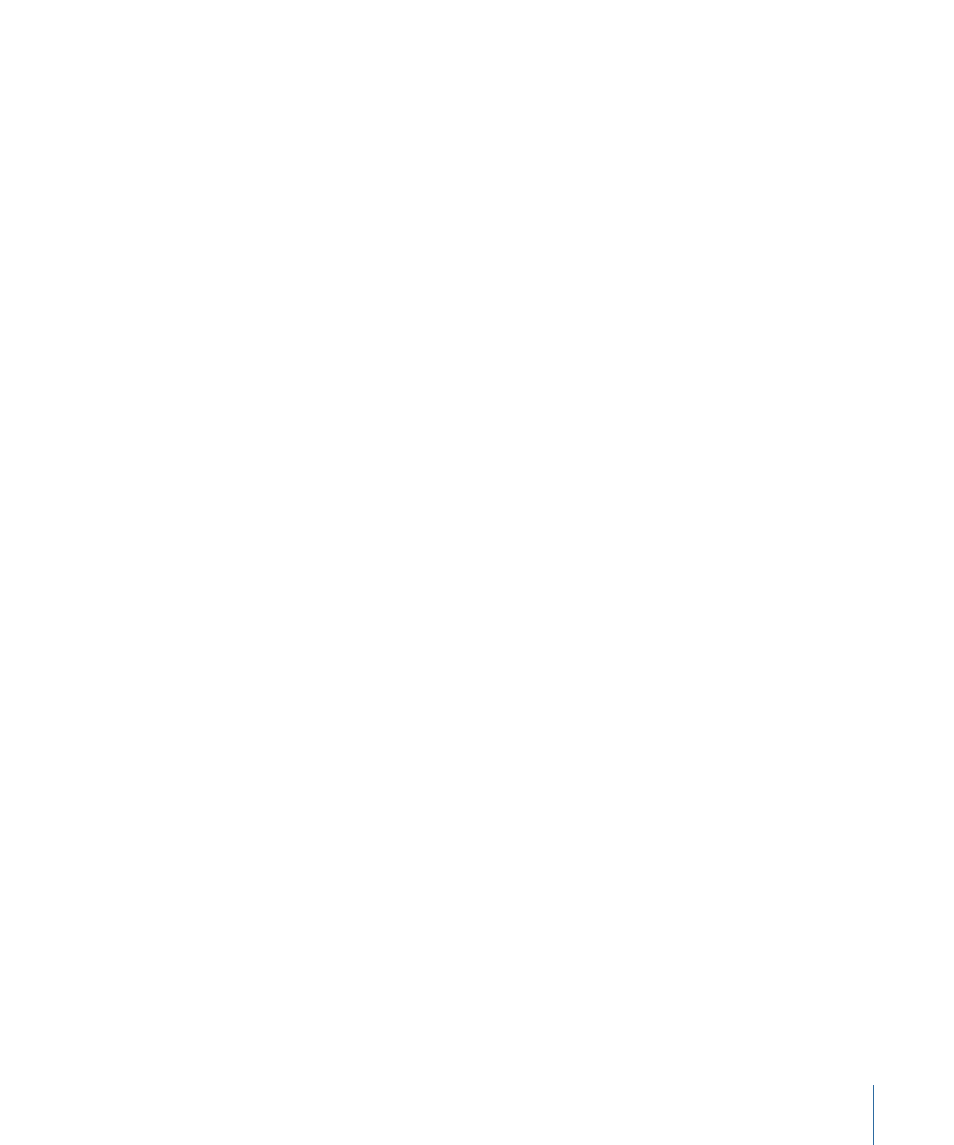
Note: This example assumes you are using TextEdit, the built-in text editing application
that comes with Mac OS X. TextEdit is located in the Applications folder on your hard
disk.
2
If a new window doesn’t already exist, choose File > New (or press Command-N).
3
Type or copy and paste sample XML code into the new TextEdit window.
Errors in XML code will result in errors during import. Make sure you type carefully and
check your work.
4
Choose Format > Make Plain Text (or press Command-Shift-T).
This ensures that your file is saved as a plain text file, not a Rich Text Format (RTF) file. The
file extension should become .txt.
5
Choose File > Save.
6
In the Save dialog, navigate to the Desktop.
7
Name the file “example.xml,” then click Save.
If you receive a message about appending .txt to the end of the filename, click Don’t
Append.
8
Open Final Cut Pro.
9
Close any open projects, then choose File > New Project (or press Command-Shift-N).
10
Choose File > Import > XML, navigate to “example.xml,” and click Choose.
The Import XML window appears.
11
Choose the current project name from the Destination pop-up menu.
12
Leave all other settings as they are currently set, then click OK.
A new offline clip named “Coffee house wide shot” appears in the Browser.
If you receive an error message, you should reopen your XML file in TextEdit to make sure
you entered the sample code correctly. Simple typos, such as mismatched beginning and
ending tags, can cause the error “XML translation was aborted due to a critical error.”
Also, make sure your file is a plain text file, not an RTF file.
Exporting XML in Final Cut Pro
You can export clips, bins, sequences, or even an entire Final Cut Pro project as an XML
file.
When you export, Final Cut Pro updates the internal identifiers (UUIDs) of all the clips in
your project. To make sure your project matches the exported XML, Final Cut Pro saves
your project during export, unless you explicitly deselect the “Save project with latest
clip metadata (recommended)” checkbox.
1635
Chapter 97
Using Final Cut Pro XML and QuickTime Metadata
