Apple Final Cut Pro 7 User Manual
Page 411
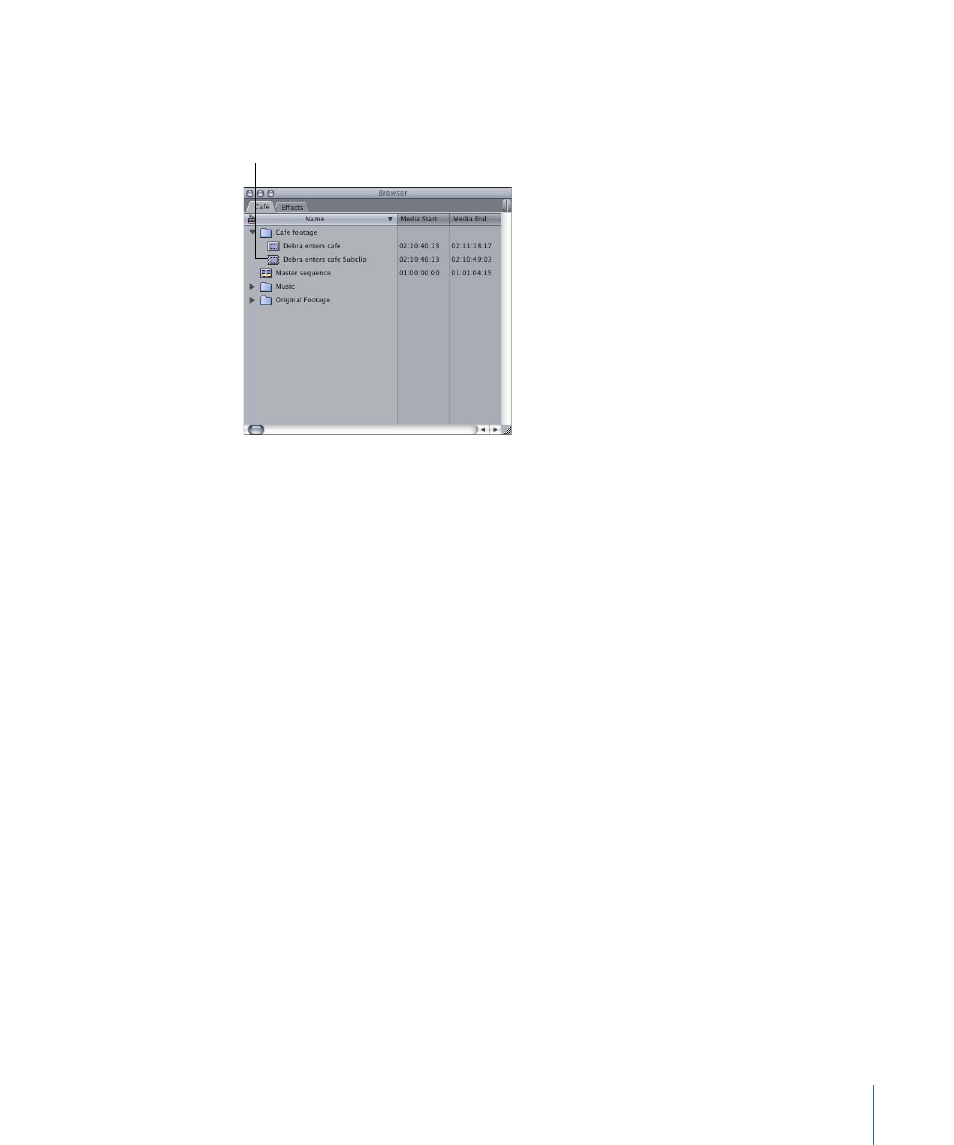
3
Choose Modify > Make Subclip (or press Command-U).
A new subclip appears
in the Browser below the
parent clip, defined by the
In and Out points you set.
Sometimes, you may be looking for a particular frame in a subclip, and realize that although
those frames existed in the original clip, they were left out when you created the subclip.
If you’ve opened a subclip to a certain frame in the Viewer, but you’d rather find the same
frame in the original media file (perhaps to pick an In or Out point outside the subclip
limits), you can easily swap the two in the Viewer.
To open the original media file from which a subclip came
1
Open the subclip in the Viewer.
2
Find the frame you want to match.
3
Choose View > Match Frame > Source File (or press Command-Option-F).
Final Cut Pro opens the subclip’s entire media file as an independent clip in the Viewer.
The playhead is located on the same frame in the new clip as in the original subclip. To
make the independent clip in the Viewer into a master clip for editing, drag the clip from
the Viewer to the Browser.
After you’ve placed a subclip in the Timeline, you may want to identify the original parent
clip that the subclip was taken from.
To reveal a subclip’s parent clip
1
Select or position the playhead on the subclip in the Viewer or Timeline.
2
Choose View > Reveal Subclip Parent Clip
Final Cut Pro selects the parent of the subclip in the Browser.
411
Chapter 28
Creating Subclips
