Conforming clips to match sequence settings – Apple Final Cut Pro 7 User Manual
Page 1477
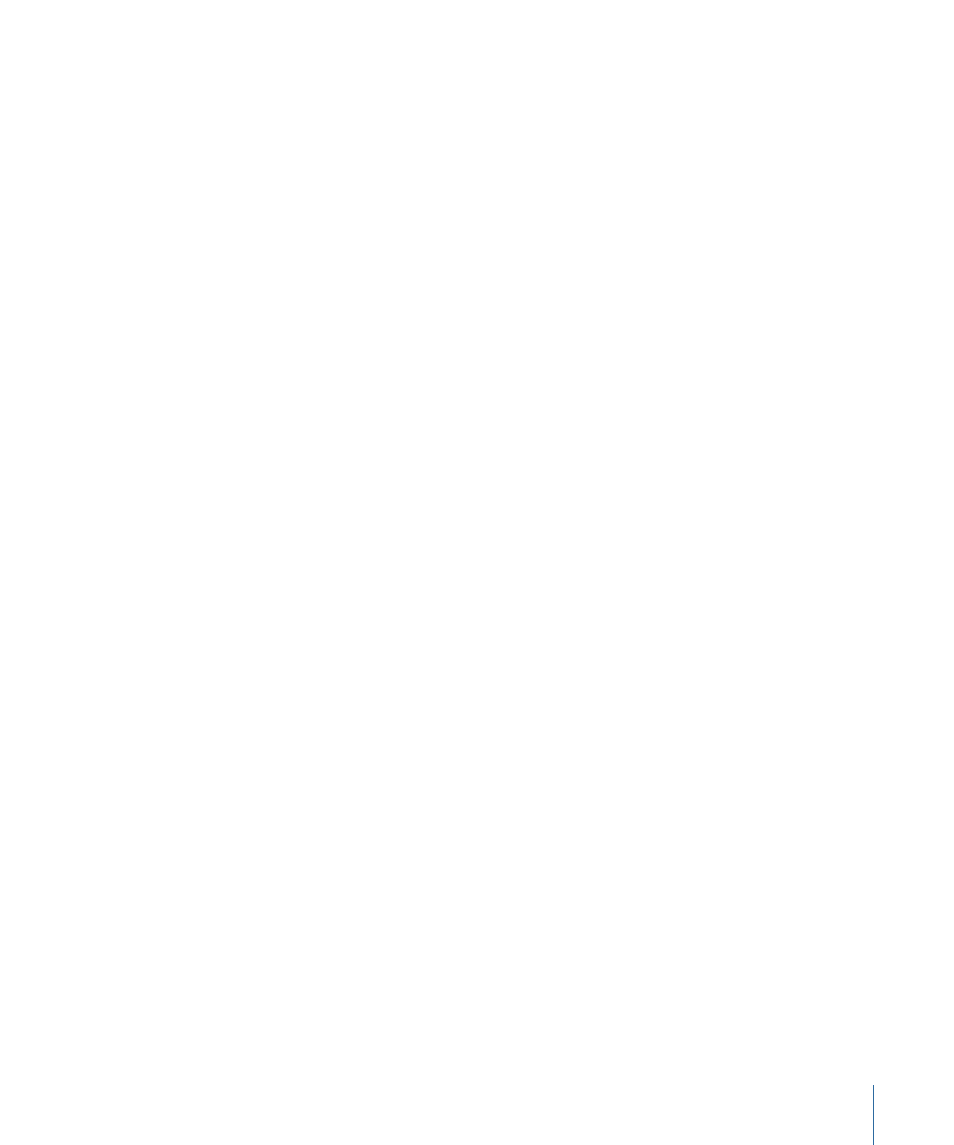
A dialog appears asking if you want to conform your sequence settings to the clip settings.
4
Do one of the following:
• Click Yes to conform the sequence settings to the clip settings. In this case, the image
dimensions, frame rate, and codec of the sequence are changed to match those of the
clip.
• Click No to leave the sequence settings as they were when you created the sequence.
In this case, your sequence now contains a clip whose settings do not match the
sequence.
Conforming Clips to Match Sequence Settings
When you edit or paste a clip into a sequence, Final Cut Pro compares the clip’s dimensions,
pixel aspect ratio, and field dominance to those settings in the sequence. If these settings
do not match, the following automatic adjustments are made to the edited clip:
• The Aspect Ratio parameter of the Distort attribute in the Motion tab is adjusted to
conform the aspect ratio of the clip to the sequence. This distortion makes clips appear
correctly when placed in a non-native sequence.
• The value of the Scale parameter in the Motion tab is lowered to fit the clip into the
sequence. This is always the case when the clip’s dimensions are larger than the
sequence’s dimensions.
• A Shift Fields filter may be added if the clip and sequence are both interlaced but the
field dominances don’t match. For more information, see
with Different Field Dominances.”
When Are Clips Automatically Conformed to a Sequence?
Most of the time, Final Cut Pro automatically conforms clips when you edit them into a
sequence. This makes it simple to mix HD and SD video with different resolutions, aspect
ratios, and field dominances. However, there are certain cases where Final Cut Pro does
not conform your clip:
• If the dimensions of the edited clip are smaller than those of the sequence, the value
of the clip’s Scale parameter is increased only if the “Always scale clips to sequence
size” option in the User Preferences window is selected.
• When you edit or paste a clip that contains Scale or Aspect Ratio parameter keyframes
into a sequence, Final Cut Pro does not change these parameter settings to fit the clip
into the sequence. This allows you to preserve any Scale or Aspect Ratio parameter
keyframes you added to your clip to create a motion effect.
To automatically conform edited or pasted clips whose image dimensions are smaller
than the sequence dimensions
1
Choose Final Cut Pro > User Preferences, then click the Editing tab.
1477
Chapter 86
Working with Mixed-Format Sequences
