Using video scopes in real time, Choosing video scope accuracy – Apple Final Cut Pro 7 User Manual
Page 1314
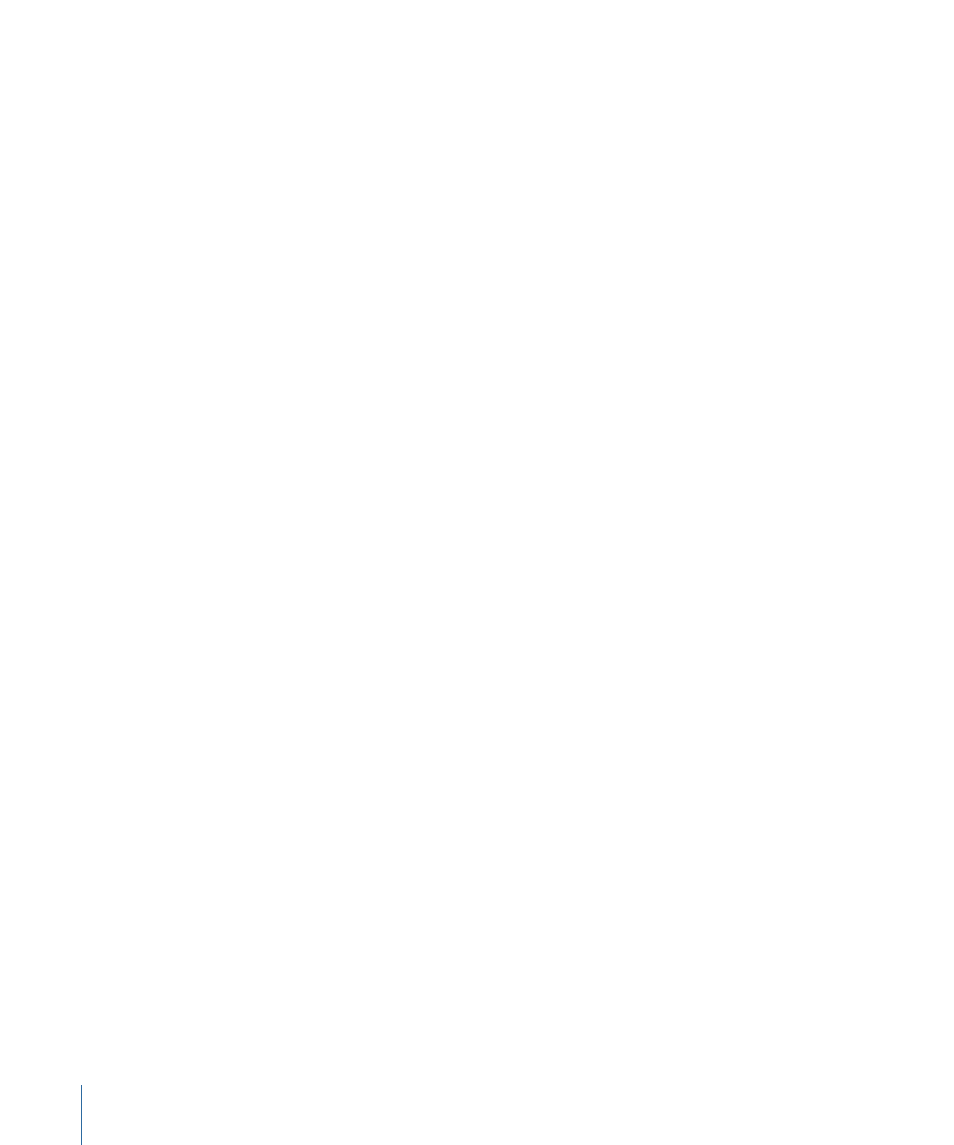
• Saturation: This option is available in the Waveform Monitor only. With saturation
turned off, the waveforms display only the luma of the selected video signal and appear
to be a series of lines or dots. This can be useful if you’re interested solely in the relative
luma of different parts of the video frame. With saturation is turned on, these lines
expand vertically to appear as a much thicker series of waveforms. The thickness of the
waveform represents the amount of saturation in the chroma of your video clip.
Note: The color bar targets displayed in the Waveform Monitor change automatically,
depending on whether or not saturation is turned on.
• Include Black: This option is available in the Histogram only. Turning on this option
scales the Histogram’s height to include the blacks in the picture. Turning off this option
scales the height, ignoring the blacks. You may want to turn on this option if there’s a
lot of black in the clip you’re viewing, to help you get a clearer profile of all the whites
and blacks in the clip. You may turn off this option if you’re performing compositing
tasks, such as placing a small image against a black background, in which case it’s
unnecessary to view the excess black information because you know it’s there.
• Magnify: This option is available in the Vectorscope only. Turning on this option zooms
in on the inner 55 percent of the Vectorscope’s display, letting you see more detail in
images with low saturation.
• Targets: This option displays the ideal targets you use to calibrate a video signal
generated by color bars.
Using Video Scopes in Real Time
Depending on the format of your video and the processing capabilities of your computer,
the Video Scopes tab can update in real time using the same level of quality available in
previous versions of Final Cut Pro.
To turn on real-time updating in the Video Scopes tab
1
Open a sequence in the Timeline.
2
In the Timeline, choose Video Scopes Playback from the RT pop-up menu, so there is a
checkmark next to it.
Note: Using the Video Scopes Playback option requires additional processing power.
Turning on this option could result in a red render bar in the Timeline. Also, the Video
Scopes tab may not update in real time with some formats. For example, playing back
an HDV multiclip requires significant processing power, so the Video Scopes tab may not
update in real time in this situation.
Choosing Video Scope Accuracy
You can choose three levels of analysis accuracy from the RT pop-up menu in the Timeline:
• All Lines: Every pixel of every video line is analyzed, and pixel values are displayed in
the Video Scopes tab. The word “all” appears in the lower-right corner of the Video
Scopes tab.
1314
Chapter 78
Measuring and Setting Video Levels
