Methods for output to tape in final cut pro – Apple Final Cut Pro 7 User Manual
Page 1669
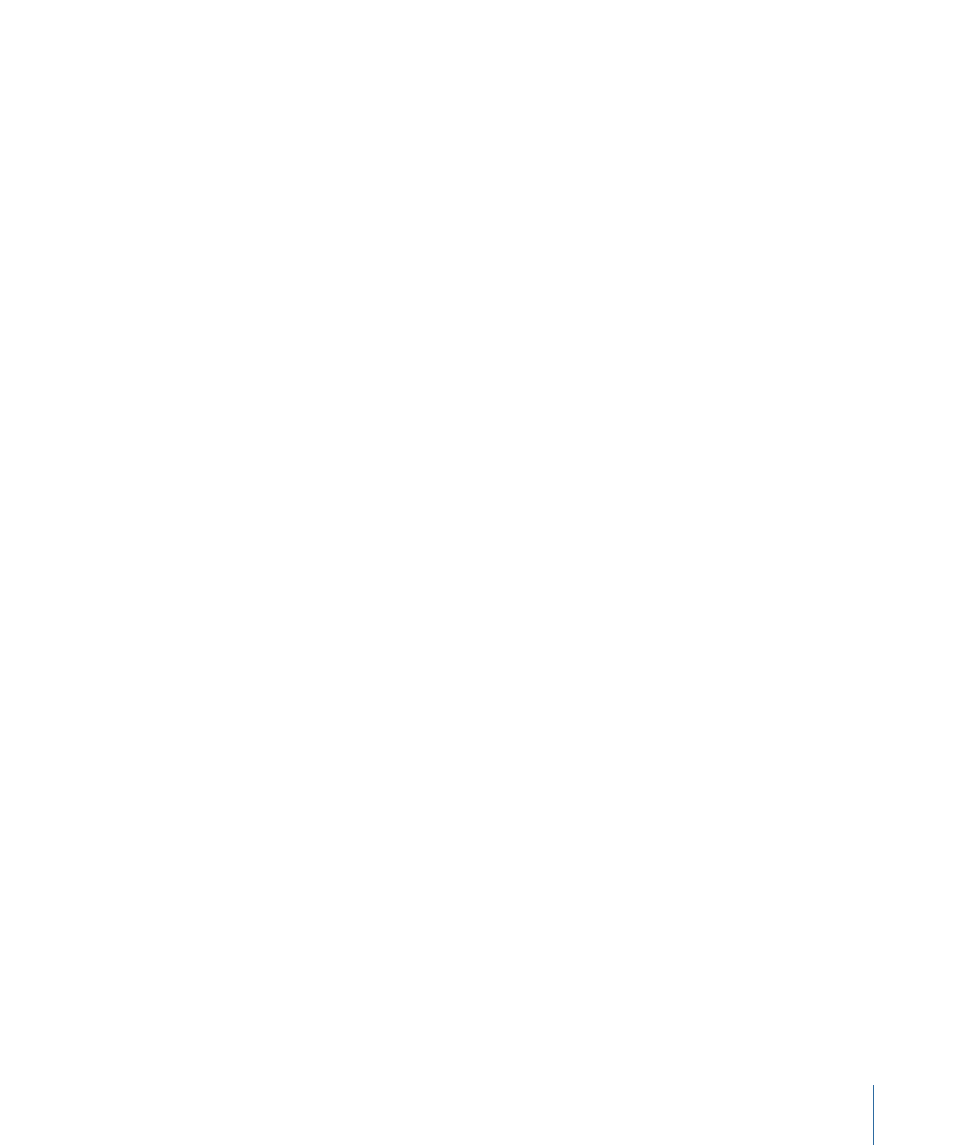
Requirements for Full-Resolution Betacam SP Output
Full-resolution Betacam SP output requires the following:
• Media files captured with a high-resolution, uncompressed codec
• Sequence settings that match your clips’ capture settings
• A third-party video interface with component analog outputs (YUV) and professional
analog audio output
• A serial port adapter for connecting 9-pin device control to the output VTR
• A Betacam SP deck (Output to analog tape is becoming less common, but still necessary
in many situations. When you output to professional analog formats such as Betacam
SP, the equipment requirements are similar to what’s needed for professional digital
output.)
Requirements for VHS Output
You can output your video and audio to VHS in these ways:
• Output to a tape format compatible with your sequence, then make a copy to a VHS
tape.
• Connect your VHS deck to an analog composite output of your video interface or a
device that can automatically convert to analog composite video.
Methods for Output to Tape in Final Cut Pro
There are three main ways you can output your video from Final Cut Pro to tape:
• Edit to Tape
• Print to Video
• Record to tape directly from the Timeline
Edit to Tape
The Edit to Tape command supports both assemble and insert editing, which are two
forms of traditional videotape editing (these are not related to overwrite or insert editing
in the Timeline). The Edit to Tape command requires device control to remotely start and
stop the VTR. For more information about assemble and insert editing, see
and Insert Editing Using Edit to Tape.”
Edit to Tape is the only command that supports insert editing. Use this option when you
are creating a master tape from a Final Cut Pro online system, when you want to replace
a single shot on a preexisting master tape, or when you want to replace specific tracks
(such as several audio tracks) on tape.
1669
Chapter 100
Preparing to Output to Tape
