Entering a clip name and other logging information – Apple Final Cut Pro 7 User Manual
Page 270
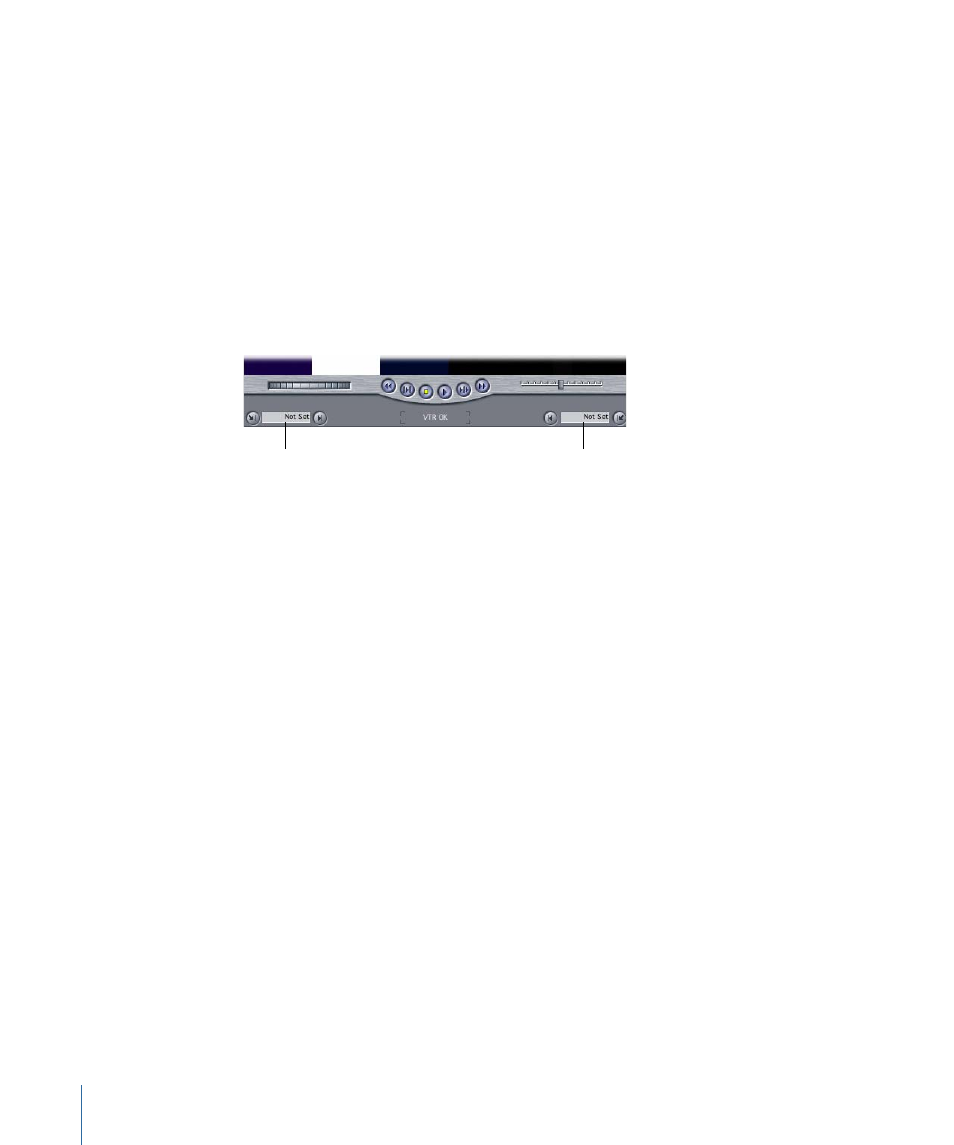
• Enter a timecode value in the Current Timecode field.
4
To set the Out point for the clip, do one of the following:
• Click the Mark Out button.
• Press O.
When you set an In or Out point, you may be off by a few frames. You can adjust the clip
In and Out points using timecode.
To adjust clip In and Out points using timecode
Do one of the following:
µ
Enter a timecode number for the In or Out point.
Enter the Out point
timecode here.
Enter the In point
timecode here.
µ
Click in the Clip In or Out point timecode field, then type + (plus) or – (minus) followed
by the number of frames or seconds you want to adjust the In or Out point.
For example, you could adjust the In point to be ten frames earlier by clicking in the Clip
In point timecode field and then typing –10. An alternative method is to batch capture
all clips with additional “handles” on the In point and Out point. Handles are media beyond
the In and Out points of a clip that provide a safety margin during capture to make sure
you get a bit of extra media in case you need it during editing. For more information
about adding handles during batch capture, see
Entering a Clip Name and Other Logging Information
The following clip properties can be entered in the Logging tab of the Log and Capture
window, as well as adjusted later in the Browser: Name, Description, Scene, Shot/Take,
Angle, Log Note, and Good.
The clip name in the Name field is generated automatically from the Description, Scene,
Shot/Take, and Angle fields. However, only the fields whose checkboxes are selected
contribute to the clip name. Underscores in the clip name separate the content of each
automatically included field. For example, the clip name “Man Talking 3_23_4” is generated
from the Description “Man Talking,” the Scene “3,” the Shot/Take “23,” and the angle “4.”
270
Chapter 17
Logging from Tape
