Apple Final Cut Pro 7 User Manual
Page 1380
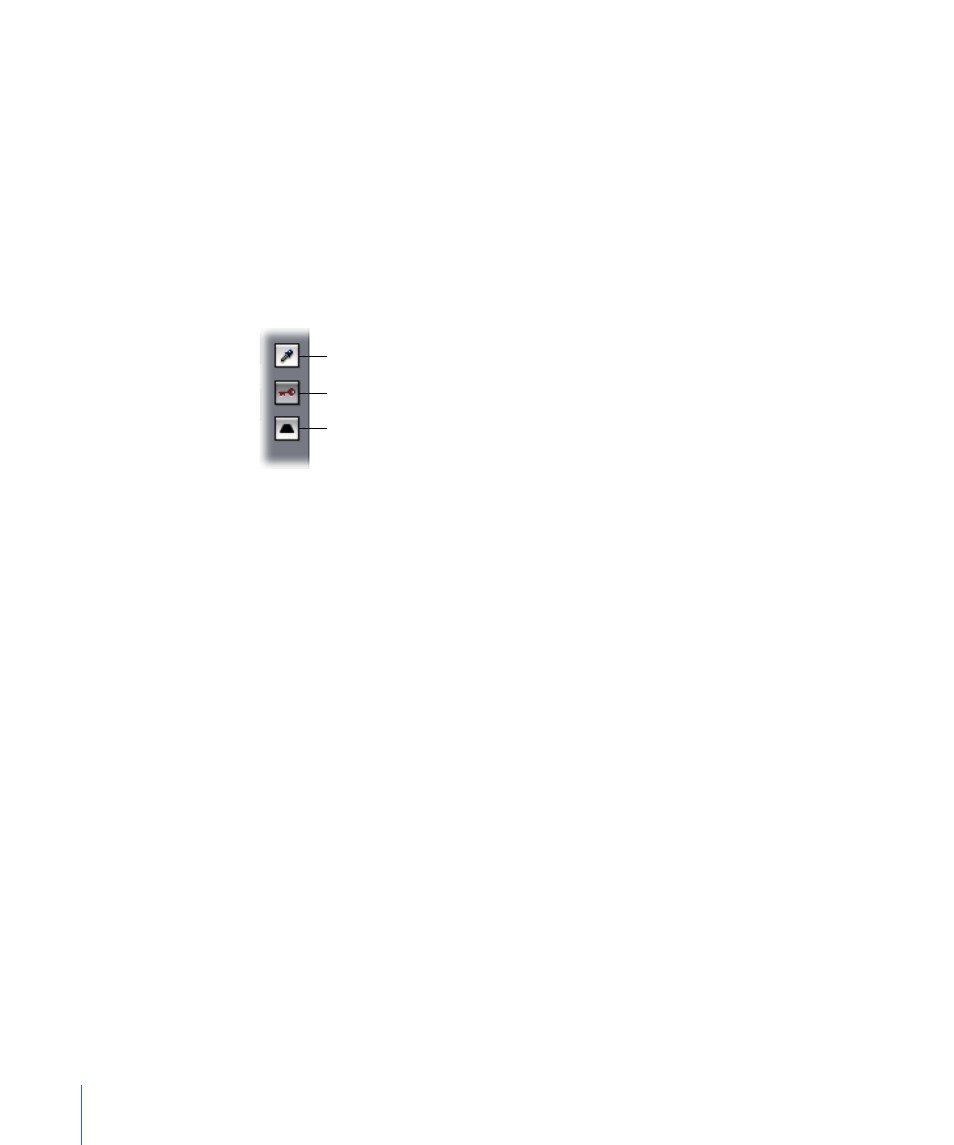
• Luma control: Allows you to adjust the degree and range of luma that contributes to
defining your key. The top and bottom handles work the same as those in the Color
Range control. Drag left or right within the gradient to move all four handles
simultaneously.
• Edge Thin slider: Allows you to modify the keyed area by shrinking or expanding it.
Using Edge Thin, you can control a noisy key, filling in small gaps and adjusting the
edge of the key to include borderline values that are otherwise difficult to get at using
the other controls.
• Softening slider: Allows you to soften the edges of the key, creating gentler transitions
between affected and unaffected parts of the image.
Invert Selection button
View Final/Matte/Source button
Select Color eyedropper
• Select Color eyedropper: When you click this eyedropper, the pointer turns into an
eyedropper you can use to select a color from a clip in the Video tab of the Viewer or
in the Canvas. Shift-clicking this eyedropper allows you to select another region of the
background screen that wasn’t keyed out by your first use of this control, thereby
broadening the range of colors to be keyed out and enlarging the keyed-out area. You
can do this repeatedly to broaden the range of keyed-out color to include shadows or
highlights on the background screen, if necessary.
• View Final/Matte/Source button: This button has three states:
• Final: The default state (a gold key against a gray background) allows you to see the
end result—the effect happening within the keyed area.
• Matte: The second state (a black key against a white background) displays the key
itself as a grayscale image, so you can fine-tune it without being distracted by the
image.
• Source: The third state (a gold key against a blue background) shows only the original
video image.
• Invert Selection button: Click this button to invert the key you’ve defined. For example,
if you’ve set up a key based on the color of a green car and turned the desaturation all
the way down so that the car is grayscale and the background is color, clicking the
Invert Selection button makes the background turn grayscale, and the car appears in
color.
1380
Chapter 81
Color Correction Filters
