Getting started with the media manager – Apple Final Cut Pro 7 User Manual
Page 1568
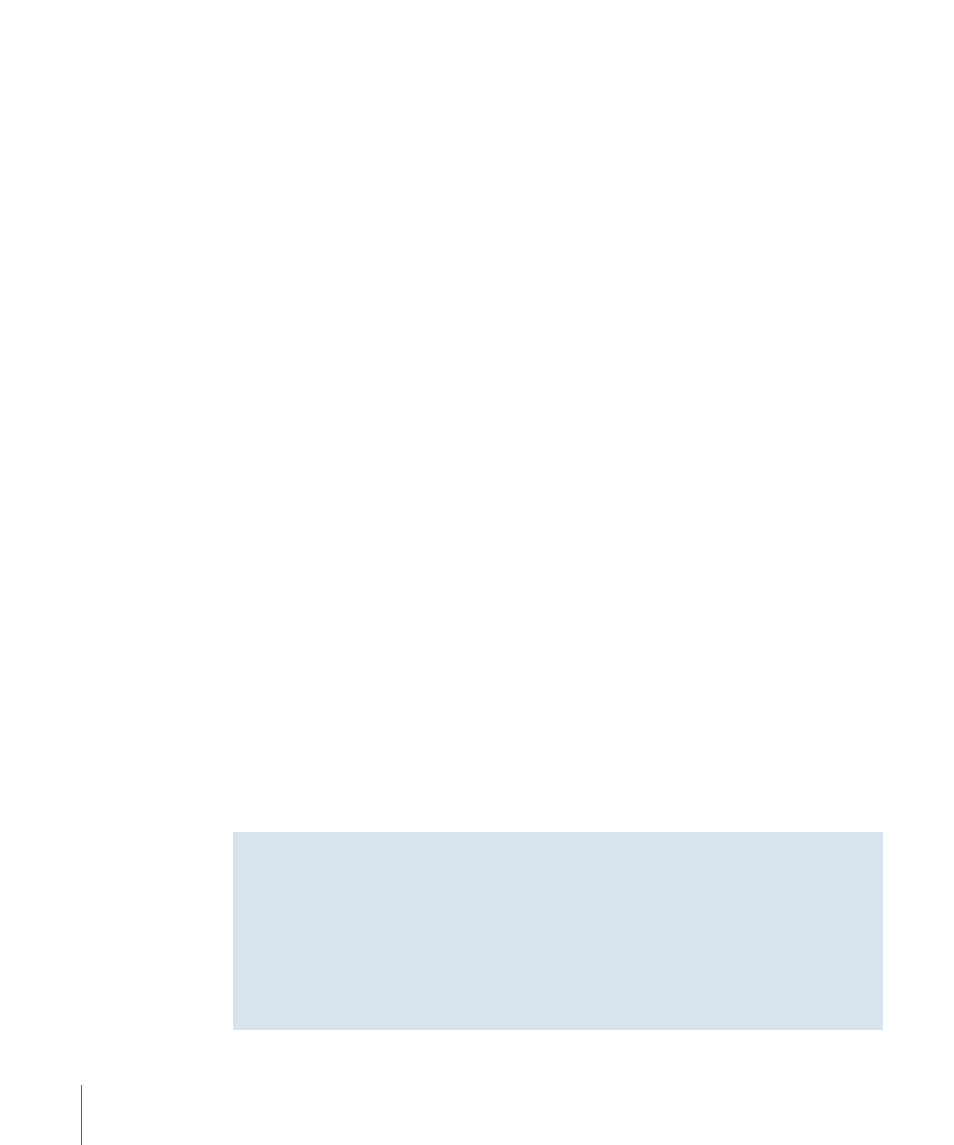
• Delete unused portions of media from your hard disk: You can break your media files into
smaller files by using the “Delete unused media from selected items” option. This option
analyzes what portions of each media file are used by your current selection, and then
creates new media files that contain only the necessary media. You can use this option
with the Copy or Recompress option, so only a limited amount of new media is created.
If you use this option with the Move or Use Existing option, smaller media files are
created and the original files are deleted.
Note: This is a good way to free up disk space or create smaller media files from subclips
that originally refer to one large media file.
• Recompress media files with different image dimensions and compression settings: The
Recompress option in the Media Manager allows you to create copies of your media
files compressed with a different codec or frame size. For example, you can recompress
your DV media files with the OfflineRT settings in order to reduce their size for editing
on a portable computer. This is a common method for creating media files for offline
editing in Final Cut Pro.
Important:
You cannot use the Recompress option to convert NTSC media to PAL, PAL
media to NTSC, or any other frame rate conversion. If you try, the frame size will change
to the new size, but the frame rate will remain the same as in the original media.
• Create a copy of a sequence for recapturing clips at full resolution (online editing): You can
use the “Create offline” option in the Media Manager to duplicate a sequence with
different video and audio settings. This option doesn’t actually create any new media
files, so the resulting sequence and its clips are offline (meaning the clips have no media
files to refer to). You can then recapture the sequence’s media files at full resolution
for the final edit. This option is typically used in preparation for online editing.
If two editors both have copies of the media files, but each uses different settings (for
example, DV on one system and OfflineRT on another), you can use this feature to
quickly exchange sequences back and forth via email or the Internet. In this situation,
only a project file containing a sequence needs to be transferred, since both editors
have their own copies of the media files. Once an editor receives a project, the clips
can be reconnected to local media files.
For more information, see
Getting Started with the Media Manager
The Media Manager has a lot of options, which makes it both powerful and complex. If
you are new to media management in Final Cut Pro, you may find it easier to learn by
trying out the examples in
“Examples of How to Use the Media Manager.”
When learning how to manage your media in Final Cut Pro, it’s also important to
understand the distinctions between master and affiliate clips, media files, subclips, and
so on. For more information, see
“Elements of a Final Cut Pro Project.”
1568
Chapter 93
Overview of the Media Manager
