Diagnostic tools for clips, Different tools for diagnosing clips – Apple Final Cut Pro 7 User Manual
Page 1599
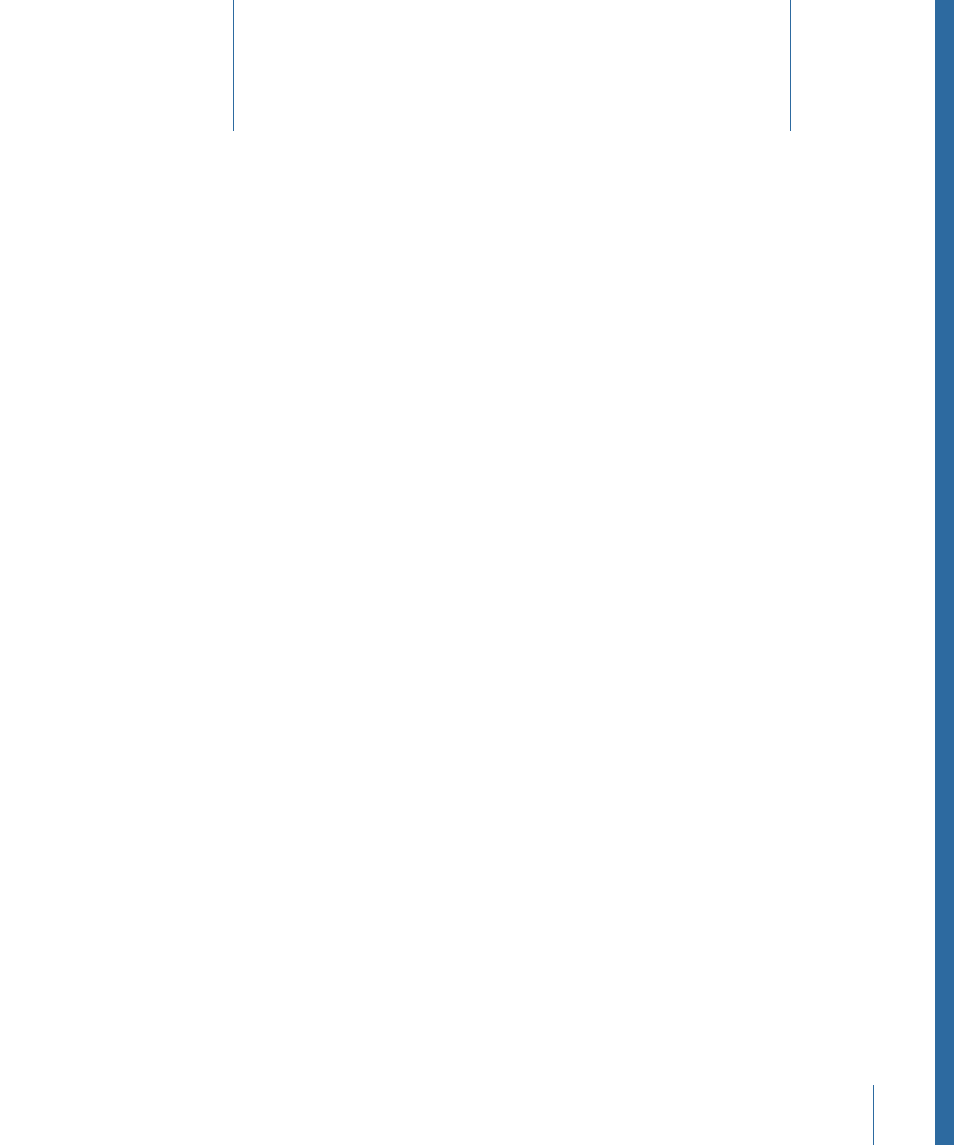
This chapter covers the following:
•
Different Tools for Diagnosing Clips
(p. 1599)
•
About the Analyze Movie Command
(p. 1600)
•
Finding and Marking Long Frames
(p. 1603)
If you need detailed information about a clip’s media file, you can use the diagnostic tools
in Final Cut Pro to analyze your media.
Different Tools for Diagnosing Clips
Final Cut Pro has the following diagnostic tools for analyzing media files:
• Analyze Movie Clip or File: These two commands allow you to examine the properties
of media files on disk, including the data rate, frame rate, frame size, and video and
audio compressors used. Both commands are identical, but each one accesses media
files differently. The Analyze Clip command works with media files referenced by clips
in your project. The Analyze File command allows you to analyze a media file that isn’t
referenced by a clip in your project. See
“About the Analyze Movie Command.”
• Mark Long Frames: The frame rate of a media file determines the duration of each frame.
Long frames are frames that have a longer duration than expected based on a media
file’s frame rate, and they are often the result of a problem during capture. The Mark
Long Frames command analyzes one or more clips in the Browser or Viewer, and places
markers to indicate any long frames that are detected. You may use this command if
you have any doubt about the integrity of your clips’ media files. You can clear long
frame markers later using the Clear Long Frame Markers command. See
1599
Diagnostic Tools for Clips
95
