Apple Final Cut Pro 7 User Manual
Page 1274
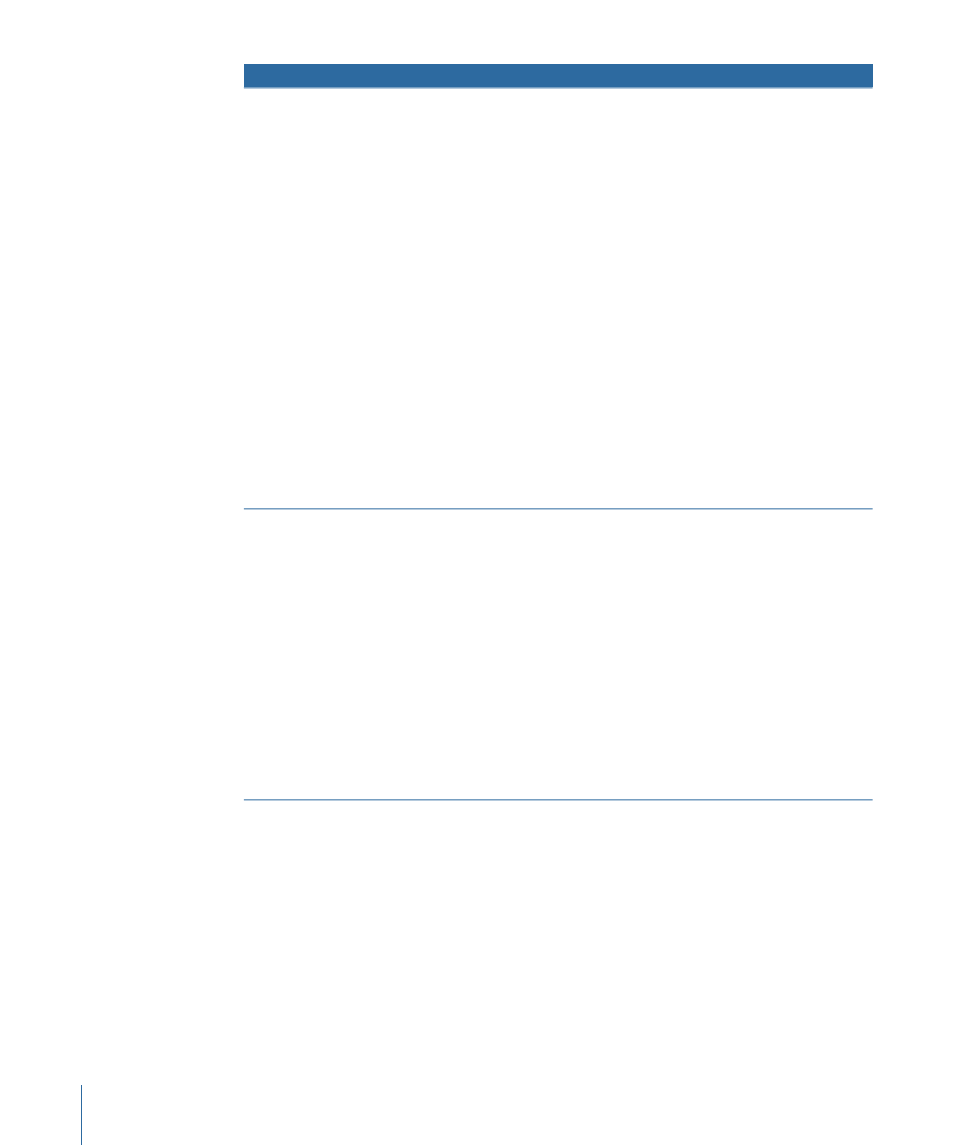
Tips for making settings
Result
Text generator
• You can adjust the overall
spacing of the text with the
Spacing slider, and the
location of the text as it crawls
across the screen with the
Location slider. The Direction
pop-up menu allows you to
set the direction in which the
text moves.
• By keyframing the Spacing
and Location parameters, you
can animate the width of your
text as well as its horizontal
position over time. If no
location keyframes are set, the
In and Out points of the
generator clip determine the
duration of the movement
from one edge of the screen
to the other. The longer the
clip, the slower the movement
of the crawl.
Generates a single line of text
that moves horizontally across
the screen. You type the text you
want to animate in a text entry
field. Carriage returns are
ignored and all text appears on
a single line, like a ticker tape
display.
Crawl
• This generator provides two
independent text lines placed
in the lower third of the
screen. It does not allow
carriage returns.
• The Tracking, Size, and
Opacity parameters can be
keyframed to create
interesting effects.
• Select the Auto Kerning
checkbox to kern your text
automatically so that the
spacing between the
individual letters of your text
is correct.
Generates text in the lower third
of the screen. This generator is
often used to identify a person
or location.
Lower 3rd
Generates static text with an
outline. This generator allows
carriage returns.
Outline Text
1274
Chapter 75
Creating Titles
