Switching angles with effects, Collapsing and expanding a multiclip, Collapsing and – Apple Final Cut Pro 7 User Manual
Page 656: Expanding a multiclip
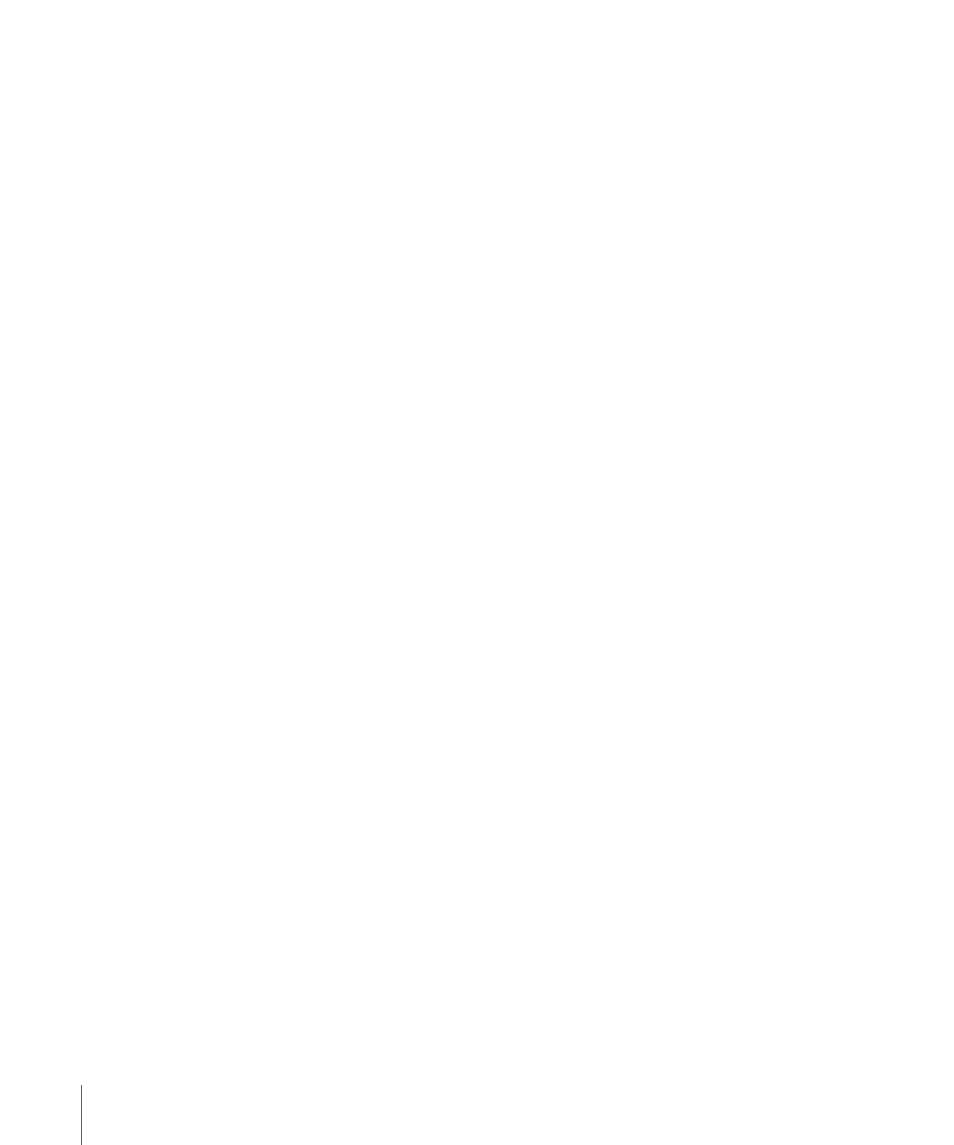
Switching Angles with Effects
If you switch to a new multiclip angle, any filters, motion, or speed settings that you
added to the previously active angle are not maintained (unless you applied the effect
using the Share with Active Angle overlay). When you switch back to the previously active
angle, the effects are no longer applied. However, you can choose to switch to a new
angle and transfer the effects that were applied to the last active angle. This is called
switching with effects.
Switching with effects allows you to maintain any filters, motion, and speed parameters
you have applied.
Note: Audio levels and pan settings are not maintained when you switch angles with
effects.
To switch to a new video angle while maintaining the effects of the active angle
µ
Press the keyboard shortcut or click the shortcut button assigned to the Switch Video
with Effects to Angle N command, where N is the video angle you want to switch to.
For more information about assigning keyboard shortcuts for multiclip editing, see
Keyboard Shortcuts and Shortcut Buttons for Multiclip Editing.”
To switch to a new audio angle while maintaining the effects of the active angle
µ
Press the keyboard shortcut or click the shortcut button assigned to the Switch Audio
with Effects to Angle N command, where N is the audio angle you want to switch to.
Note: Effects will not be updated for Switch with Effects operations until playback has
stopped.
Collapsing and Expanding a Multiclip
Once you have made all of your edits, you can prevent switching of angles by collapsing
a multiclip down to its active angle. When you collapse a multiclip, it is replaced by the
active angle of the multiclip. This is useful when you want to send a sequence to a color
correctionist or effects artist, and you want them to focus only on the angles you chose
during editing. Collapsing multiclips also improves performance because less video is
streaming from disk.
Collapsing a multiclip is not permanent, which means that you can expand the active
angle at any time to return to the full multiclip, even after you close and reopen a project.
To collapse one or more multiclips in the Timeline
1
Select the multiclips you want to collapse in the Timeline.
2
Do one of the following:
• Choose Modify > Collapse Multiclip(s).
656
Chapter 42
Working with Multiclips
