How imported clips are arranged in shake – Apple Final Cut Pro 7 User Manual
Page 1287
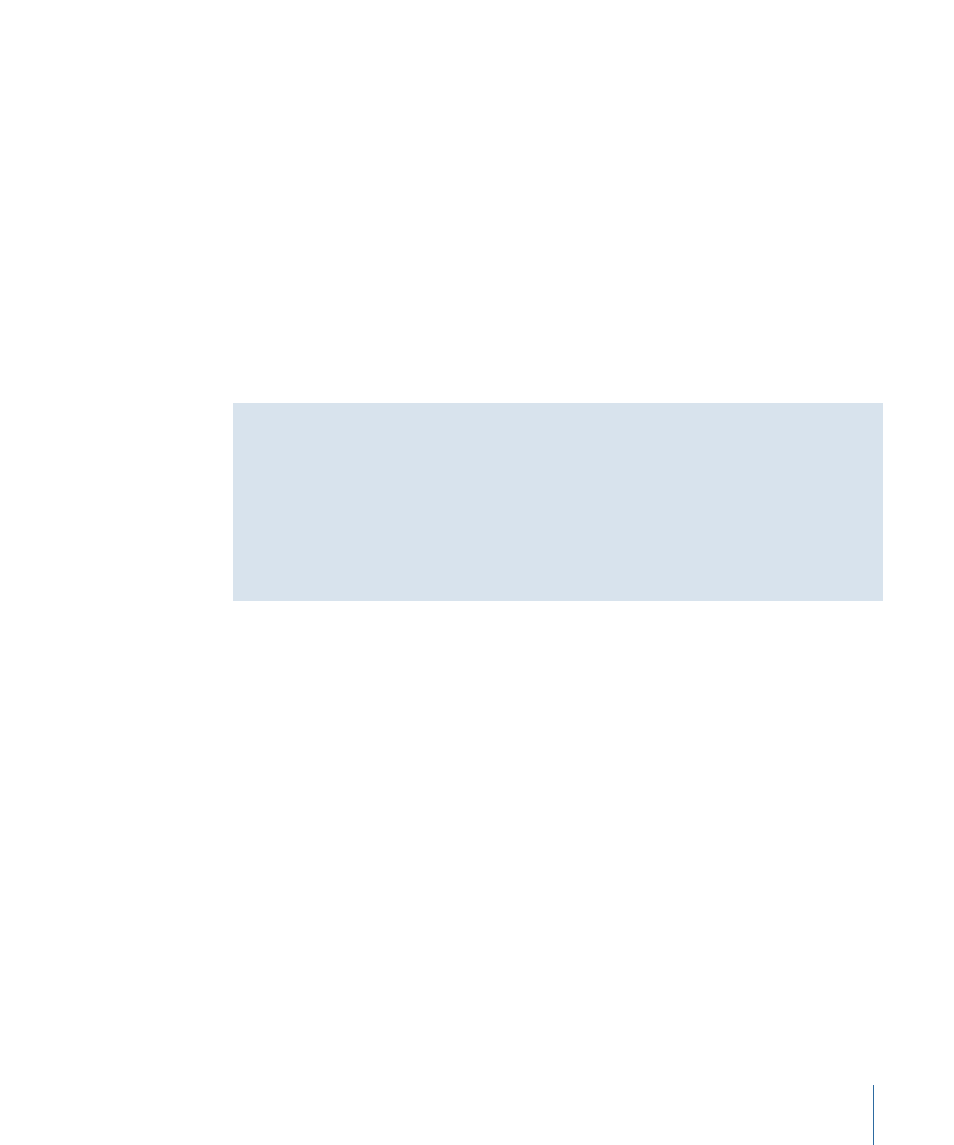
5
Select the Launch Shake checkbox if you want the newly created Shake script to open
automatically so you can start working on it.
Important:
This requires Final Cut Pro and Shake to be installed on the same computer.
6
Click Export.
When you click Export, several things happen:
• If you selected sequence clips, a new sequence is created in your Final Cut Pro project
that contains a copy of all your selected clips.
• A placeholder QuickTime file is created on disk that will eventually contain the rendered
output from Shake. A clip referring to the placeholder file is created and placed on a
disabled video track at the top of the new sequence. The original media file positions
are unchanged.
• A Shake script is created on disk.
The timeRange of Scripts Generated from Final Cut Pro
The timeRange Global parameter in the Shake script that's created by the Send To Shake
command is automatically set with the appropriate range of frames for the media to
which it refers.
Important:
Clicking the Auto button to update the timeRange is not recommended. This
can result in many more frames being referred to than expected, depending on the total
duration of the source media files.
How Imported Clips Are Arranged in Shake
Imported Final Cut Pro clips are arranged within a Shake script node tree using Select
and MultiLayer nodes. The way imported clips are arranged in Shake depends on whether
the clips in Final Cut Pro are arranged sequentially on a single video track or layered
vertically on several video tracks.
• Final Cut Pro clips edited sequentially on the same video track are connected to a single
Select node in Shake. The Select node places each clip in the proper Timeline position,
preserving clip In and Out points.
Note: The actual edit points for each File In node attached to the Select node are stored
within the branch parameter. The data stored within this parameter is not intended to
be editable; any attempt to do so will have unpredictable results.
• Each Final Cut Pro track that contains a clip is exported to a new Shake Select node.
• Each Select node is connected to a single MultiLayer node, which determines which
clips are in the foreground of the composition and which are in the background.
If you want to change the temporal position of clips after they are imported into Shake,
you should use the Time View tab.
1287
Chapter 76
Working with Motion and Shake
