Working with the chroma keyer filter – Apple Final Cut Pro 7 User Manual
Page 1231
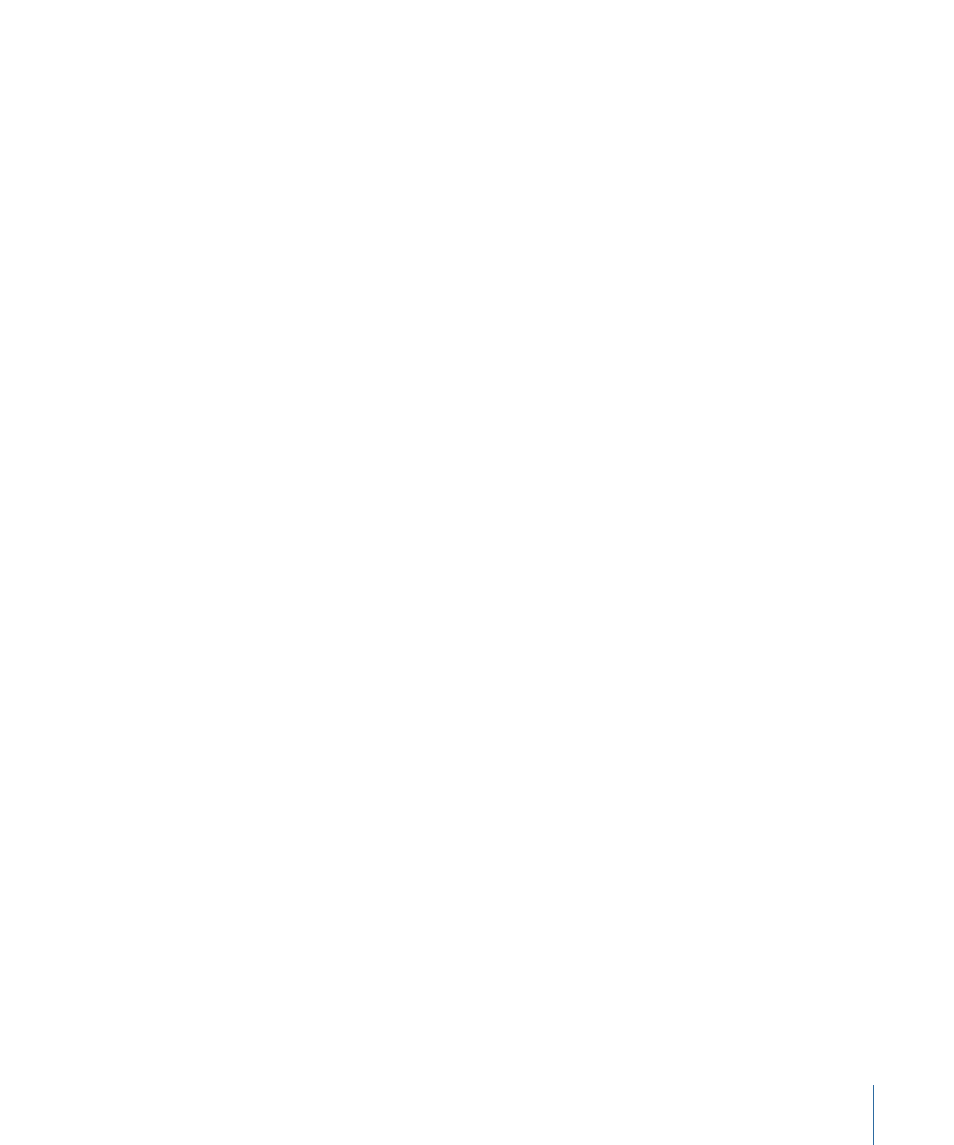
Stage 8:
Performing Additional Adjustments to the Background Layer
Finally, you should spend some time working on the appearance of the background layer.
Editing a foreground clip in front of a background clip is just the beginning. There are
numerous details you must now consider to make the shot look convincing. For example,
the foreground and background of video you shoot in the field are seldom both in focus,
so the shot may look more realistic if you put the background out of focus with a blur
filter.
You may also need to consider other strategies for making the background look suitably
distant, such as adding a translucent gradient layer to create haze over a landscape or
adjusting the appearance of the sky. Adding other keyed foreground elements can also
make your shot look more interesting and add depth to the shot you’re creating.
Working with the Chroma Keyer Filter
Despite its name, the Chroma Keyer actually uses a combination of chroma and luma
keying to achieve a good key. Using the Chroma Keyer, you can create a key using any
range of color you want, including (but not limited to) the usual blue and green. You can
also fine-tune your composite by adjusting the color value, saturation, and luma ranges
used to define your key, together or separately. For example, if you only want to perform
a luma key, you can turn off color and saturation. Even when performing a color key,
you’ll get superior results by manipulating the Color Range and Saturation controls
separately.
The Chroma Keyer filter is available in the Key bin, within the Video Filters bin in the
Effects tab of the Browser. When you add this filter to a clip, a Chroma Keyer tab appears
in the Viewer.
Specifying the Type of Controls to Use for the Chroma Keyer Filter
The Chroma Keyer has a set of visual controls, as well as standard numeric interface
controls. The visual controls are those you’ll probably use most often, but you can switch
between the two.
To use the visual controls
µ
In the Filters tab, click the Visual button next to the Chroma Keyer filter.
1231
Chapter 72
Keying, Mattes, and Masks
