Using the roll tool to change where a cut occurs – Apple Final Cut Pro 7 User Manual
Page 709
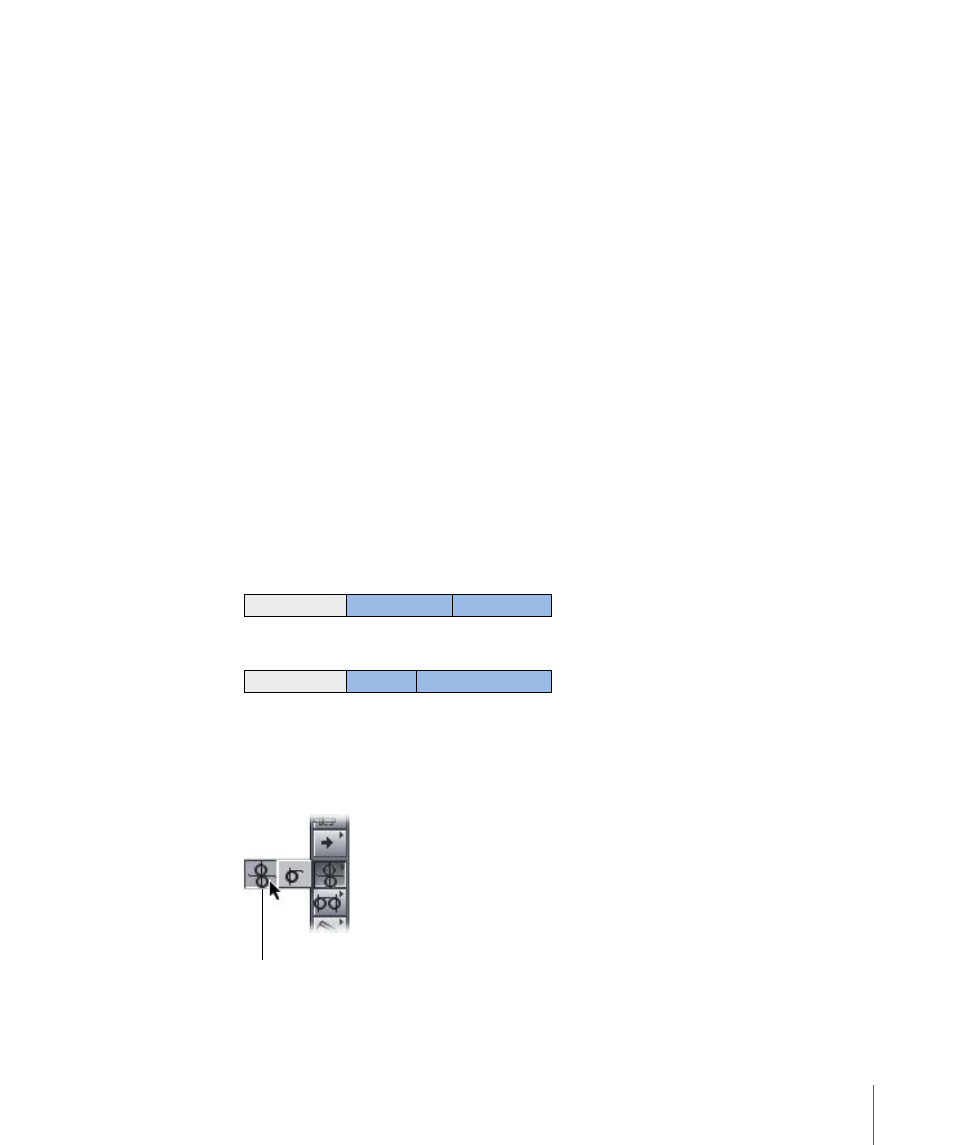
Note: In this example, Command-clicking the In point of a stereo pair of audio clip items
results in adding both audio items to the selection. You can also Command-Option-click
a single audio item to add it to the selection individually, without including other audio
items linked to it. This can be especially useful for clips in which many audio items are
linked to a single video item in the Timeline.
Using the Roll Tool to Change Where a Cut Occurs
A roll edit adjusts the Out point and In point of two adjacent clips simultaneously. If you
like where two clips are placed in the Timeline, but you want to change when the cut
point happens, you can use the Roll tool. No clips move in the Timeline as a result; only
the edit point between the two clips moves. This is a two-sided edit, meaning that two
clips’ edit points are affected simultaneously: the first clip’s Out point and the next clip’s
In point are both adjusted by a roll edit. However, no other clips in the sequence are
affected.
Note: When you perform a roll edit, the overall duration of the sequence stays the same,
but both clips change duration. One gets longer while the other gets shorter to
compensate. This means that you don’t have to worry about causing sync problems
between linked clip items on different tracks.
Using the Roll tool, you move the Out point of the outgoing clip and the In point of the
incoming clip simultaneously.
A
B
C
A
B
C
Before edit
After edit
In the example above, clip B gets shorter while clip C becomes longer, but the combined
duration of the two clips stays the same.
Roll edits are done
using the Roll tool.
709
Chapter 44
Performing Slip, Slide, Ripple, and Roll Edits
