Apple Final Cut Pro 7 User Manual
Page 1840
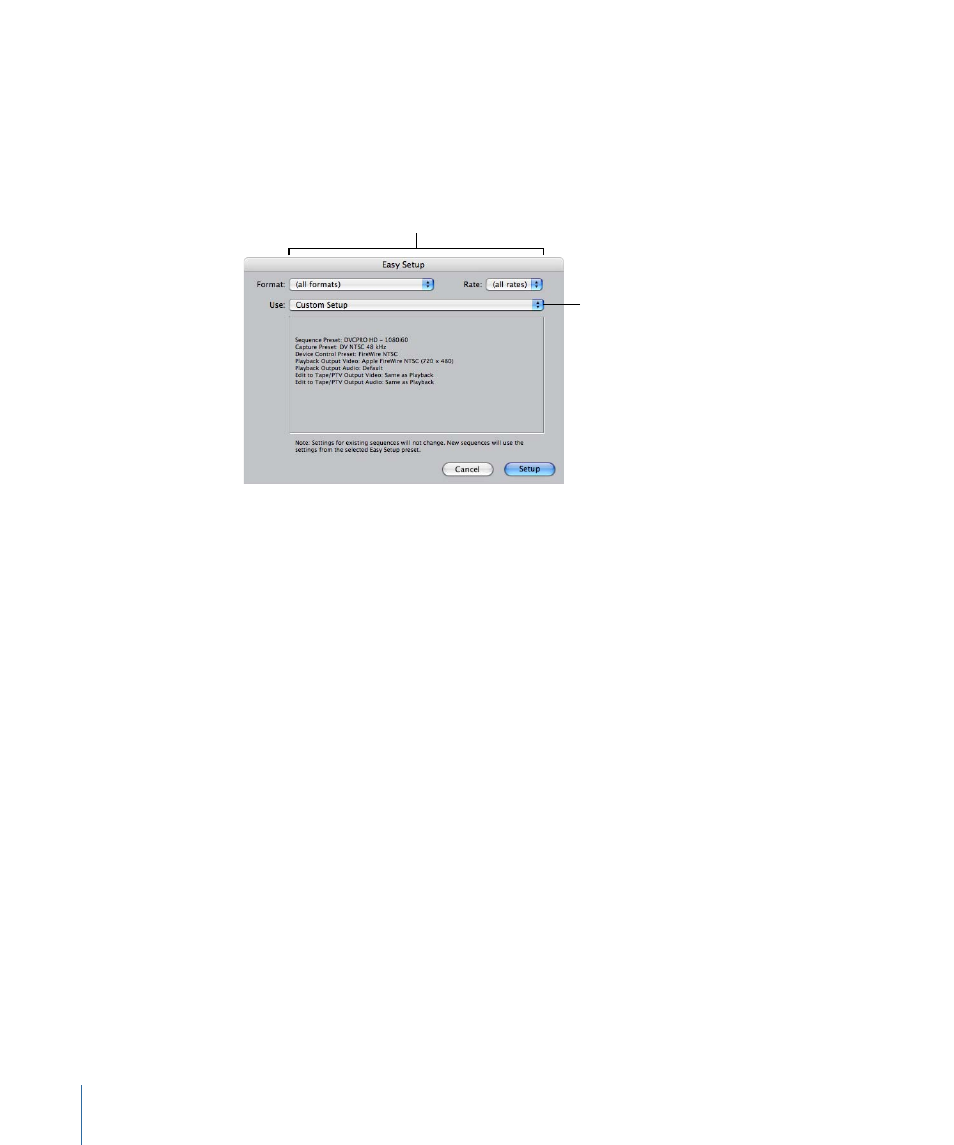
You choose Easy Setups from the Use pop-up menu in the Easy Setup dialog. The list of
options in the Use pop-up menu can be long because of the large number of Easy Setups
included with Final Cut Pro. You can reduce the number of Easy Setups displayed in this
pop-up menu by using the Format and Rate pop-up menus.
After you choose a
format or a frame rate,
the list of Easy Setups
in the Use pop-up menu
is shorter.
Choose a format and a frame
rate to reduce the number of
Easy Setups shown in the Use
pop-up menu.
For example, if you are working with PAL DV video, you can choose DV/Panasonic DVCPRO
from the Format pop-up menu and 25 fps from the Rate pop-up menu. The Easy Setups
that appear in the Use pop-up menu are now limited to the ones that use DV and have
a frame rate of 25 fps. You could also choose PAL from the Format pop-up menu to restrict
the Easy Setups to all PAL-related formats.
To choose an Easy Setup based on format and frame rate
1
Choose Final Cut Pro > Easy Setup.
2
From the Format pop-up menu, choose a format that matches the footage you want to
work with. You can select one of the following:
• A video standard, such as NTSC, PAL, or HD
• A specific codec, such as DV, HDV, IMX, or XDCAM
3
Click the Use pop-up menu to see all of the Easy Setups related to your choice in the
Format pop-up menu.
You can further refine the list by choosing a specific frame rate from the Rate pop-up
menu.
4
Choose the Easy Setup you want, then click Setup.
The corresponding capture, sequence, and device control presets are loaded, as well as
settings in the A/V Devices tab.
1840
Chapter 112
Audio/Video Settings and Easy Setups
