Apple Final Cut Pro 7 User Manual
Page 1191
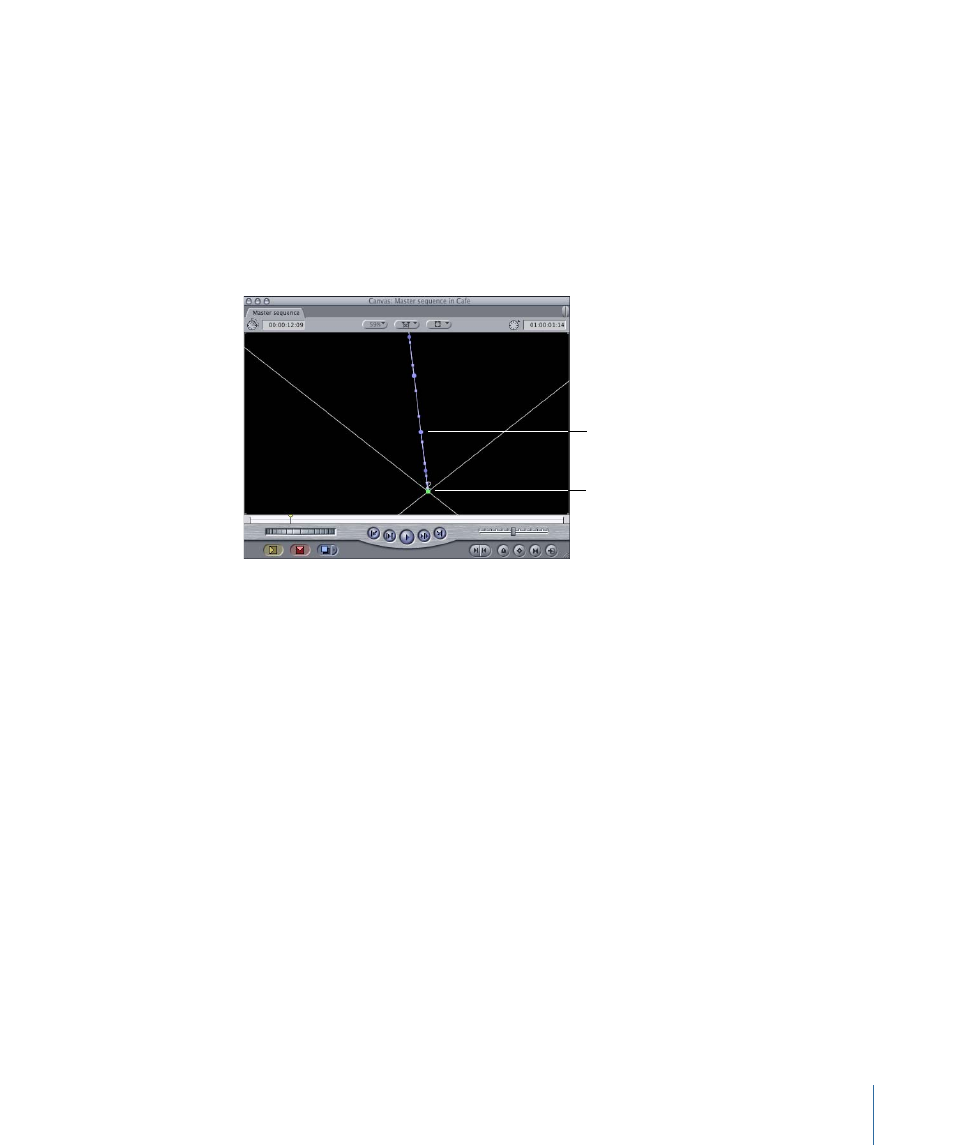
This causes the clip to start moving slowly and then ramp up to full speed.
4
Choose Mark > Next > Keyframe (or press Shift-K) to navigate to the ending keyframe of
your motion path.
5
In the Canvas, Control-click the ending keyframe and choose Ease In/Ease Out from the
shortcut menu.
6
Drag the velocity handle of the ending keyframe toward the keyframe.
This causes the clip to decelerate as it approaches the ending keyframe of the motion
path.
Drag the velocity
handle toward the
ending keyframe.
Ending keyframe
For more information about velocity handles and creating smooth motion curves, see
“Controlling Speed Along a Motion Path.”
1191
Chapter 70
Working with Freeze Frames and Still Images
See also other documents in the category Apple Computer Accessories:
- Câble composite AV (16 pages)
- Adaptateur secteur USB (16 pages)
- Battery Charger (52 pages)
- iSight (32 pages)
- StyleWriter - Adaptateur EtherTalk (19 pages)
- StyleWriter EtherTalk Adapter (19 pages)
- Câble AV composante YUV (16 pages)
- Adaptateur EtherTalk pour StyleWriter (19 pages)
- VESA Mount Adapter (20 pages)
- Mac Performa 5300CD (141 pages)
- Video System (95 pages)
- Final Cut Pro 7 (178 pages)
- Component AV Cable (16 pages)
- Component AV Cable (12 pages)
- Composite AV Cable (16 pages)
- Composite AV Cable (14 pages)
- IEEE1394 (24 pages)
- Universal Dock (88 pages)
- USB Power Adapter (8 pages)
- USB PowerAdapter (16 pages)
- World Travel Adapter (20 pages)
- TV (48 pages)
- AirPort Time Capsule 802.11ac (32 pages)
- Color StyleWriter 2200 (146 pages)
- AirPort Extreme 802.11n (5th Generation) (44 pages)
- AirPort Express 802.11n (1st Generation) (48 pages)
- AirPort Extreme 802.11n (3rd Generation) (44 pages)
- AirPort Express 802.11n (2nd Generation) (32 pages)
- AirPort Express v4.2 (48 pages)
- AirPort Time Capsule 802.11n (3rd Generation) (40 pages)
- Newton Connection Utilities (for Macintosh) (117 pages)
- Newton Backup Utility (for Macintosh) (39 pages)
- Wireless Keyboard and Mouse (20 pages)
- Newton Internet Enabler (29 pages)
- (22-inch) Cinema Display (21 pages)
- Color StyleWriter 1500 (144 pages)
- Bluetooth (4 pages)
- Color StyleWriter Pro (73 pages)
- Newton Connection Utilities (for Windows) (108 pages)
- AirPort Extreme Base Station v4.2 (36 pages)
- AirPort Extreme Card (12 pages)
- AirPort Time Capsule 802.11n (2nd Generation) (40 pages)
- ImageWriter LQ (2 pages)
- TV/FM Radio System (151 pages)
