Apple Final Cut Pro 7 User Manual
Page 1393
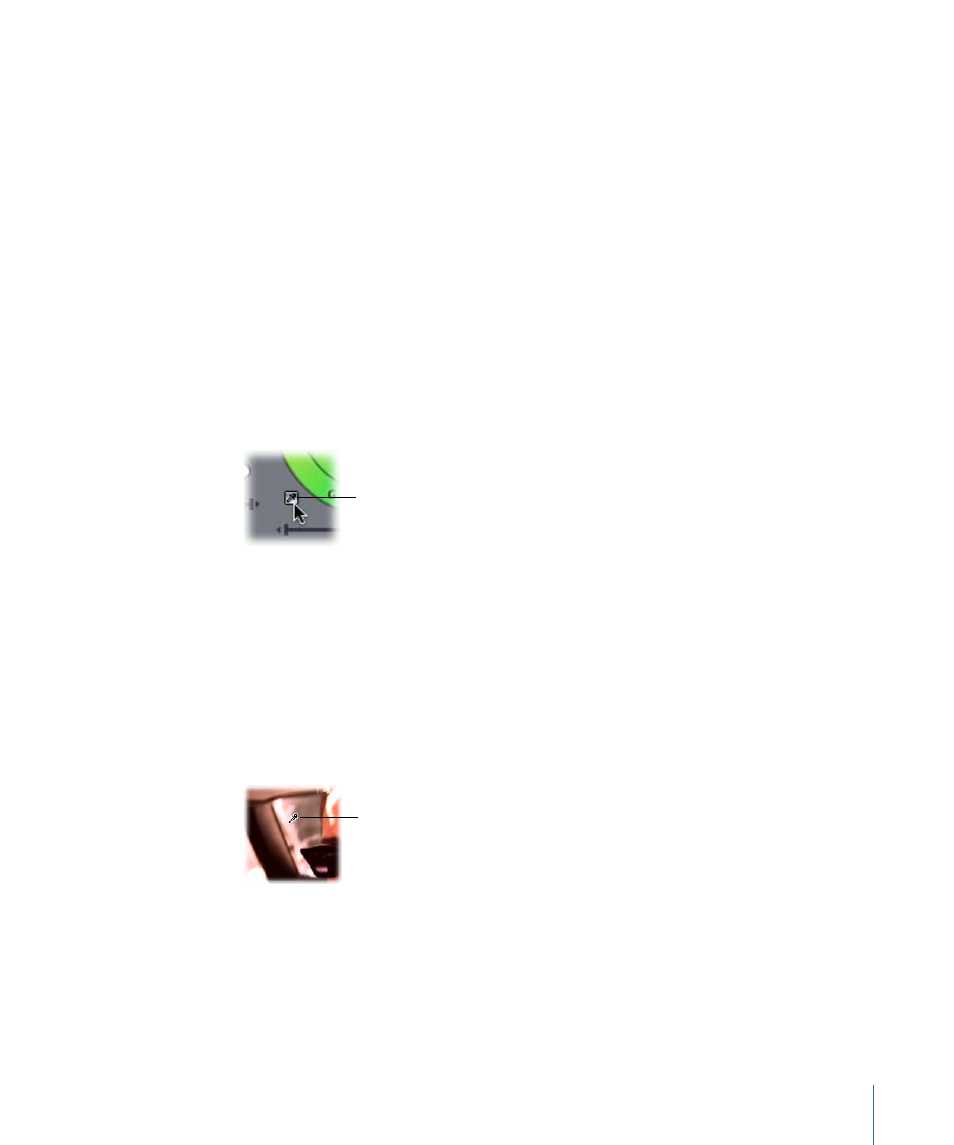
Tip: One of the key differences between film and video is that video preserves much
more information in the shadows of an underexposed image than film does. You might
be surprised at how much detail you can bring out of the shadows of an underexposed
video clip. On the other hand, video doesn’t preserve any information in overexposed
highlights, whereas overexposed negative film does. The picture in an overexposed film
shot can be corrected during the telecine process, so that you have the maximum amount
of information available to you when color correcting the transferred video.
Note: Unlike negative film, reversal film preserves details in dark areas, much as video
does.
Now it’s time to address the color. In the example, the image is too warm because the
video camera was color-balanced incorrectly for tungsten instead of daylight. Although
this is obvious by looking at the shot, you can see just how far off the color balance is by
looking at the cluster of color falling above and to the right of the Flesh Tone line in the
Vectorscope of the Video Scopes tab.
8
To begin to compensate for this, click the Whites Auto-Balance eyedropper.
Click the eyedropper
near the Whites control.
Note: When you click the eyedropper, your pointer turns into an eyedropper when you
move it into the Canvas.
9
Click the eyedropper in an area of the picture that’s supposed to be white. Depending
on the image, you may not necessarily want to select the purest white in the image. You
want to find an area of the image where you can see the tint, even if faintly.
Don’t select an area that’s overexposed, such as a light source or a shiny highlight. This
does not give you the appropriate result. Instead, select a properly exposed area of your
picture that’s white, such as a well-lit shirt sleeve or white wall.
Click the eyedropper in
the white background
in the rear window.
The Color Corrector 3-way filter adjusts the Whites control to compensate for whatever
tint is affecting the highlights and bright areas of your picture.
1393
Chapter 82
Color Correction Examples
