Shapes, Text – Apple Final Cut Pro 7 User Manual
Page 1254
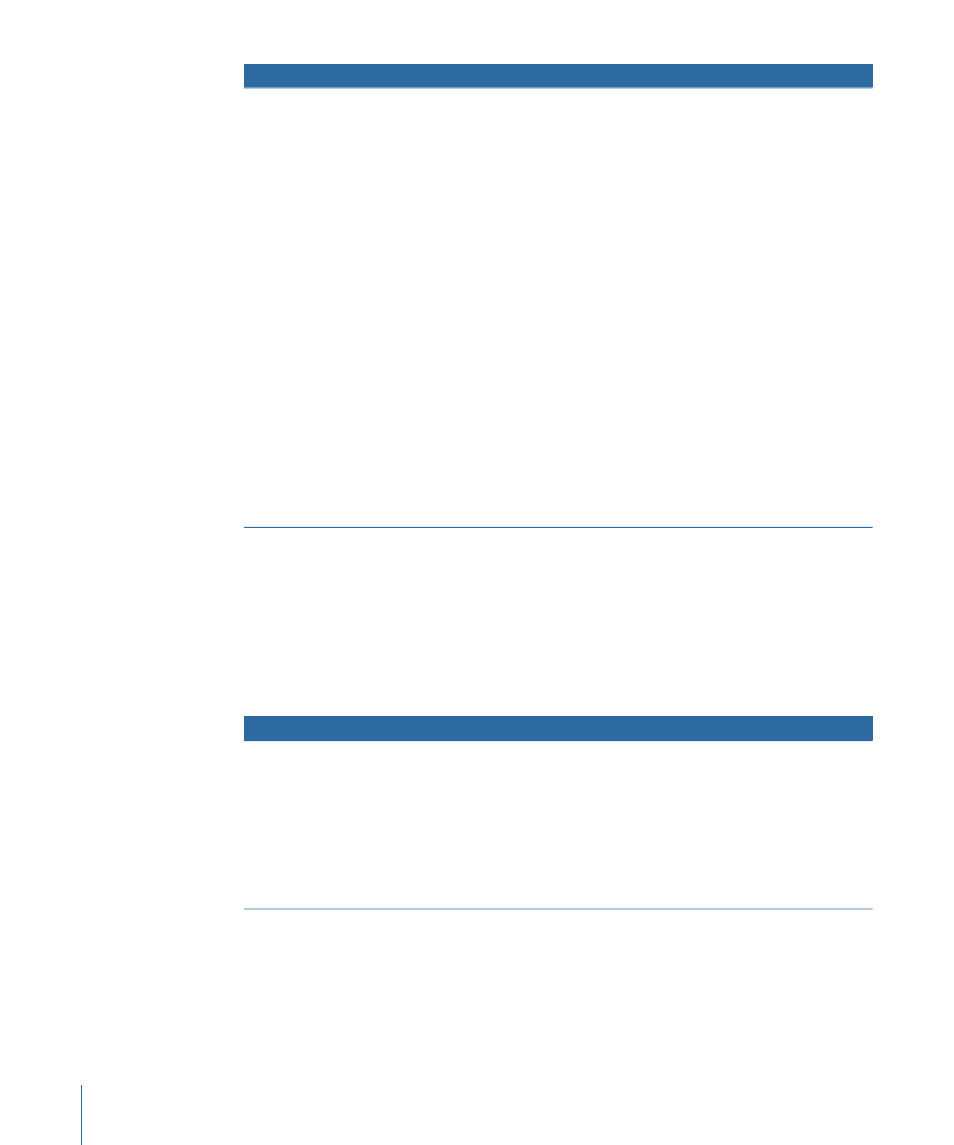
Usage information
Result
Generator
• You can adjust the Size slider
to set how large the shapes
are.
• The Shape pop-up menu
allows you to choose what
shape to use (circle, square,
diamond, or random).
• The Soft slider lets you blur
the edges around these
shapes, and the Density slider
lets you adjust how many are
on the screen, evenly
distributing them across the
frame.
• The color controls allow you
to specify the color of the
shapes, and a Random Color
checkbox gives you the
option to make them all
different.
• The Time Lapse slider lets you
adjust the apparent frame
rate of the particle animation.
Note: When you use the Lens Flare generator, be sure to select the generator clip in the
Timeline and set the Composite mode to Add in order to make the lens flare appear
transparent on the background clip.
Shapes
You can use the Shape generators to create shapes of different colors and sizes that can
appear in backgrounds.
Usage information
Result
Generator
You can change the size, aspect,
edge softness, and color of each
shape.
Generates a circle, oval,
rectangle, or square, depending
on what you choose.
Shapes (From the Generator
pop-up menu, choose Shapes,
then choose the shape you want
from the submenu.)
• Circle
• Oval
• Rectangle
• Square
Text
You can create a variety of text titles, credits, and other types of text labels using the text
generators.
1254
Chapter 73
Using Generator Clips
