Extending a marker’s duration – Apple Final Cut Pro 7 User Manual
Page 471
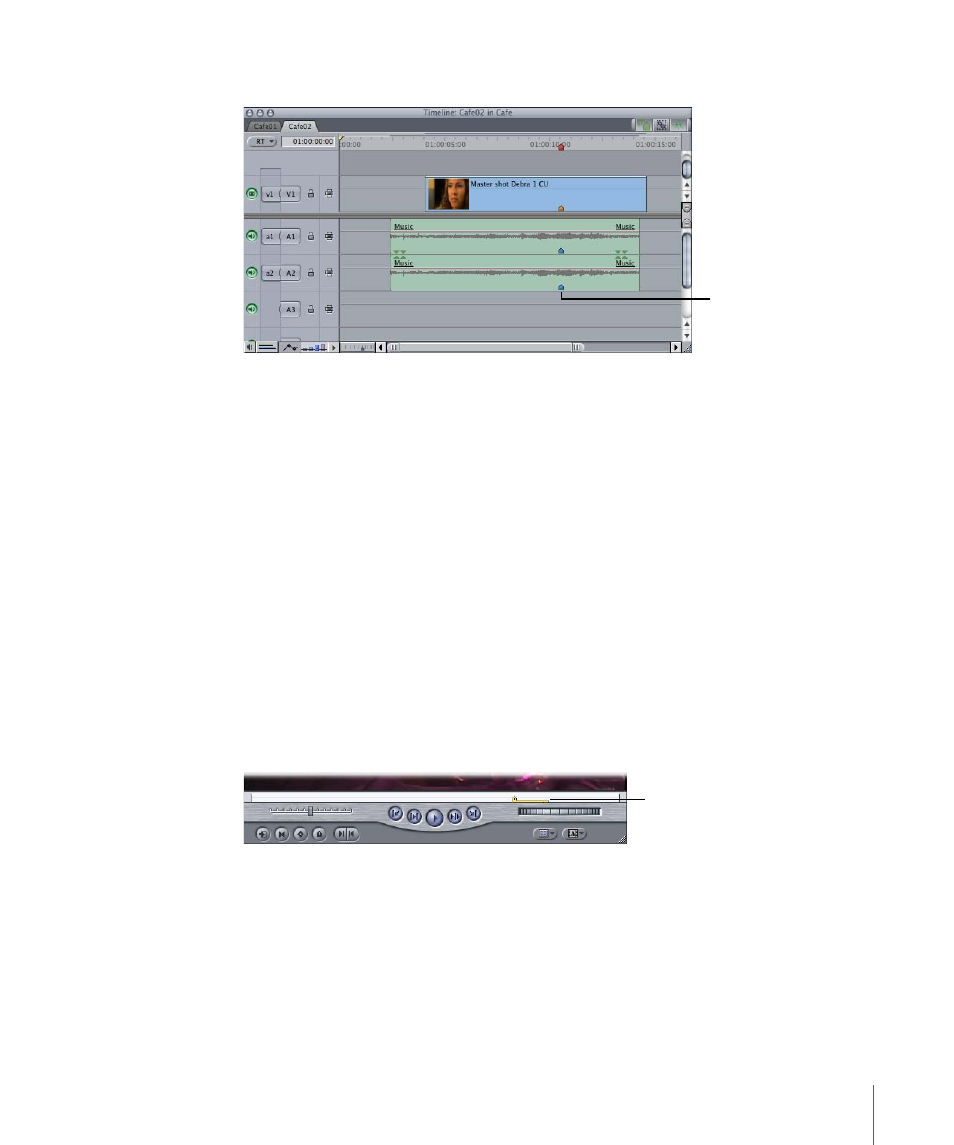
The video and audio clip item markers are now aligned with the sequence marker.
The video and audio
clip item markers are
aligned with the
sequence marker.
Note: When you drag a clip from the Browser or Viewer with snapping turned on, the
clip’s markers will snap to other clip or sequence markers in the Timeline.
Extending a Marker’s Duration
When you create a marker in Final Cut Pro, it is only associated with a particular frame; it
doesn’t have a duration. If you wish, you can extend the duration of a marker so that it
spans multiple frames. Markers with duration can be used to precisely define subclips in
a clip. You can also use them to mark an entire area of a clip or sequence with notes, such
as for color correction or audio mixing.
To extend a marker’s duration to the playhead’s location
1
Position the playhead ahead (to the right) of the marker.
2
Choose Mark > Markers > Extend, or press Option–Grave Accent (`).
An extended duration marker appears in the scrubber bar; it looks like a marker icon with
a bar that extends along the scrubber bar.
Extended marker
To extend a marker’s duration by entering a timecode value
1
Do one of the following to open the Edit Marker dialog:
• Hold down the Command key and double-click the marker.
This function is available in the Viewer, Canvas, and Timeline ruler only.
• Move the playhead to the marker and do one of the following:
• Choose Mark > Markers > Edit.
471
Chapter 32
Using Markers
