Using shake with final cut pro, Sending clips from final cut pro to a shake script – Apple Final Cut Pro 7 User Manual
Page 1286
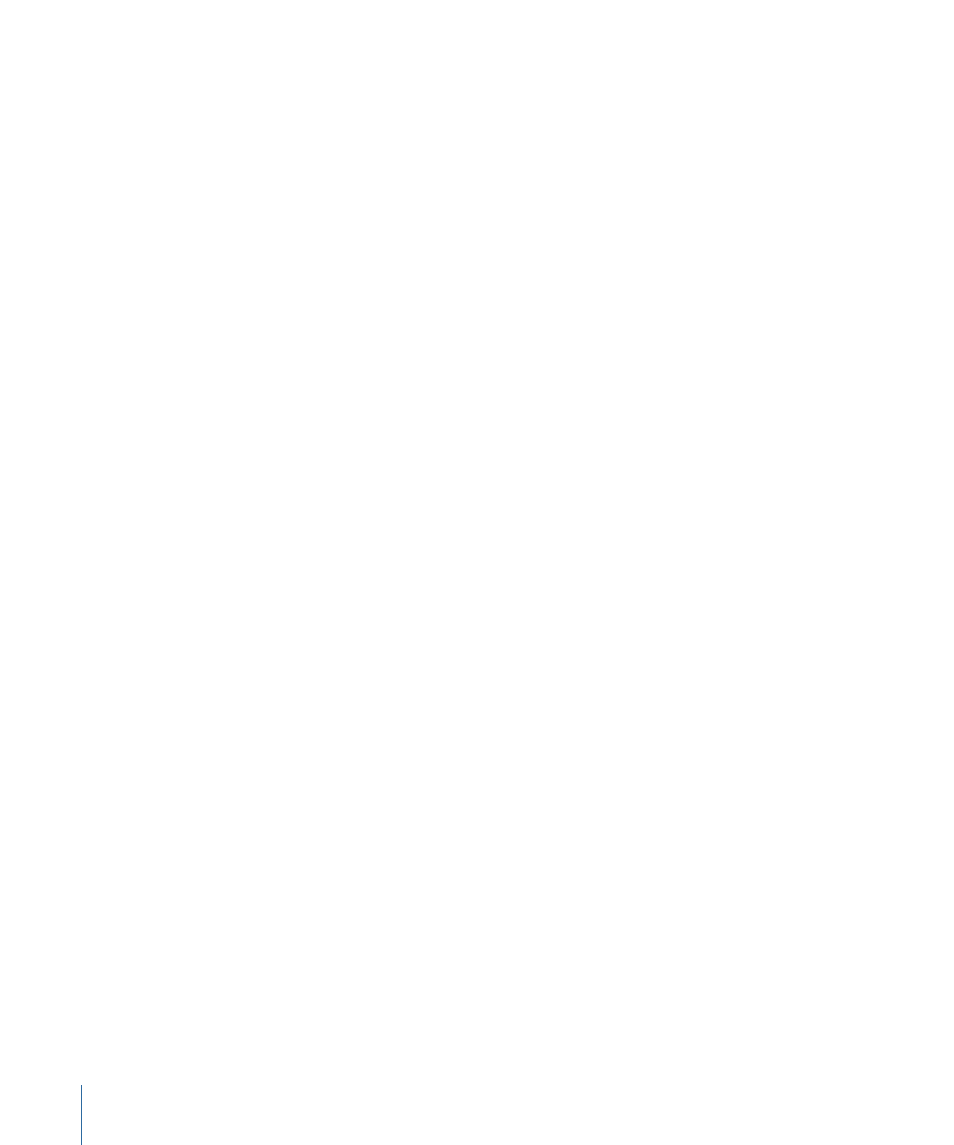
Using Shake with Final Cut Pro
Shake is a powerful visual effects application with features such as motion tracking,
rotoscoping, and node-based compositing. Final Cut Pro can send a group of clips directly
to Shake for further effects work.
For example, you can use Final Cut Pro for basic editing, setting In and Out points, and
placing clips on multiple video tracks. You can then send the edit information and the
clip's media to Shake, ready for further processing.
Sending Clips from Final Cut Pro to a Shake Script
You can send two kinds of selections to Shake from Final Cut Pro.
• An entire sequence in the Browser: All the clips in the sequence are sent to a new Shake
script.
• One or more selected clips in a sequence: Only the selected sequence clips are sent to a
new Shake script. In addition, a new placeholder QuickTime media file is created where
the final rendered Shake media will be stored. Final Cut Pro automatically creates a
new sequence containing a clip that links to the placeholder QuickTime media file.
To send one or more clips or a sequence from Final Cut Pro to Shake
1
Arrange your project's Timeline so that you are able to select only the clips you intend
to send.
2
Do one of the following:
• In the Timeline, select one or more sequence clips you want to export.
• In the Browser, select a sequence.
3
Do one of the following:
• Choose File > Send To > Shake.
• Control-click the selected clips or sequence, then choose Send To > Shake from the
shortcut menu.
4
When the Send to Shake dialog appears, select the appropriate options.
• Resulting Sequence Name: Enter a name for the new sequence that's created inside
the Final Cut Pro project file to contain the selected media when you click Export. This
applies only if you select one or more clips in the Timeline; a new sequence is not
created if you select a sequence in the Browser.
• Save as Shake Script: Enter a name and choose a location for the new Shake script to
be created.
• Save Placeholder QuickTime movie (FileOut) to: Type a name and choose a location for
the placeholder QuickTime movie that will correspond to the FileOut node in the newly
created Shake script.
1286
Chapter 76
Working with Motion and Shake
