Renaming media files and clips – Apple Final Cut Pro 7 User Manual
Page 1552
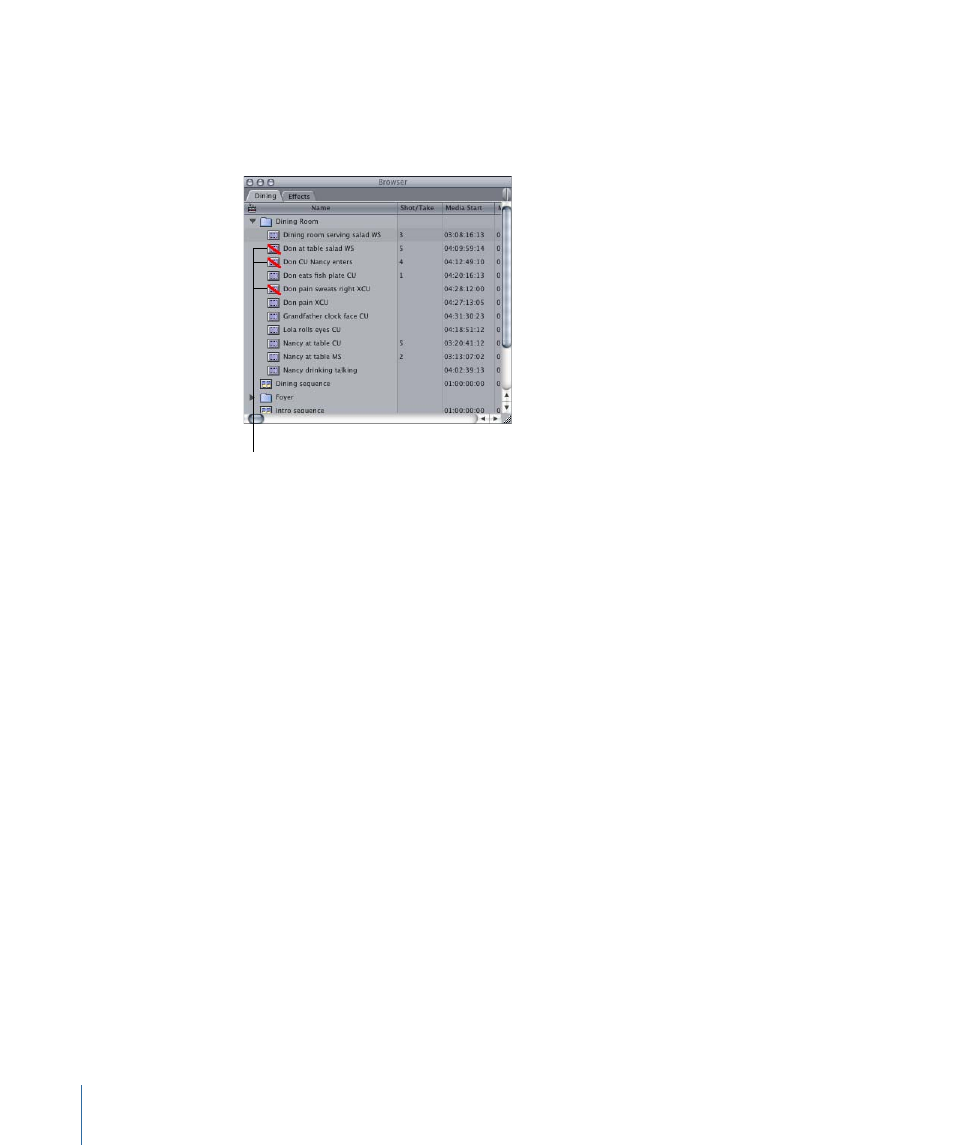
A clip connects to a media file via the clip’s Source property, which contains the location
of the media file as a file path. If a clip cannot locate its media file, the media file is
considered offline, and the clip is called an offline clip. An offline clip has a red slash through
its icon in the Browser:
These are offline clips.
Each time you move from Final Cut Pro to another application and then back again,
Final Cut Pro checks that the modification date of each clip’s media file has not changed,
and that they are in the expected file path. If a media file has been modified, Final Cut Pro
warns you that the media file has gone offline, and asks if you’d like to reconnect the clip.
You can choose to do this immediately, or you can do it later. If you don’t successfully
reconnect clips to their media files, the clips remain offline.
Renaming Media Files and Clips
After capturing, you may realize that you want to change some of your clip names to
more accurately reflect their content or purpose. It is easy enough to change clip names
in Final Cut Pro, but this doesn’t change your media filenames, causing potential confusion
during media management. One solution is to rename media files directly in the Finder,
but this causes your clips to become disconnected when you switch back to Final Cut Pro.
A more convenient method is to use the clip and file renaming commands in Final Cut Pro.
To rename a clip’s media file to match the clip name
1
Select one or more clips in the Browser.
2
Choose Modify > Rename > File to Match Clip.
A dialog appears, warning you that you are about to modify media files on your disk.
3
Click OK. You can also select the Do Not Show Again option so that this warning no longer
appears.
1552
Chapter 92
Reconnecting Clips and Offline Media
