Changing clip properties for anamorphic media – Apple Final Cut Pro 7 User Manual
Page 1948
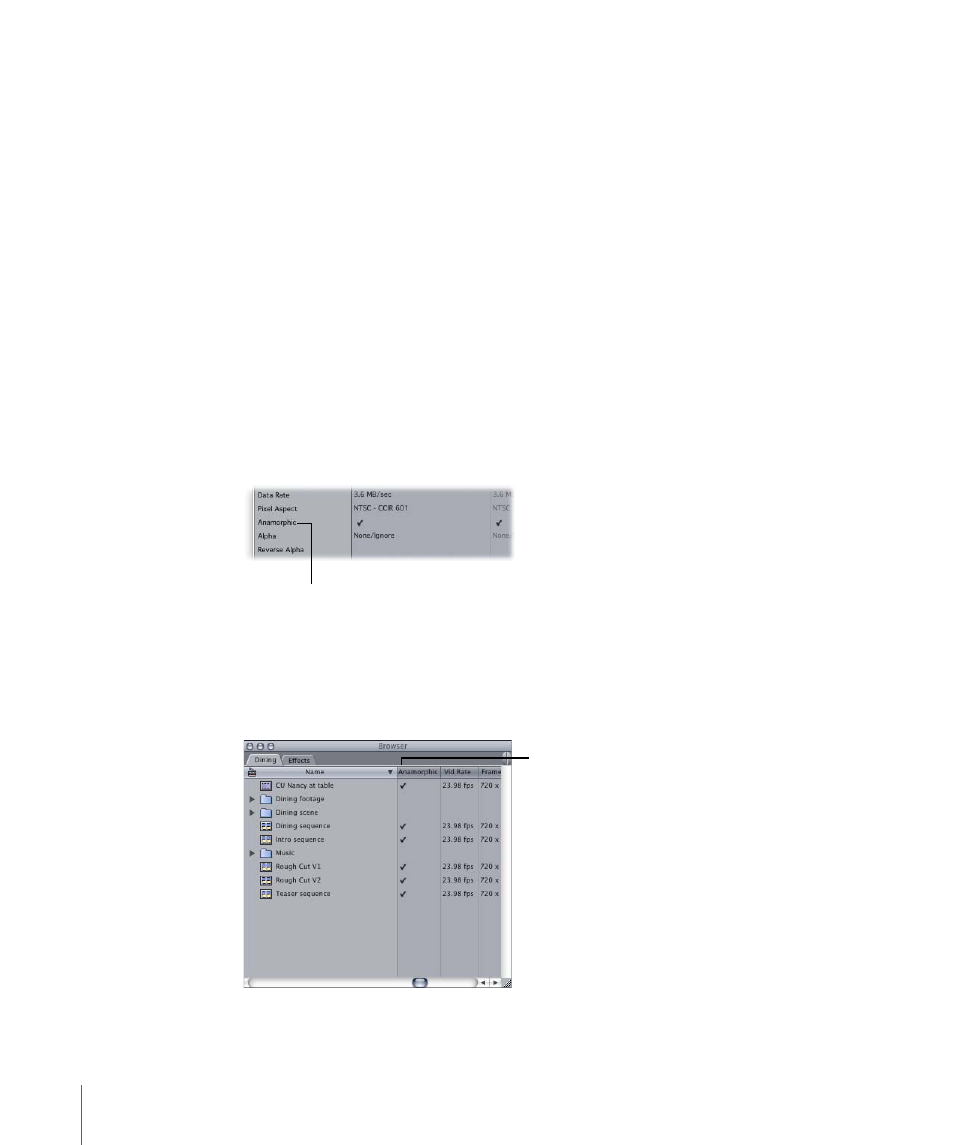
Tip: If you forget to select the Anamorphic 16:9 option before you capture anamorphic
media, you can turn on the Anamorphic property for clips in the Browser or the Item
Properties window.
Changing Clip Properties for Anamorphic Media
If you’ve captured anamorphic media but didn’t use a capture preset that had the
Anamorphic option turned on, you can change the Anamorphic clip property in the Item
Properties window or in the Browser. Make sure you turn on the Anamorphic property
for all clips before you begin editing.
If you’ve already added a clip to a sequence, the clip settings default to the current
sequence settings. To change the clip’s settings, you must then change the sequence
settings. For more information, see
“Specifying Sequence Settings for Anamorphic Media.”
To turn on the Anamorphic property for a clip
1
Open the clip from the Browser, then choose Edit > Item Properties > Format.
2
Click in the column next to the Anamorphic property so that a checkmark appears.
If your media is
anamorphic, make sure
there’s a checkmark in
this row.
The Anamorphic column in the Browser also lets you select this option for clips and
sequences.
A checkmark in this
column denotes
anamorphic media.
1948
Appendix E
Working with Anamorphic 16:9 Media
