Exporting a 16:9 video file for dvd distribution – Apple Final Cut Pro 7 User Manual
Page 1952
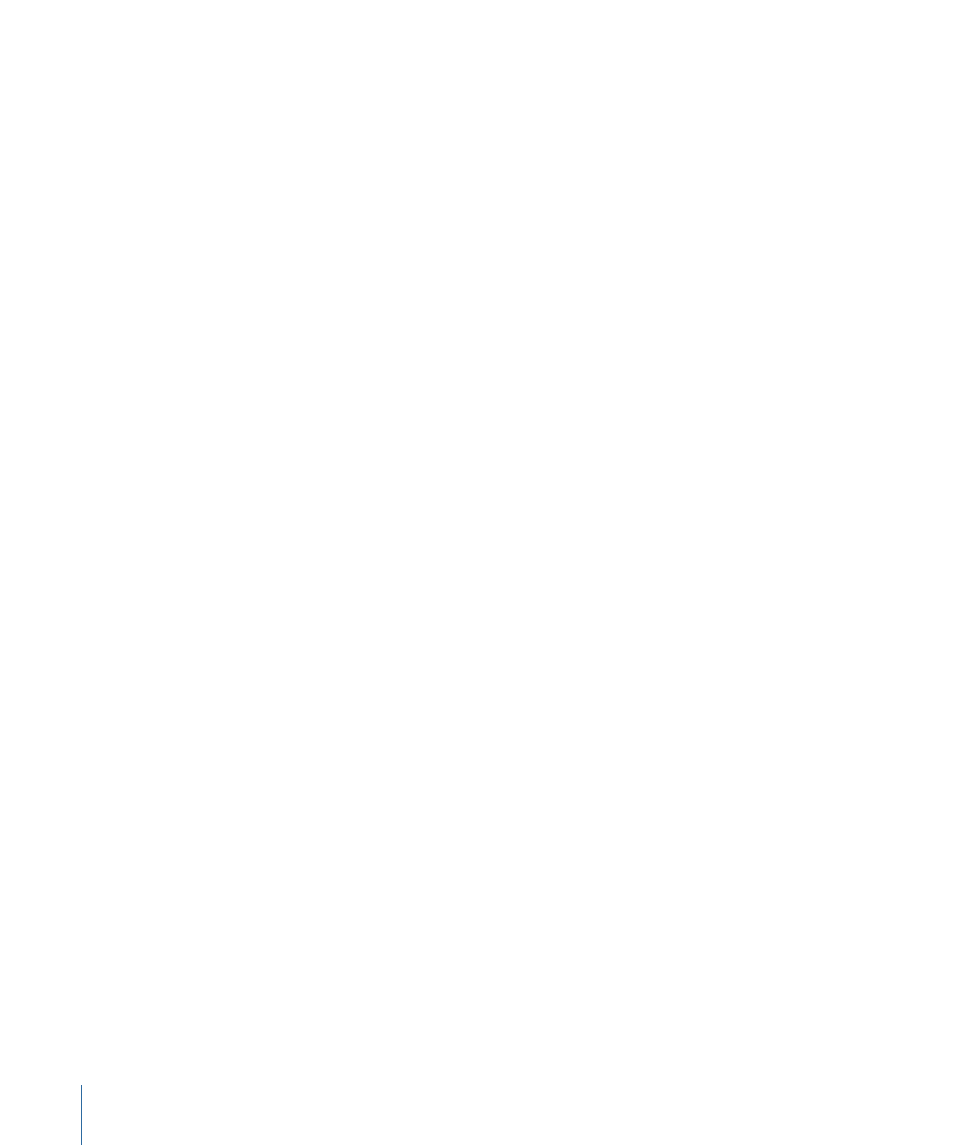
9
Make sure the “Preserve aspect ratio using” checkbox is unselected, then click OK.
10
In the Movie Settings window, choose audio settings, then click OK.
11
Enter a filename, choose a location to save your file, then click OK to export your movie.
12
When the movie has finished exporting, double-click the movie in the Finder to open it
in QuickTime Player and verify that its aspect ratio is 16:9.
For more information, see
“Exporting Using QuickTime Conversion.”
Exporting a 16:9 Video File for DVD Distribution
You can use Compressor to export 16:9 anamorphic movies to an MPEG-2 file for DVD
authoring. To create anamorphic 16:9 MPEG-2 footage with Compressor, the setting you
use must always have an aspect ratio setting of 16:9. You can choose an aspect ratio from
the Aspect Ratio pop-up menu, located in the Video Format tab of the Encoder pane.
To export a 16:9 anamorphic sequence to a 16:9 anamorphic MPEG-2 file
1
In the Browser, select the 16:9 anamorphic sequence you want to export.
2
Choose File > Export > Using Compressor.
3
In Compressor, your sequence appears as an encoding job in a Batch window.
4
Select an MPEG-2 setting that includes “16:9” in the title and drag the setting to the
encoding job in the Batch window.
5
Click Submit to start encoding the job.
For more information, see
“Using Compressor with Final Cut Pro.”
1952
Appendix E
Working with Anamorphic 16:9 Media
