Using share to create apple prores 422 output – Apple Final Cut Pro 7 User Manual
Page 1746
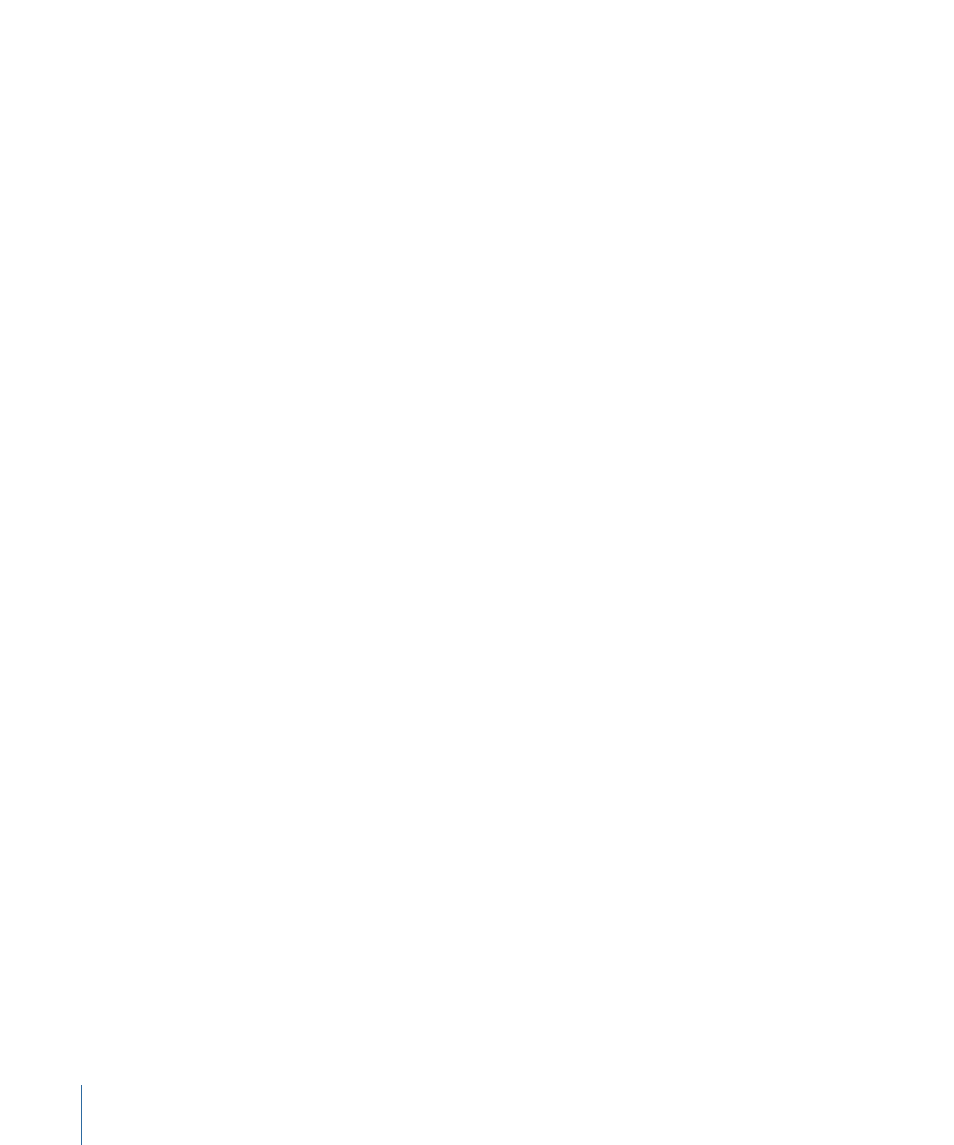
7
To automatically upload the output media file to a YouTube account, enter the account
information in the appropriate fields.
For information about the fields in the YouTube Action drawer, see
Note: All fields are required in the YouTube Action drawer.
8
Do one of the following:
• Click Export.
The Transcoding Progress window appears and the output media file is processed.
Click the Cancel button in this window if you want to stop the export process.
• Click Send to Compressor.
Compressor opens with a new batch containing the outputs from the Share window.
For more information, see
“Sending Outputs to Compressor.”
Using Share to Create Apple ProRes 422 Output
Use this output to create a QuickTime movie using the Apple ProRes 422 codec and
automatically open the file with another application, such as QuickTime Player. This movie
would be suitable for further editing in Final Cut Pro and other applications.
To create an output media file using the Apple ProRes 422 codec
1
In Final Cut Pro, select one or more Browser clips, sequences, or both.
See
for more information on the possible types of selections.
2
Choose File > Share.
The Share window opens.
3
Use the Destination Folder pop-up menu or the Choose button to navigate to your chosen
destination folder for the output media files.
1746
Chapter 104
Using Share
