How independent clips are processed, How subclips are processed, How clips with speed adjustments are processed – Apple Final Cut Pro 7 User Manual
Page 1579
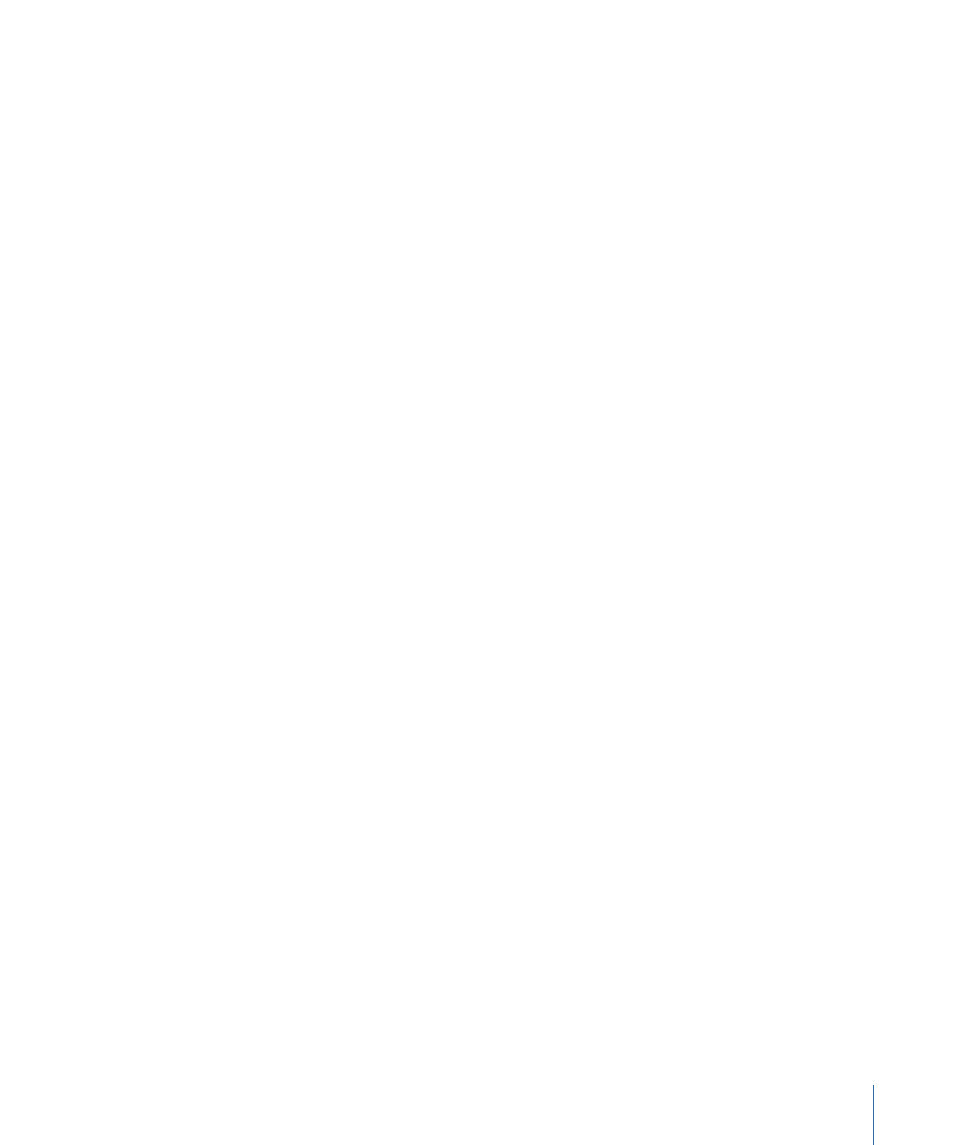
How Independent Clips Are Processed
Even if you don’t maintain proper master-affiliate relationships in your project by using
independent clips, the Media Manager carefully analyzes your media management
operation before it begins processing. For example, suppose you have a sequence called
Sequence A that contains several independent clips. Also suppose that there are several
master clips in the Browser that reference the same media files as the independent
sequence clips. If you tell the Media Manager to remove unused media from the
independent sequence clips, Final Cut Pro first scans the other clips in your project to
make sure no others would be affected by deleting media.
In this case, Final Cut Pro discovers that the master clips also refer to the same media files
as the independent clips in Sequence A, and a dialog appears warning you that additional
clips outside your selection refer to the same media files. You are given the option to add
the master clips to your selection before the Media Manager processes the media files.
If you include the master clips in the selection, then no media is removed from the files,
because the master clips refer to all of the media in a media file. However, if you choose
to continue with the Media Manager operation without including the master clips in the
selection, the media files are trimmed based on the length of the independent clips in
Sequence A. This is fine for the clips in Sequence A, but the master clips will no longer
have the appropriate media.
How Subclips Are Processed
When you create a subclip, you create a new master clip. A subclip is not related to the
original clip it came from. However, both the original clip and the subclip refer to the
same media file. Internally, a subclip is aware of the true Media Start and Media End points
of a media file, but it provides artificial subclip limits to make the clip seem shorter, making
it easier to work with in the Viewer and during editing.
When the Media Manager encounters a subclip, it treats the subclip like any other clip,
using the artificial Media Start and End times instead of the actual Media Start and End
times. This means you can use the “Delete unused media from selected items” option
when processing a subclip to create a smaller media file that is only the length of the
subclip.
Note: In some cases, you may want to delete the original master clip that your subclips
were created from to ensure Final Cut Pro doesn’t attempt to preserve the entire media
file referenced by the original master clip.
How Clips with Speed Adjustments Are Processed
When the Media Manager encounters a clip with a speed adjustment, all media necessary
to achieve the speed effect is preserved. For example, a clip with a speed adjustment
that makes the clip faster could have a duration of 10 seconds, but it could use 100 seconds
of media.
1579
Chapter 93
Overview of the Media Manager
