Apple Final Cut Pro 7 User Manual
Page 1516
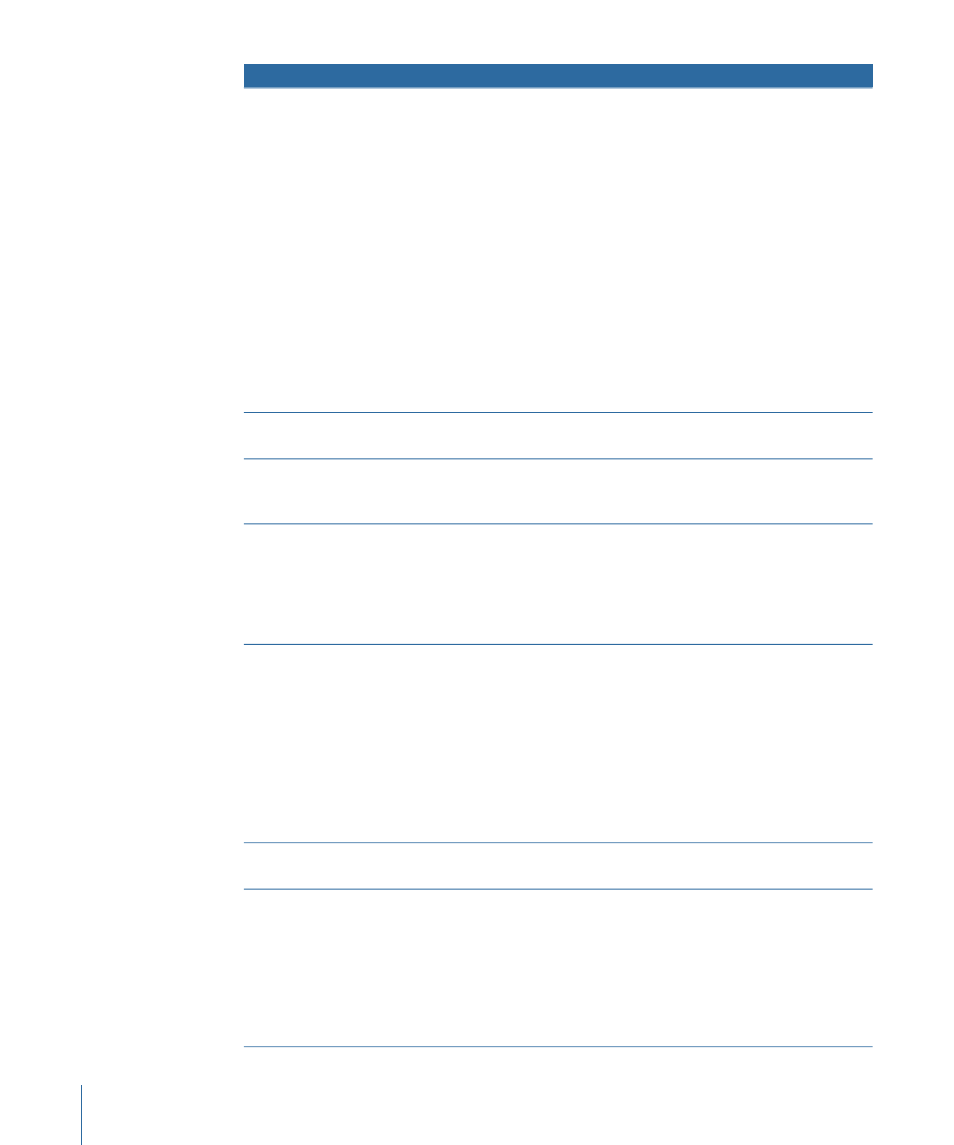
Description
Name of property
Aux 1 and Aux 2 are additional timecode tracks that can be created
in a QuickTime media file for any clip in your project. These
properties can be useful for synchronizing clips to related media
files without altering the source timecode of your files. For example,
when synchronizing video clips captured from Digital Betacam with
audio clips captured from DAT, the source timecode of each clip
reflects timecode that was captured from each tape. You can create
an Aux timecode track for your audio clips to reflect the source
timecode of the corresponding video clips. By using an Aux
timecode track, you don’t affect the original source timecode, which
is important if you ever need to recapture your clips from tape.
Changes made to the Aux TC 1 and 2 tracks are written to the
timecode tracks in the media file on disk. For offline clips, these
properties can be modified in the Browser or Item Properties dialog.
However, when clips are connected to media files, you can only
add, delete, or modify Aux timecode using the Modify Timecode
command.
Aux TC 1-2
Displays the capture state of a clip in the Batch Capture queue: Not
Yet, OK (captured already), Queued, or Aborted.
Capture
Comment information that is not shared across each master and
affiliate clip (as opposed to Master Comments 1–4, which are stored
in the master clip and shared with all affiliates).
Comment A-B
Shows the composite mode of a clip, such as Normal, Add, or Travel
Matte. This controls how the pixel values in a clip combine with the
pixel values in clips in underlying video layers, or how the clip
visually interacts with the clip on the track immediately below it.
For more information on composite modes, see
Composite
Displays the codec used to compress a clip’s media file. For clips,
this property is based on the content stored in the clip’s media file;
for sequences, it’s based on the codec specified in the sequence’s
compressor setting.
Different codecs have different ways of compressing video and
audio clips to reduce storage requirements. When a clip is edited
into a sequence, the clip’s media file must use the same codec as
the sequence; otherwise Final Cut Pro must convert from the media
file codec to the sequence codec, which usually is so
processor-intensive that it requires rendering.
Compressor
Shows the name of the application that created the clip’s media
file.
Creator
Shows how much data a clip’s media file requires per second of
playback. This value is displayed in megabytes per second. The data
rate of a media file is determined by its video frame rate, dimensions,
compressor, color sampling method, and audio sample rate and bit
depth. Generally, the higher the data rate, the higher the quality of
the media file. If the data rate of a clip’s media file exceeds the
capabilities of your hard disk, Final Cut Pro warns you if frames are
being dropped during playback.
Data Rate
1516
Chapter 89
Elements of a Final Cut Pro Project
