Working with default and favorite transitions, Changing the default transition, Saving a transition as a favorite – Apple Final Cut Pro 7 User Manual
Page 762: Tion, see, Changing the, Default transition, Changing the default, Transition, Ou wish (see
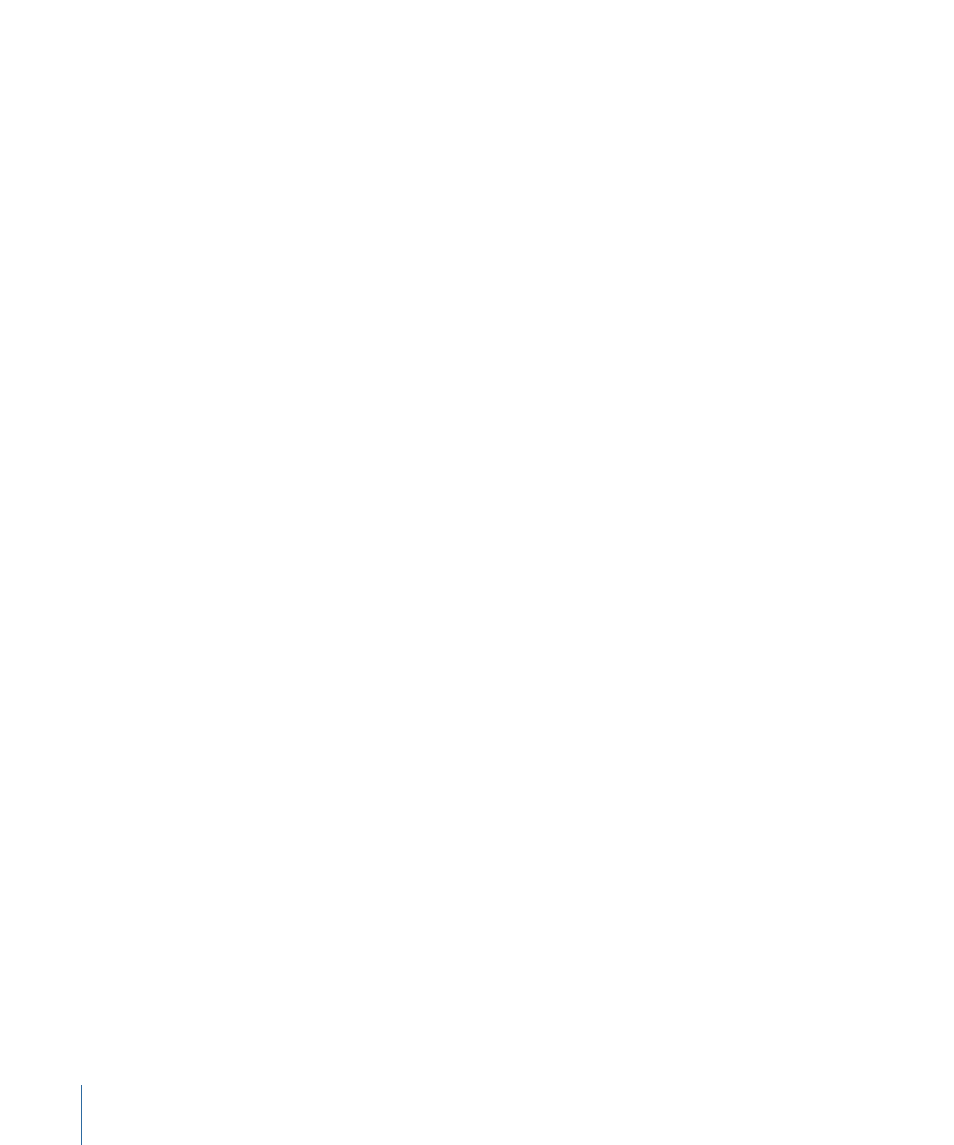
Note: If you replace a transition in your sequence with a transition you’ve saved as a
favorite, the favorite transition’s duration overrides that of the transition it’s replacing.
For more on favorite transitions, see
“Saving a Transition as a Favorite.”
µ
Control-click an audio transition, then choose another transition from the shortcut menu.
Since there are only two kinds of audio transitions, they both appear in this menu.
Working with Default and Favorite Transitions
Final Cut Pro comes with default transitions; a 1-second cross dissolve is the default video
transition and a +3 dB cross fade is the default audio transition. You can change the
default to be another transition, including one that you’ve customized. If you use the
same transition multiple times, you may want to consider making it a favorite, so it’s
easier to add to your sequence.
Changing the Default Transition
You can change the default transition to any transition that comes with Final Cut Pro, or
to a transition you’ve customized.
To change the default video or audio transition
1
Click the Effects tab of the Browser.
2
Click the disclosure triangle next to Video Transitions or Audio Transitions.
3
Click the disclosure triangle of the transitions bin containing the transition you want as
the default.
4
Do one of the following:
• Select a video or audio transition, then choose Effects > Set Default under the Video
Transitions or Audio Transitions section of the menu.
• Control-click a transition, then choose Set Default Transition from the shortcut menu.
The default transition appears with underlined text in the Effects tab of the Browser as
well as in the Effects menu.
Saving a Transition as a Favorite
You can save a transition as a favorite so you can quickly use it again in the future. This
is handy if you’ve customized a transition or set a transition to a specific duration. You
can name each favorite to reflect its effect, such as a modified duration. You can create
bins in the Favorites bin by dragging an existing bin from the Effects tab or the current
project tab.
To save a favorite transition
Do one of the following:
µ
Drag a transition from a sequence in the Timeline to the Favorites bin in the Effects tab
of the Browser.
762
Chapter 47
Adding Transitions
