Apple Final Cut Pro 7 User Manual
Page 1682
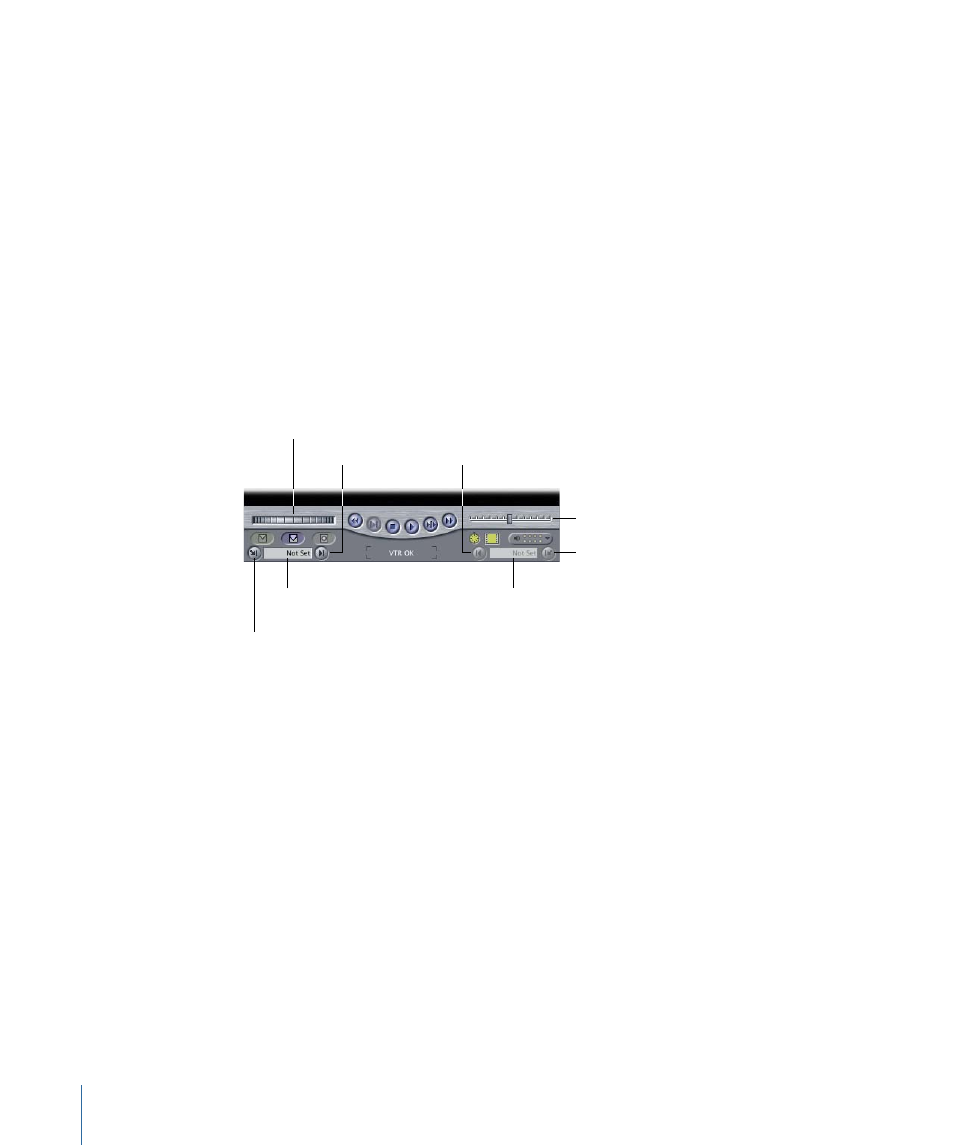
• Black and Code: Automatically records a black signal on a videotape, with silent audio
and continuous control and timecode tracks, from the beginning to the end of the
videotape.
• Timecode Duration: Displays the duration between the In and Out points set on the
tape.
• Current Timecode: Displays the current timecode position of the tape. If you enter a
timecode, the tape will move to that position.
• Edit Overlay: Appears when you drag a clip or sequence to the Edit to Tape window.
You can choose to perform an assemble or insert edit, or preview an insert edit.
• Edit buttons: Click to do an insert or assemble edit or preview your insert edit.
• Device status: Shows the status of the connected video equipment.
Navigation and Marking Controls
You can use the following Navigation and Marking controls:
Timecode for
the In point
Mark Out
Mark In
Go to Out Point
Go to In Point
Shuttle control
Jog control
Timecode for
the Out point
• Shuttle control: Drag the tab to the right to fast-forward and to the left to rewind the
tape. The speed depends on the distance of the tab from the center. When the tab is
green, playback speed is normal. Keyboard shortcuts are the J, K, and L keys.
• Jog control: Use this control to move forward or backward a few frames at a time on
the tape. This is useful for visually locating a specific frame. You can also press the
Forward Arrow or Back Arrow.
• Mark In: Click this button, or press I, to set the frame on your tape where recording will
start.
• Mark Out: Click this button, or press O, to set the frame on your tape where recording
will stop.
• Go to In Point: Click this button, or press Shift-I, to move the tape to the In point you
set.
• Go to Out Point: Click this button, or press Shift-O, to move the tape to the Out point
you set.
1682
Chapter 101
Assemble and Insert Editing Using Edit to Tape
