Apple Final Cut Pro 7 User Manual
Page 1015
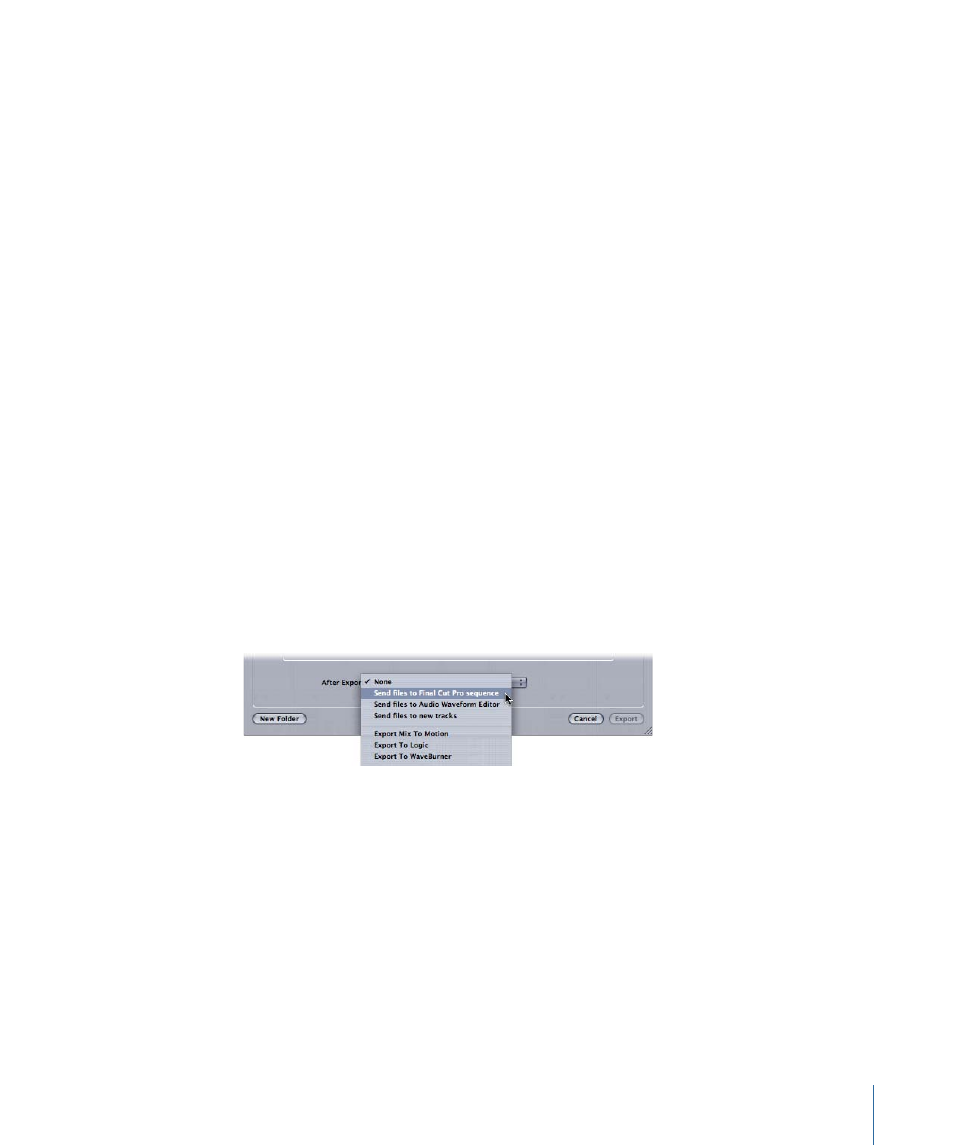
Sending a Mixdown Back to Final Cut Pro Automatically
When you create a Soundtrack Pro multitrack project from within Final Cut Pro, all of the
sequence clip information is stored in the multitrack project. When you export a mixdown
of the multitrack project in Soundtrack Pro, you can also choose to open a new copy of
the Final Cut Pro sequence that looks just like the original sequence but has additional
audio tracks that contain your mixdown.
Clip information is sent from Soundtrack Pro to Final Cut Pro using the Final Cut Pro XML
Interchange Format.
To export a mixdown and open a new copy of a Final Cut Pro sequence containing the
mixdown
1
In Soundtrack Pro, open the multitrack project you want to export.
2
Choose File > Export.
3
If you wish, you may choose options in the following pop-up menus:
• Exported Items: Choose an entire mix, or individual tracks, busses, or submixes, or some
combination thereof.
• File Type: The default (AIFF File) is appropriate for Final Cut Pro use.
• Bit Depth: Choose the setting appropriate for your Final Cut Pro project.
• Sample Rate: Choose the setting appropriate for your Final Cut Pro project.
• Preset: Optionally, you can save a preset combining all of the above settings to use for
future exports.
4
In the After Export pop-up menu, choose “Send files to Final Cut Pro sequence.”
5
Enter a name for the exported file and click Export.
Soundtrack Pro exports mixdown files from the multitrack project and adds them to a
Final Cut Pro XML file containing the original sequence. For your convenience, the audio
tracks from the original sequence are moved to other tracks and are muted.
1015
Chapter 62
Working with Soundtrack Pro and Logic Pro
