Using a non-controllable device, Troubleshooting your device control setup – Apple Final Cut Pro 7 User Manual
Page 1868
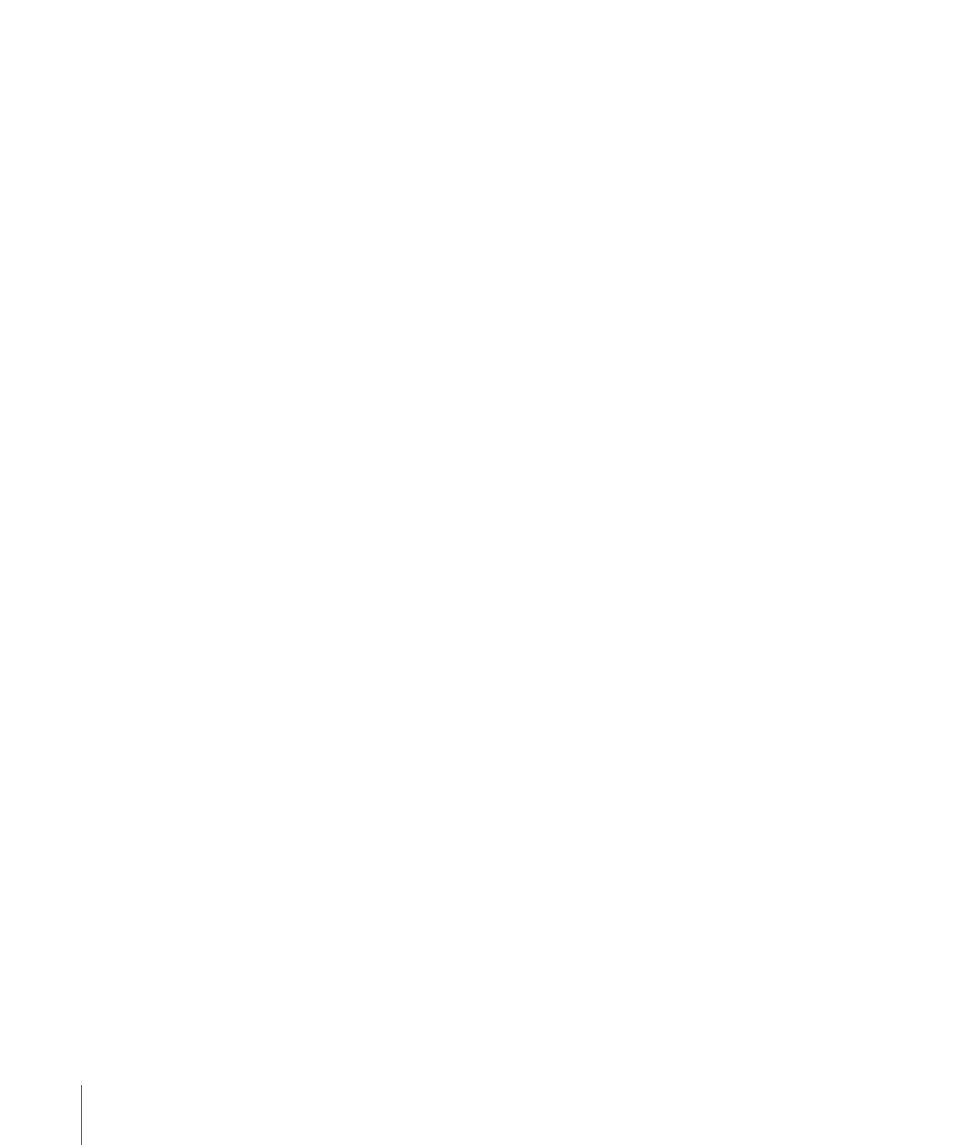
Enter a negative number if the clip’s timecode track has higher numbers than the
burned-in timecode. For example, if the clip’s Media Start timecode is 01:00:00:04, and
the first video frame has a burned-in timecode number of 01:00:00:00, enter –4 in the
Capture Offset field.
After entering the timecode offset, it’s a good idea to capture a few more clips and
compare the timecode track numbers with the burned-in timecode to determine if the
timecode offset you entered is correct.
Important:
Some devices may require fractional offsets to maintain accuracy when batch
capturing over a long duration. For example, suppose that capturing a single clip using
a 2-frame offset results in an accurately captured clip, but when you batch capture ten
clips, some clips are not accurately captured. In this case, try adjusting the offset by a
fractional value (for example, 2.5 instead of 2).
Using a Non-Controllable Device
If you have a camcorder or deck without device control, you can still capture and edit
clips in Final Cut Pro. You need to start and stop your camcorder or deck manually when
you use the Log and Capture and Print to Video commands.
Once you capture a clip manually, you have virtually no chance of recapturing exactly
the same media with the same In and Out points. If you think you may need to reedit a
project that includes manually captured media files, back up the media files along with
your project file.
Troubleshooting Your Device Control Setup
Before you start the logging and capture process, make sure that your device control
hardware is properly set up.
To verify device control is properly set up
1
Do one of the following.
• If you’re using DV device control: Make sure your FireWire cables are properly connected.
• If you’re using serial device control: If Final Cut Pro is unable to communicate with your
camcorder or deck, make sure you have the correct cable for the type of device control
you’re using—RS-232 or RS-422. Also make sure that your serial port adapter
(USB-to-serial adapter or internal modem port-to-serial port adapter) is properly
connected and you installed the proper software drivers. For more information on
setting up device control hardware, see
“Connecting Professional Video and Audio
2
Choose a device control preset in the Audio/Video Settings window that matches your
setup.
1868
Chapter 114
Device Control Settings and Presets
