Playback control tab, External editors tab – Apple Final Cut Pro 7 User Manual
Page 1834
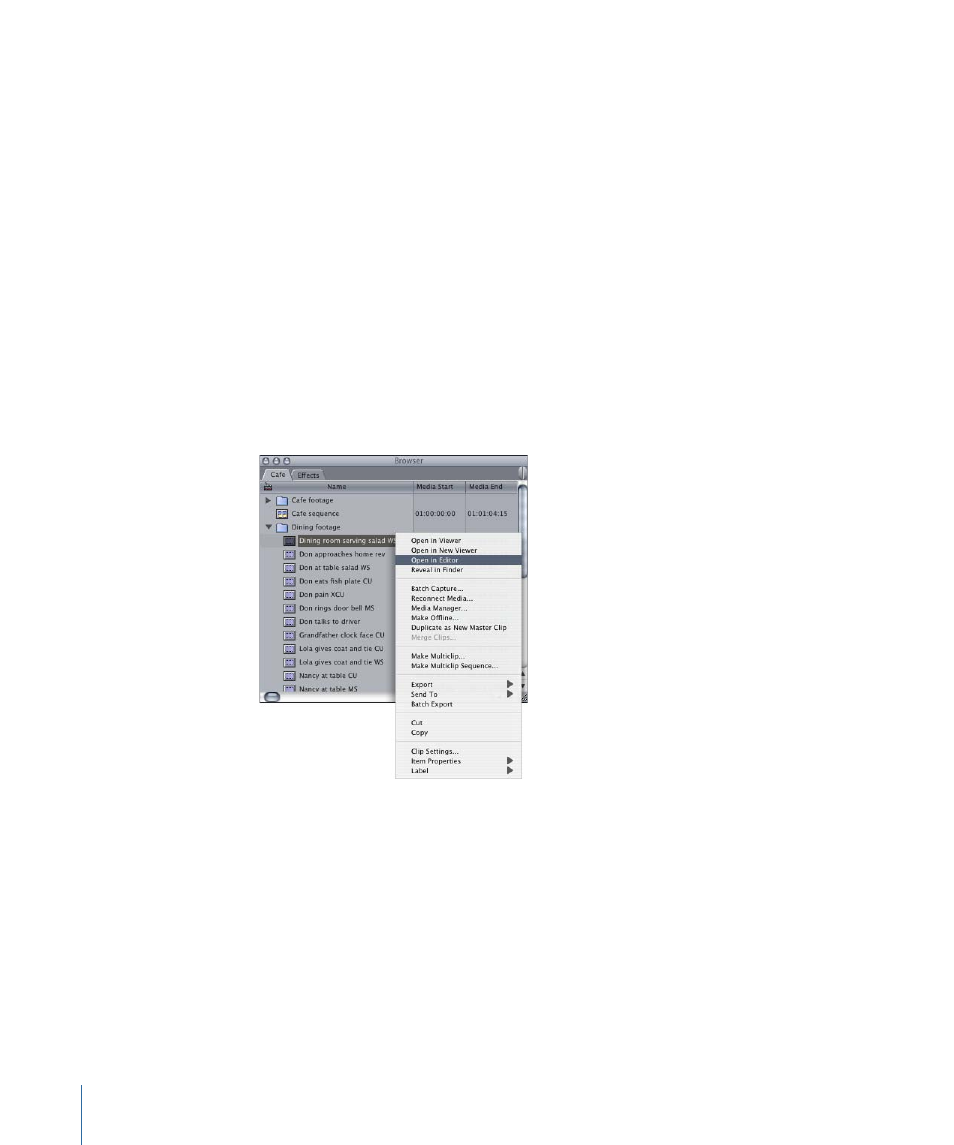
Playback Control Tab
Playback Control settings affect all sequences and projects currently open. These settings
also appear in the RT pop-up menu in the Timeline. Using these settings, you can balance
visual playback quality and maximize the available effects that can be played back in real
time. For more information, see
External Editors Tab
Final Cut Pro allows you to directly open clips’ media files in other applications. This tab
allows you to assign media file types, such as still images or audio, to external applications
for editing and processing outside Final Cut Pro.
To open a clip in an external application
1
Do one of the following:
• Select a clip in the Browser or Timeline, then choose View > Clip in Editor.
• Control-click a clip in the Browser or Canvas, then choose Open in Editor from the
shortcut menu.
Final Cut Pro automatically opens the application associated with the type of media file
that you defined in the External Editors tab of the System Settings window.
2
Make the necessary revisions to the file, then save the changes in the external application.
When you return to Final Cut Pro, the clip is automatically reconnected to the updated
media file.
1834
Chapter 111
Choosing Settings and Preferences
