Batch exporting clips and sequences, Overview of the batch exporting process, Selecting items in the browser to batch export – Apple Final Cut Pro 7 User Manual
Page 1805
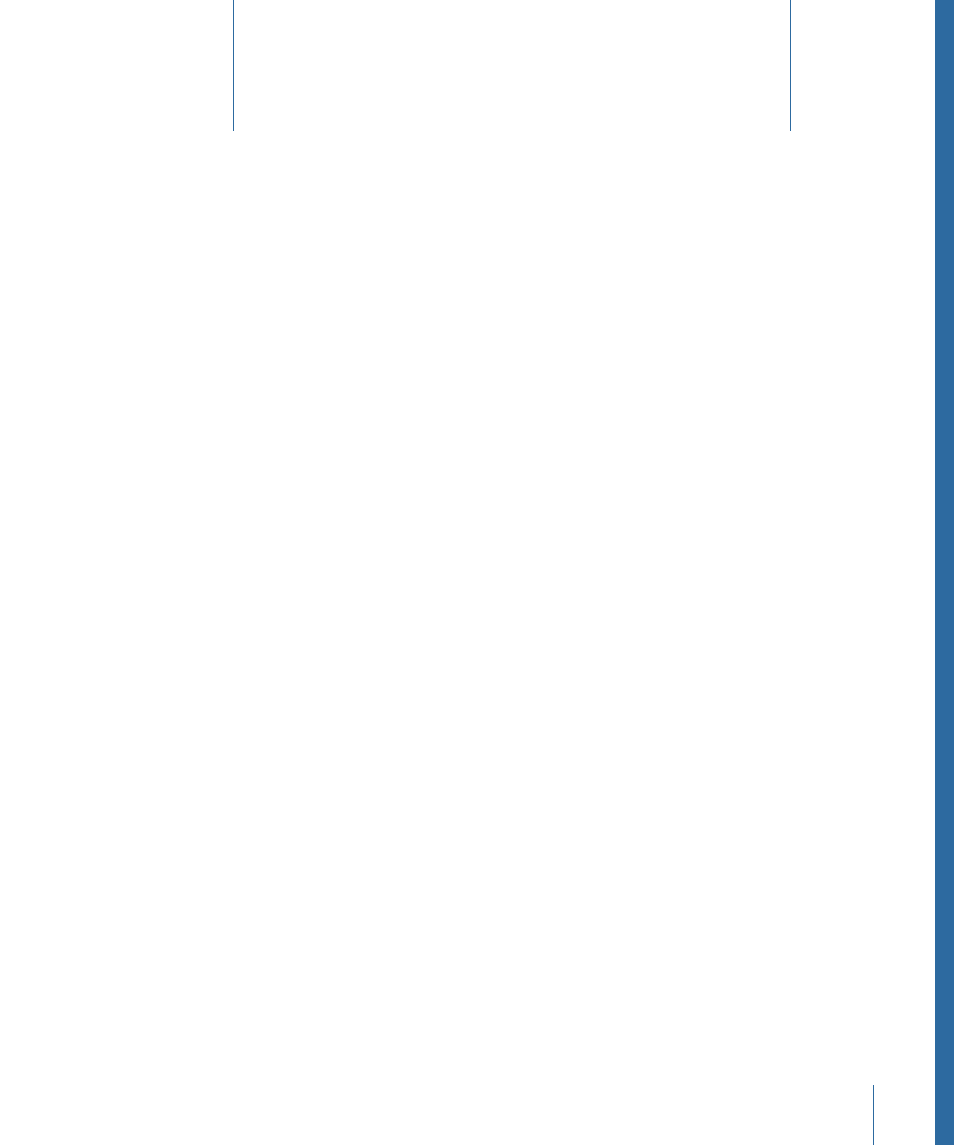
This chapter covers the following:
•
Overview of the Batch Exporting Process
(p. 1805)
•
Selecting Items in the Browser to Batch Export
(p. 1805)
•
Selecting Batch Export Settings
(p. 1807)
•
(p. 1812)
•
Opening Batch Exported Files in the Viewer
(p. 1813)
•
(p. 1814)
•
About Color Space Conversion During Batch Exporting
(p. 1815)
You can set up Final Cut Pro to export multiple clips and sequences at one time using
the Batch Export command.
Overview of the Batch Exporting Process
The Batch Export command lets you export multiple clips and sequences at one time.
This is particularly useful when you have a lot of clips or sequences to export at once, or
if you need to export the same sequence to multiple formats and settings. Items to be
exported are shown in the Export Queue window and organized into bins, each with its
own export settings. You can set up several bins with different settings so you can export
different types of files. You can also choose to export only the media between clip In and
Out points instead of the entire clip’s media file. For example, you can set up a batch
export to do the following:
• Export a sequence to several QuickTime movie files, each with different dimensions
and codec qualities.
• Export an image sequence.
• Export an audio-only media file.
Selecting Items in the Browser to Batch Export
You can select as many clips, sequences, and bins as you want to batch export.
1805
Batch Exporting Clips and
Sequences
110
