About quicktime aperture display modes – Apple Final Cut Pro 7 User Manual
Page 1775
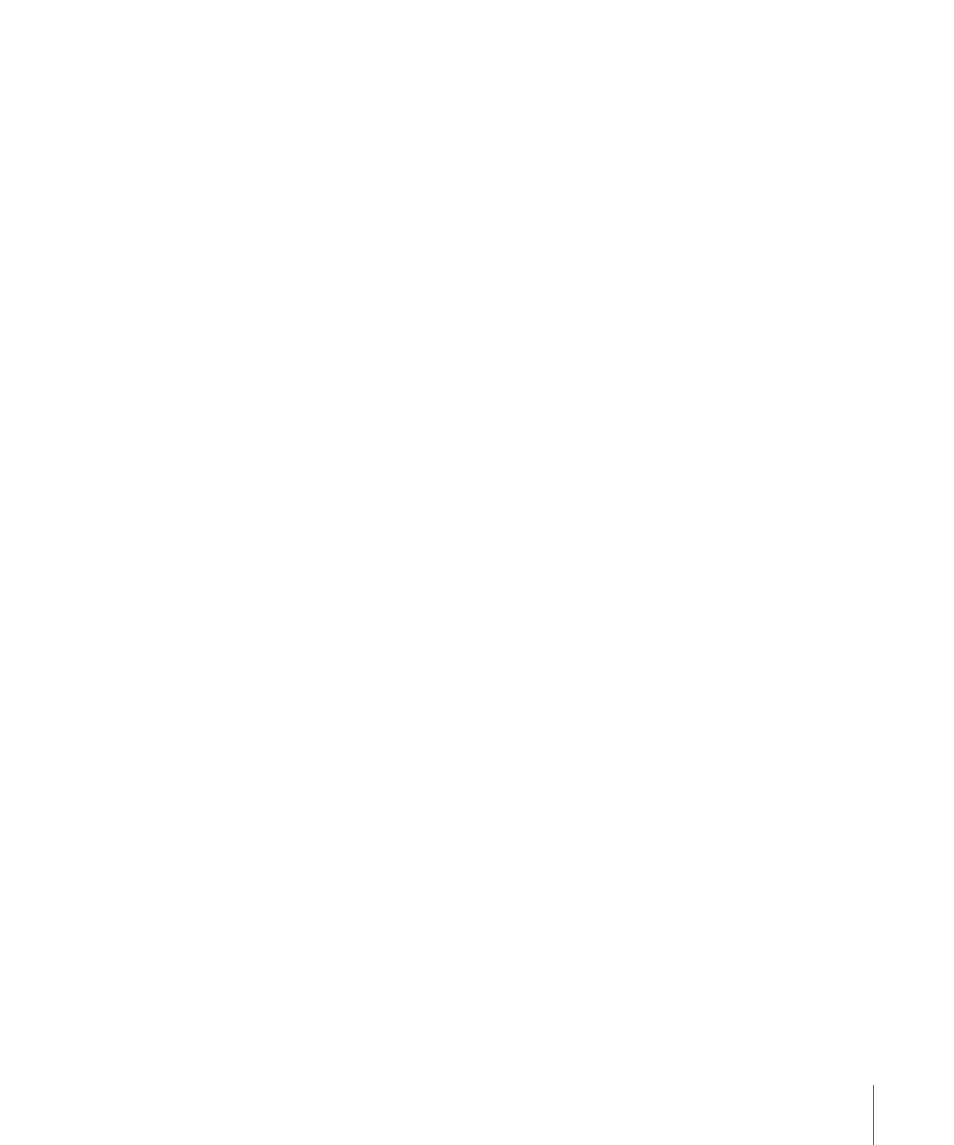
If you choose Hinted Streaming, click Settings to specify additional export settings.
• Make Movie Self-Contained: Select this checkbox to export a QuickTime movie with
all video, audio, and render material contained in one file. Leave this checkbox
unselected to export a reference movie, which is a small movie that contains pointers
to audio and render files located elsewhere. For more information, see
the Type of QuickTime Movie to Export.”
• Optimize Hints For Server: Select this checkbox to analyze your movie and create
hinting information that can be used to stream your movie on the Internet using
QuickTime Streaming Server.
• Track Hinter Settings: Click this to specify options for encoding and packets.
• RTP Payload Encodings: Choose the type of encoding to use.
• Packet Size Limit: Enter a value or choose an option from the pop-up menu to specify
the largest file size for a packet.
• Packet Duration Limit: Enter a value or choose an option from the pop-up menu to
specify the longest duration for a packet.
• Options: Click here to specify the sample description. In the QuickTime Settings
dialog, enter a value in the Interval field to specify the time interval for the sample.
Then specify the number of packets to send and how often to send them.
About QuickTime Aperture Display Modes
QuickTime 7.1 and later supports four aperture display modes that allow you to properly
display video with nonsquare pixels (such as DV video) in QuickTime Player and other
applications that support these modes. The four aperture display modes in QuickTime
are:
• Classic
• Clean
• Production
• Encoded Pixels
Note: Although Final Cut Pro always displays video in the Production aperture display
mode, the default setting for exported QuickTime movies is the Clean aperture display
mode.
To change the aperture display mode of a QuickTime movie
1
Make sure a QuickTime Pro registration code is entered in the Register tab of the QuickTime
pane in System Preferences.
2
Open a QuickTime movie in QuickTime Player.
3
Choose Window > Show Movie Properties.
1775
Chapter 106
Exporting Using QuickTime Conversion
