The background processes window, The smoothcam browser column, Starting and stopping smoothcam motion analysis – Apple Final Cut Pro 7 User Manual
Page 1260
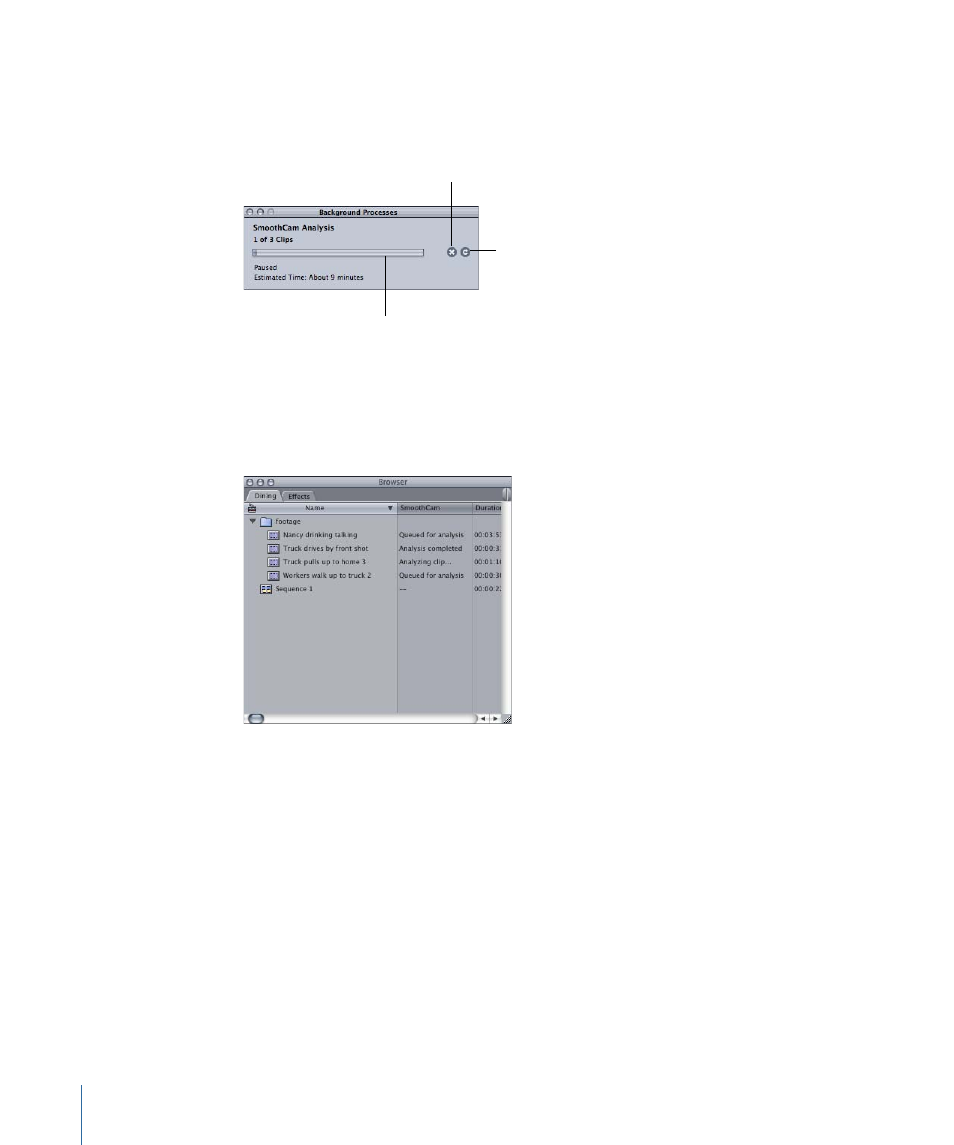
The Background Processes Window
The Background Processes window displays the name, queue number, and progress of
motion analysis for each clip in the processing queue. To display the Background processes
window, choose Tools > Background Processes.
Number of clips in the
processing queue
Pause/Resume button
Stop button
The SmoothCam Browser Column
The SmoothCam clip property can be shown in a Browser column, displaying each clip’s
motion analysis status. The SmoothCam Browser column also allows you to submit clips
to the processing queue even if your clips don’t have the SmoothCam filter applied.
To display the SmoothCam Browser column in the Browser, Control-click in any column,
then choose SmoothCam from the shortcut menu.
You can also view the SmoothCam property in the Item Properties window. To display
the SmoothCam property in the Item Properties window, select a clip in the Browser or
Timeline, then choose Edit > Item Properties > Format (or press Command-9.)
Starting and Stopping SmoothCam Motion Analysis
If you want to free up processing power to work on other things, you can stop motion
analysis or temporarily pause analysis and then resume it again later. You can also submit
clips to the processing queue, regardless of whether the SmoothCam filter is applied to
them.
1260
Chapter 74
Using the SmoothCam Filter
