Avoiding through edits, Setting clip in and out points to improve, Smoothcam rendering – Apple Final Cut Pro 7 User Manual
Page 1266
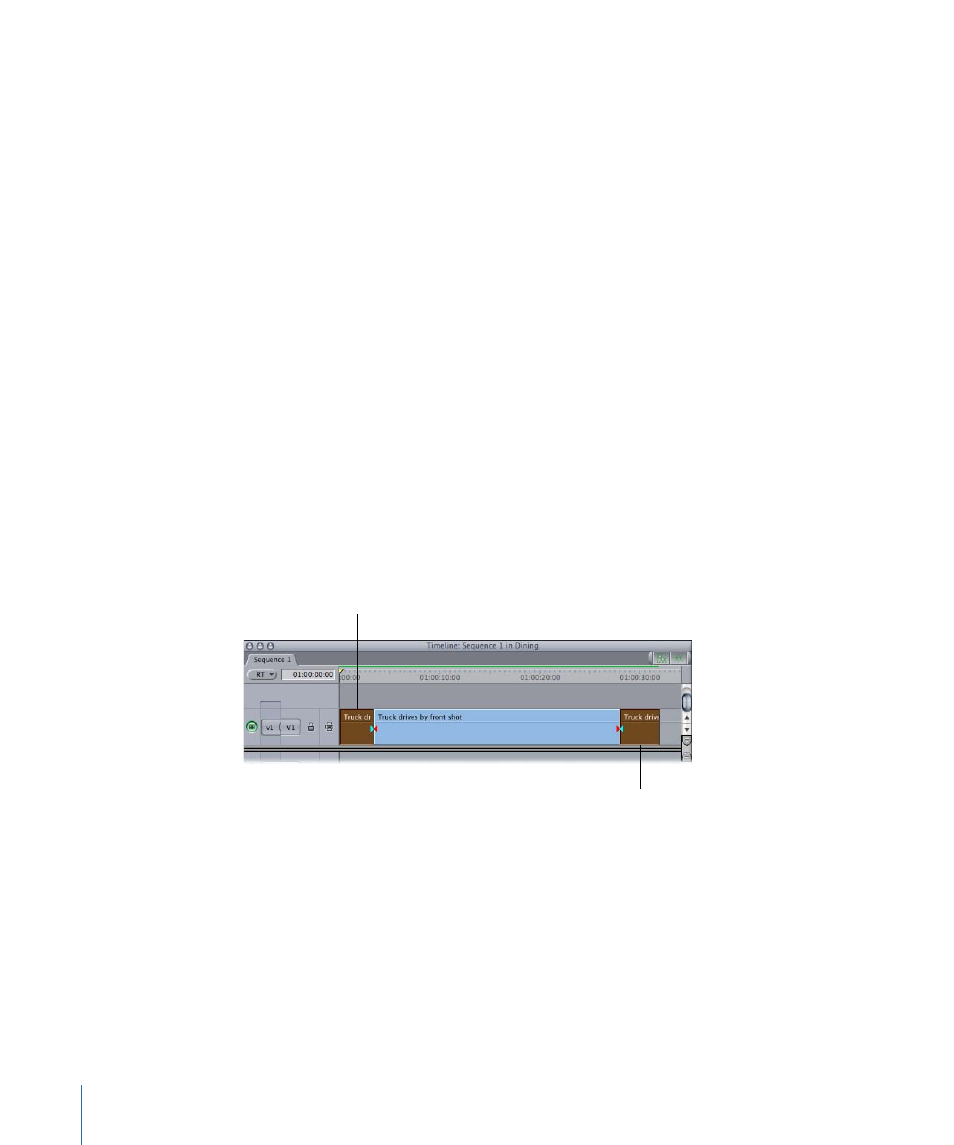
Setting Clip In and Out Points to Improve SmoothCam Rendering
The results of the SmoothCam filter are determined by the media between a clip’s In and
Out points, so abrupt visual changes in your clip’s media may cause poor SmoothCam
filter results. You can avoid abrupt visual changes in a clip by setting clip In and Out points
to a visually stable portion of media. An easy way to define a visually stable portion of
media is to cut a single clip into smaller clips and remove segments with unwanted
movement.
Note: The SmoothCam Analysis processing queue always analyzes your clip’s entire media
file (including subclips), regardless of the In and Out points set.
Here are some cases where adjusting clip In and Out points may improve your SmoothCam
results:
• If a large object moves across the frame of an otherwise stationary shot, such as a
person walking close to the front of the camera
• Excessive camera movement during shot setup
• Large camera movement in a clip that is otherwise relatively stationary
• Clips with more than one scene, such as clips with multiple takes
For example, if your footage starts with a fast pan and then settles into a relatively stable
shot, set the clip In point after the pan is finished. Similarly, if a person walks into the
frame and blocks the camera, set an Out point in your clip before the person appears.
Remove the rapid
camera pan here.
Remove the person
blocking the camera here.
Avoiding Through Edits
Setting clip In and Out points can improve SmoothCam filter results by avoiding abrupt
visual changes, but adding a through edit to a clip with the SmoothCam filter applied
can create a jump at the edit point. For example, if you apply the SmoothCam filter to a
clip and then use the Razor Blade tool to cut that clip into two clips, the SmoothCam
filter results on each clip are different because they are based on different clip In and Out
points. This means that each clip will likely have different motion compensation applied,
and you will see this difference as a jump at the through edit point.
1266
Chapter 74
Using the SmoothCam Filter
