Clip well, Displaying filters bars in the timeline – Apple Final Cut Pro 7 User Manual
Page 1034
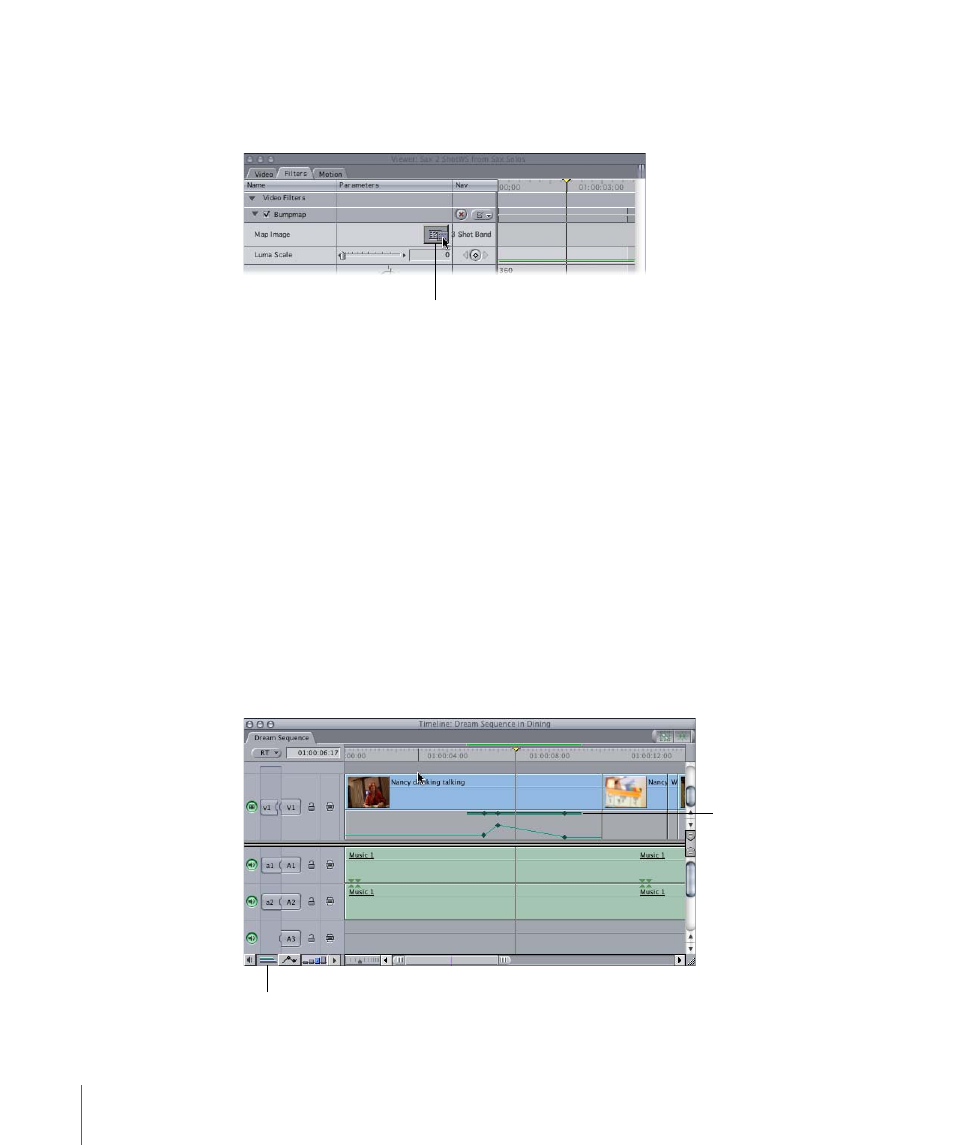
Clip Well
Some filters, such as the Bumpmap filter, contain a clip well that allows you to use video
from any clip in your project as a parameter for the filter.
Clip well
To use a clip as a parameter in a filter
µ
Drag any clip from your project to the clip well in the Filters tab.
Tip: Final Cut Pro generators can be dragged to clip wells the same as other clips.
To clear a clip that’s currently attached to a clip well
µ
Control-click the clip well, then choose Clear from the shortcut menu.
Displaying Filters Bars in the Timeline
Once you’ve added filters to one or more clips, you can choose whether or not to display
filter indicators, or bars, in the Timeline to indicate that the clips have filters applied to
them. Filters bars are green and appear in the space below each video and audio track
in the Timeline for the duration of that clip. If keyframes are added to the filter of a clip,
those keyframes appear on top of the bar to which they apply. Filters bars can be displayed
or hidden at any time. For more information, see
“Customizing the Keyframe Graph Area
Filters bar for
a video track
Clip Keyframes control
1034
Chapter 63
Using Video Filters
