Apple Final Cut Pro 7 User Manual
Page 860
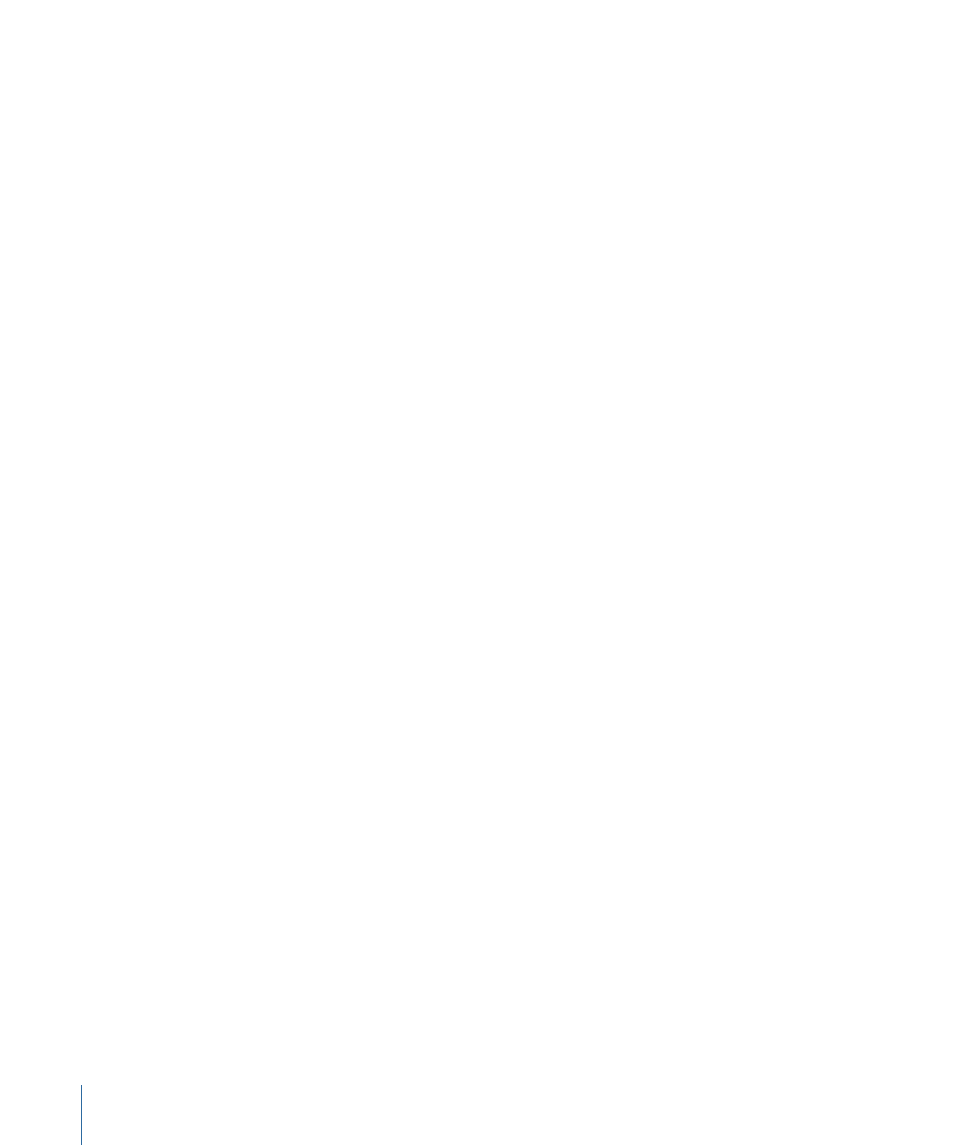
3
Adjust the volume in the menu bar.
You can also adjust the volume in the Sound pane of System Preferences.
To mute all alert and Mac OS X user interface sound effects
1
Choose Apple menu > System Preferences, then click Sound.
2
Click the Sound Effects button.
3
Deselect the “Play user interface sound effects” checkbox.
4
Deselect the “Play feedback when volume is changed” checkbox.
5
Slide the “Alert volume” slider all the way to the left.
If you are using an audio interface other than the built-in audio, you can route the alert
sound effects to the built-in speakers, but monitor Final Cut Pro audio from your audio
interface.
To route Mac OS X alert sounds and sound effects through your computer’s built-in
speakers
1
Choose Apple menu > System Preferences, then click Sound.
2
Click the Sound Effects button.
3
Choose “Built-in Audio: Internal speakers” from the “Play alerts and sound effects through”
pop-up menu.
While monitoring the audio of your program, avoid changing the volume setting of your
speakers unless it is absolutely necessary. A consistent monitoring level allows you to get
used to the average loudness you’re establishing for your mix, so that you can better
judge how well the louder and softer sections of your mix are working together.
To adjust the volume setting of your speakers, try playing a signal that represents the
average volume you want to monitor. Avoid setting speaker volume so high that it fatigues
your ears or distorts in the speakers.
Some people use the 1 kHz tone of the Bars and Tone generator to set the volume of
their speakers. However, you may find that the 1 kHz tone causes you to lower your
speaker volume more than you would for normal audio because the tone is so incessant
and your ears are particularly sensitive to this frequency. Generally, 1 kHz tones are useful
for setting levels from device to device when looking at meters, but not as helpful for
setting average listening levels.
860
Chapter 53
Assigning Output Channels and External Audio Monitors
