Improving real-time performance, Reporting dropped frames during playback, Factors that affect real-time performance – Apple Final Cut Pro 7 User Manual
Page 1432
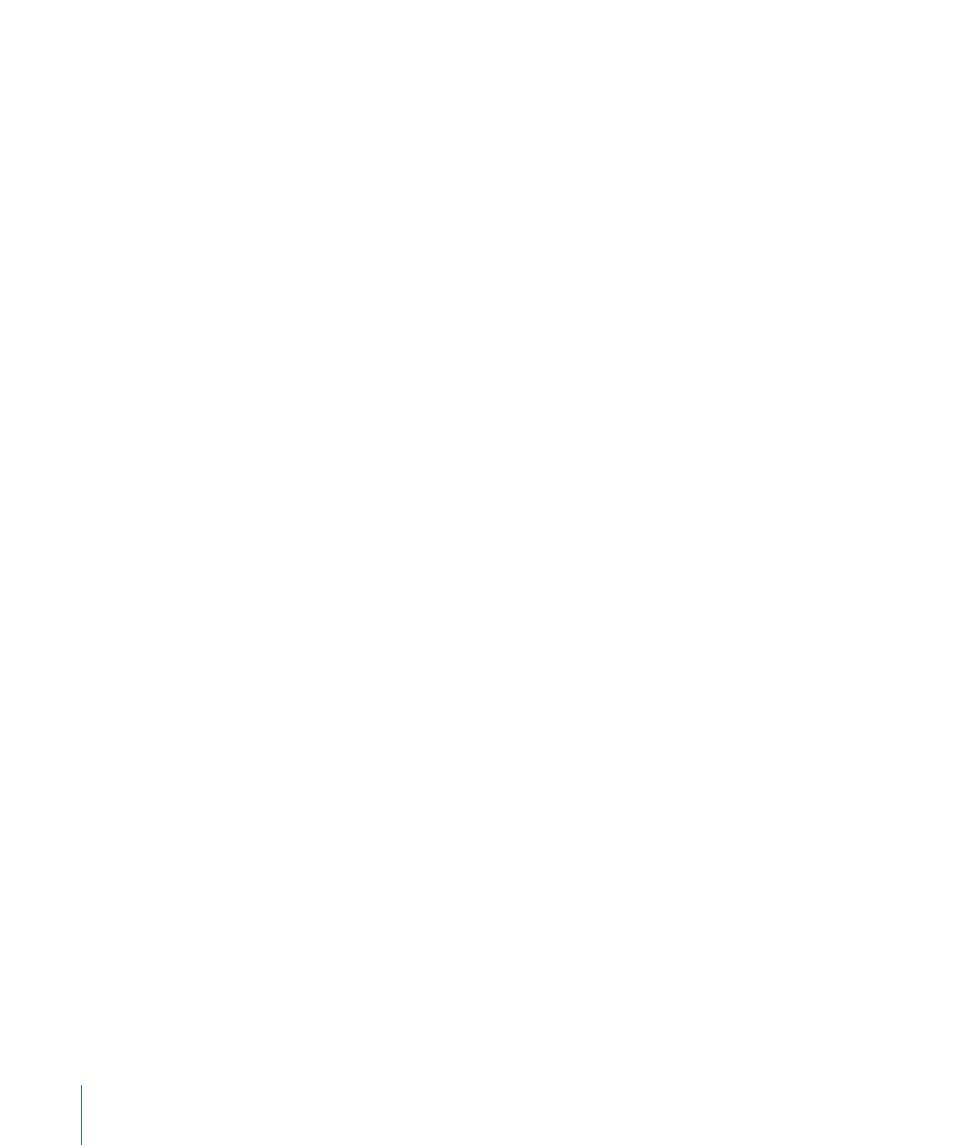
Improving Real-Time Performance
If the processing demands of all applied effects exceed the capabilities of your system,
you have several options to improve real-time performance:
• Reduce the playback video quality and frame rate in the RT pop-up menu in the Timeline
or in the Playback Control tab of the System Settings window. For more information,
see
and
• Play your sequence using the Unlimited RT mode instead of the Safe RT mode. For
more information, see
and
• Choose the Play Base Layer Only option from the RT pop-up menu. For more information,
see
• Render any clips whose render status bars indicate they can’t be played in real time
before you play them back. For more information, see
“Rendering and Video Processing
• Turn off external video monitoring. For more information, see
• Turn off dropped frame reporting during playback. For more information, see
Dropped Frames During Playback.”
Reporting Dropped Frames During Playback
Dropped frames during playback may indicate that your hard disk is too slow or your
video footage uses a codec too processor-intensive for your computer processor to handle.
If you plan to output your sequence to tape, you will need to resolve this issue at some
point. However, for editing purposes, you can turn off the display of the message that
appears when dropped frames occur.
To turn off the dropped frames message
1
Choose Final Cut Pro > User Preferences.
2
In the General tab, deselect the “Report dropped frames during playback” checkbox.
Note: A separate option, “Abort ETT/PTV on dropped frames,” controls whether
Final Cut Pro cancels playback if frames are dropped during Print to Video and Edit to
Tape operations. In most cases, you should keep this checkbox selected.
Factors That Affect Real-Time Performance
Many components of your computer affect its real-time performance:
• Computer processor speed and type: The faster your computer processor is, the more
real-time effects Final Cut Pro can perform. The type of processor can also make a
difference. For example, a G5 processor is more powerful than a G4 processor, and a
Core 2 Duo processor is more powerful than a Core Duo processor.
• Multiple processors: Computers with more than one processor have significant real-time
performance advantages over single-processor computers.
1432
Chapter 84
Using RT Extreme
